Sending eConsent Requests
Before borrowers can receive loan documents electronically, they must review and accept the eDisclosures Agreement. Use the eConsent Request in Encompass eFolder feature to send borrowers an email with a link to the eDisclosures Agreement form.
There are four ways to send eConsent requests to borrowers:
-
When enough loan information has been collected to require that an eDisclosure package (initial disclosures) be sent to the borrower, a Send Initial Disclosures alert displays. An eConsent Not Yet Received alert displays in the same alert window. Click the View Details button to open the Send Consent window.
-
On the eFolder Documents tab, click the eConsent button to open the Send Consent window.
-
When you send an eDisclosures package, an eConsent button displays on the Disclosure Audit window if all borrowers associated with the loan have not yet provided consent. Click the button to open the Send Consent window.
-
When you send a Pre-Closing Disclosure package, an eConsent button displays on the Closing Docs Audit window if all borrowers associated with the loan have not yet provided consent. Click the button to open the Send Consent window.
To Send a Request:
- In the Encompass eFolder, click the eConsent button.
The Send Consent window opens.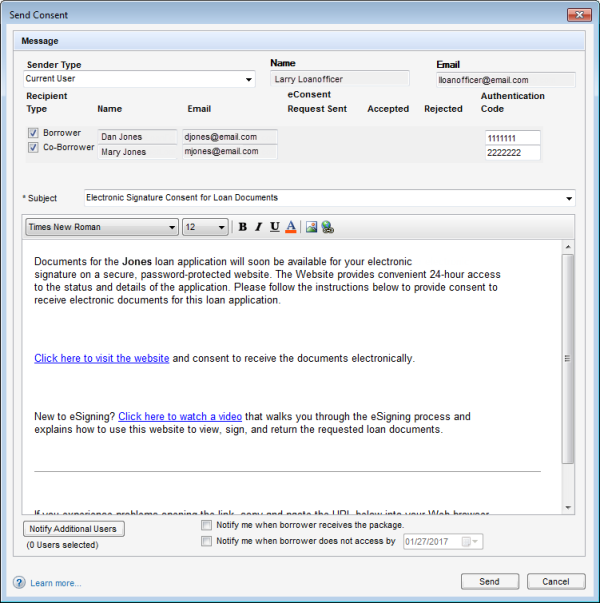
- Select the Sender type. You can choose from the following:
Current User
File Starter
Loan Officer
-
Select or clear the check boxes to send the emails to the Borrower and/or Co-Borrower.
- In the Authorization Code fields, enter a 4-to-10-digit authorization code for each of the selected recipients.
After the request is sent, the authorization code fields become read-only on the Send Consent window and on any subsequent Send windows where the fields display (for example, the Send Request, Send eDisclosure, Send files, and Send Notification Email windows). A recipient enters the authorization code only once when accessing the loan on the Consumer Connect website for the first time. The recipient does not need to enter the code again after accessing the loan for the first time. -
The authorization codes are not automatically sent to borrowers. The Encompass user must contact borrowers to provide them with the codes.
- In the Subject field, select an email template as needed.
Templates control the email content and formatting. Your Encompass administrator creates the templates in the eFolder Setup>HTML Email Templates setting. -
Select the Notify me when borrower receives the package check box to receive an email notification when the borrower receives the request.
-
Select the Notify me when borrower does not accept by check box, and select a date to receive an email notification when the borrower does not accept the package by the selected date.
-
Click the Notify Additional Users button to add users to the list of user who will receive email notification when the request is sent and when notifications or alerts related to the request are generated for the sender.
-
Click Send.
A standard email containing a link to the Consumer Connect Borrower Portal is sent. The email recipients create their own login information if they have not done so already, log in to the website, and then view the documents.