Submitted package handling
Overview
After you create a package, you add documents to that package and prepare all of the package documents for recording. When all of the requirements for a specific document are met In Simplifile, you mark the document in the Document Editor as ready to be recorded. Simplifile then changes the document’s status to Ready. When all of the documents in a package have Ready statuses, Simplifile changes the package’s status to Ready. Then you can submit the package to the recording county.
You can send people notifications about individual packages that have a Ready status.
When a county receives a package, someone at the county reviews each document in the package. Each document is either approved and recorded, or rejected. An incomplete or incorrect document is returned to the submitter, along with all other documents in the package.
If you receive a rejected package, you review and correct the problems with the documents that caused the rejection. Then you resubmit the package for recording.
Alerts for recorded or rejected packages
Setting default alerts for the entire organization
You can have Simplifile notify people at your organization when a recording county records or rejects a package you have submitted. You set the default for this on your organization’s Submission Preparation page.
The organization setting turns the chimes on or off for everyone in your organization.
For detailed instructions, see the Submission Preparation page topic Legacy Settings section.
To set the organization default alert for recorded or rejected packages, see the Organizations page topic Set the organizations default alert task.
Overriding default organization alerts
Each person at your organization can override the organization setting and choose whether to play the chimes on his or her own computer. Each person who has the chimes turned on can also choose the chime sounds that play for both recorded and rejected packages. If no choice is made, Simplifile uses a default sound. Simplifile stores these choices so that people can recognize their own chimes, and recognize whether a chime identifies a recording or a rejection.
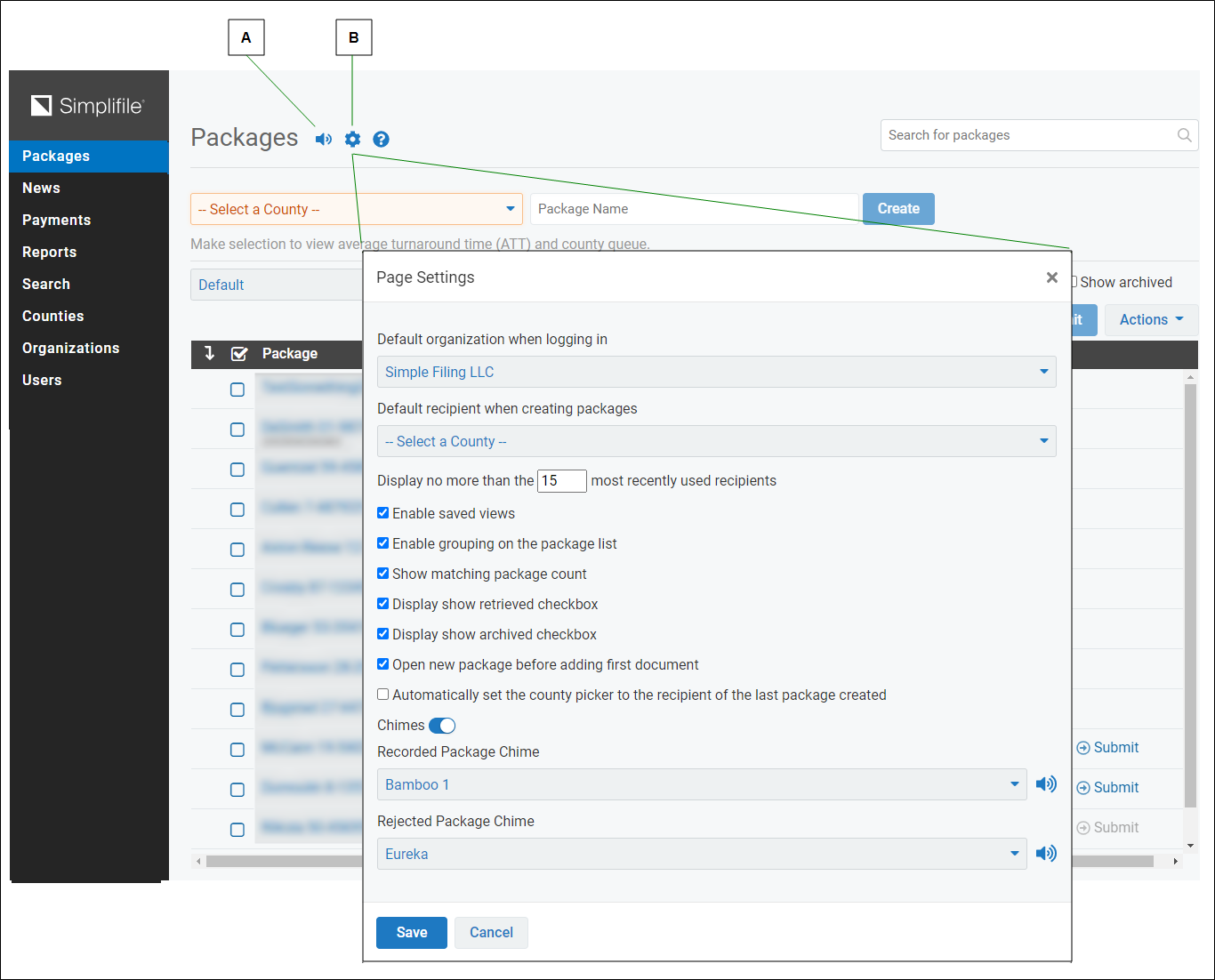
| Letter | Description |
|---|---|
| A | Select the speaker icon to change whether the chimes are on or off. |
| B | Select the gear icon to choose the chimes you want to hear. Select the microphone icon to preview a chosen chime. |
To change the package chime (alert) sounds, see the Packages page topic Change the Packages page settings task.
To set your own alerts for a package (to override the organization’s defaults,), use the Page Settings window. For more information, see the Page Settings window (for the Packages page) topic.
Individual package notifications
You can have Simplifile send notifications when a single package with a Ready status is submitted, recorded, or rejected.
A Ready status means that all of the package’s documents have been prepared for recording. When every document in a package is ready, Simplifile assigns a Ready status to the package. For more information on preparing a document for recording, see Document preparation.
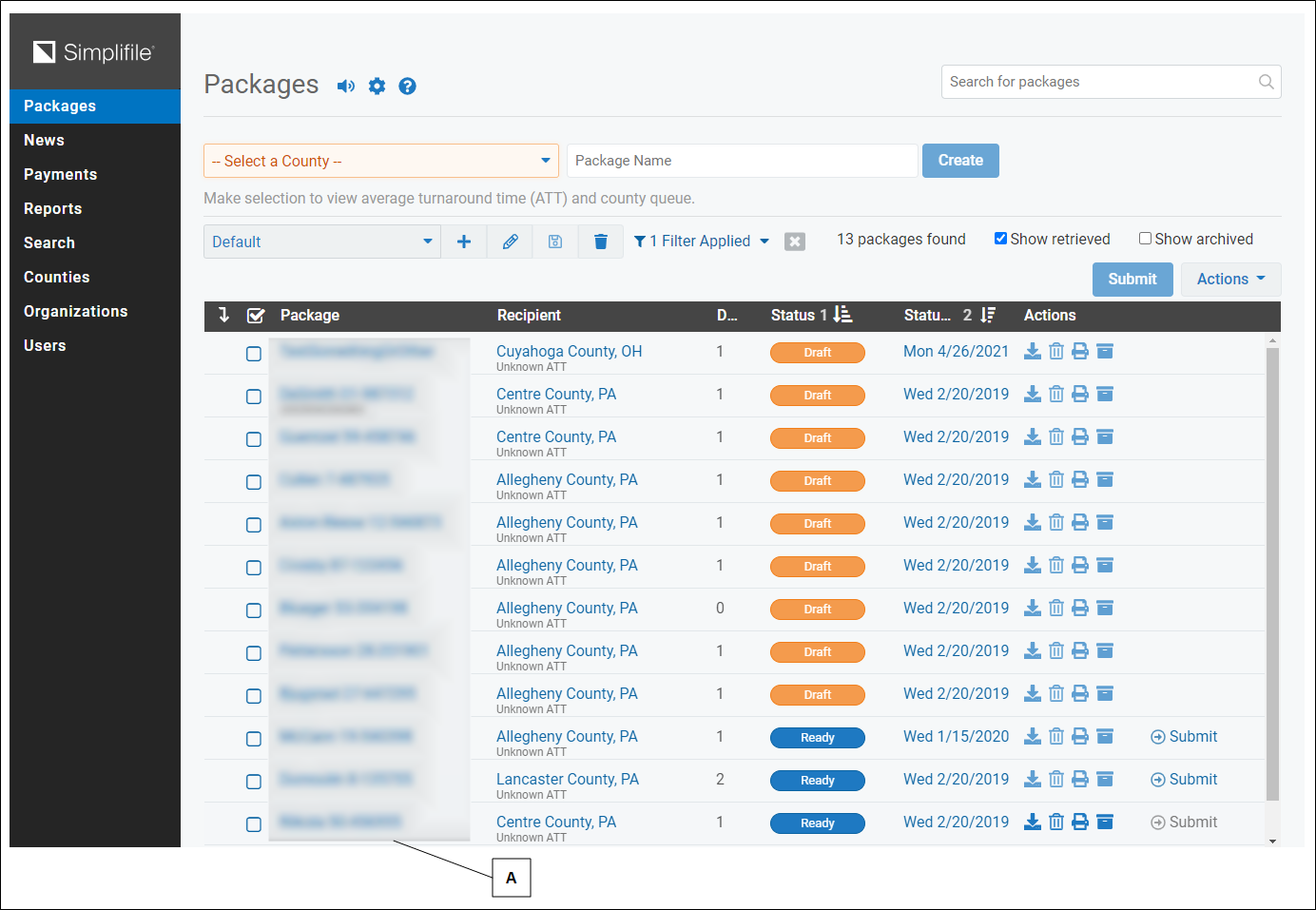
| Letter | Description |
|---|---|
| A | Select a package name to open the Package Details page for any package about which you want to send notifications. |
The bell icon at the top of the Package Details page lets you choose who should receive notifications for the package whose details page you have opened.
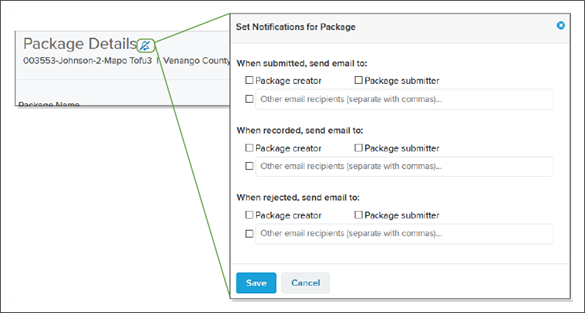
If the bell icon is solid, as shown below, at least one notification has been set up for this package.
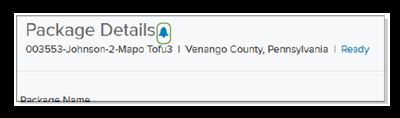
The bell icon displays as solid whenever a notification for a package has been set up, regardless of who creates the notification.
To enable sending notifications for a single package, see the Package Details page topic Set the notifications for a single package task.
To disable sending notifications for a single package, see the Package Details page topic Disable the notifications for a single package task.