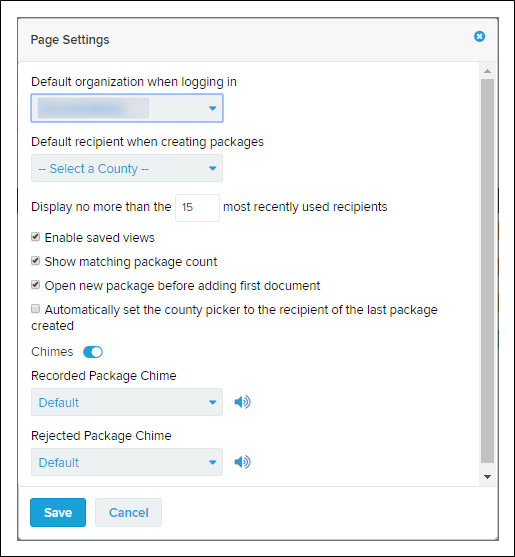Page Settings window (for the Packages page)
I want to ...
Automatically set the county to the last county selected
- Open the Page Settings window.
- Mark the Automatically set the county to the last county selected box.
- Select the Save
 button. The Page Settings window closes and the Package Details page is displayed.
button. The Page Settings window closes and the Package Details page is displayed.
Enable saved views
When the Enable saved views box is enabled, the saved views bar (see below) is displayed on the Packages page above the packages table.

- Open the Page Settings window.
- Mark the Enable saved views box.
- Select the Save
 button. The Page Settings window closes and the Package Details page is displayed with the saved views bar.
button. The Page Settings window closes and the Package Details page is displayed with the saved views bar.
Limit the number of counties (or jurisdictions) that display in the Packages page County dropdown list
- Open the Page Settings window.
- In the Display no more than [number] most recently used counties field, enter the maximum number of counties (or jurisdictions) you want included in the dropdown list.
- Select the Save
 button. The Page Settings window closes and the Package Details page is displayed.
button. The Page Settings window closes and the Package Details page is displayed.
The County dropdown list in the Packages page is limited to the number of entries you entered.
Open new package before adding first document
- Open the Page Settings window.
- Mark the Open new package before adding first document box.
- Select the Save
 button. The Page Settings window closes and the Package Details page is displayed.
button. The Page Settings window closes and the Package Details page is displayed.
When new packages are created, the Choose a Document Type page opens.
Set the default organization when logging in
- Open the Page Settings window.
- Using the dropdown field below Default organization when logging in, choose the organization you want to be selected when you log in.
- Select the Save
 button. The next time you log in, the selected organization is the default organization.
button. The next time you log in, the selected organization is the default organization.
Set the default county (or jurisdiction) when creating packages
- Open the Page Settings window.
- Using the dropdown field below Default county when creating packages, choose the county (or jurisdiction) you want to be selected when creating packages. You can select a county (or jurisdiction) by starting to type the county (or jurisdiction) name in the field and selected the wanted county.
- Select the Save
 button. The next time create a package, the selected county is used as the default county (or jurisdiction).
button. The next time create a package, the selected county is used as the default county (or jurisdiction).
Set the chimes
Chimes may be used to provide an audible alert when packages are recorded or rejected. The chimes are turned on by default and are set with the “Default” sound.
- Open the Page Settings window.
- To enable the chimes, set the Chimes switch to the right. To disable the chimes, set the Chimes switch to the left.
- To preview a chime, when the Chimes switch is enabled (to the right) select the speaker to the right of the applicable dropdown list.
- To change the chime that plays when a package is recorded, use the dropdown list below Recorded Package Chime.
- To change the chime that plays when a package is rejected, use the dropdown list below Rejected Package Chime.
- Select the Save
 button.
button.
Show matching package count
- Open the Page Settings window.
- Mark the Show matching package count box.
- Select the Save
 button. The Page Settings window closes and the Package Details page is displayed.
button. The Page Settings window closes and the Package Details page is displayed.