Recorded document and package handling
Overview
When a county receives a package, someone at the county reviews each document in the package. If all of the documents in a package meet all of the requirements for recording, the person at the county stamps and approves each document in the package. The documents are then recorded and returned electronically so that you can download or print and file them.
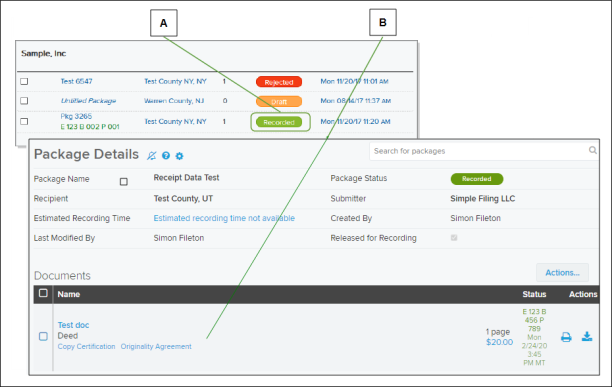
| Letter | Description |
|---|---|
| A | The package list indicates that a package has been recorded. |
| B | The Package Details page for a recorded package lists each document name and fee as well as the instrument number and the recording date. |
A recorded document comes back to you as an official copy with stamps in place. You cannot make any changes to a recorded document, but you can print it to file and archive it physically or save it to archive it digitally. Simplifile saves documents as PDFs or as .TIFF images. If a document has multiple pages, the pages all save as a single file. You can print and download documents from the Packages page and Package Details page.
By default, recorded packages display on the Packages page for three days after your office prints or downloads and saves the documents in the package. When the time elapses, Simplifile removes the package from the Packages page table, but stores a copy of the package.
Below are examples of the Print Package and Download Package windows.
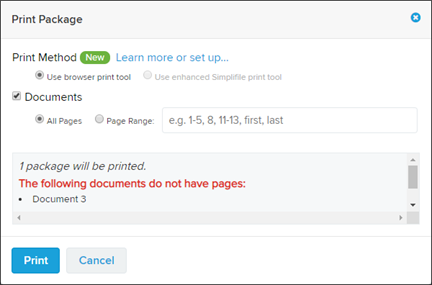
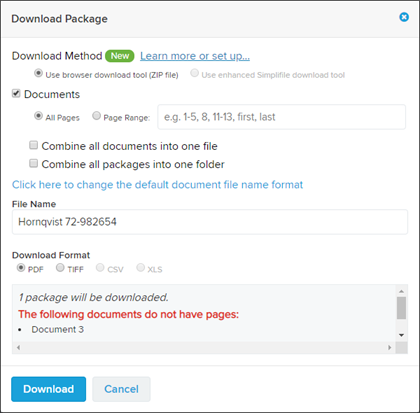
Working with packages
View a package
- See the Packages page topic, View or add comments to a package task.
- See the Package Details page topic.
- See Search Results window topic Open the Package Details page from the Search Results page task.
Print a single package
- See the Print a single package from the Packages page task.
- See the Print a single package using the Actions dropdown button on the Package Details page task.
- See the Print a single package from the Search Results page task.
Print multiple packages
- See the Print multiple packages from the Packages page task.
- See the Download multiple packages from the Search Results page task.
Download a single package
- See the Download a single package from the Packages page task.
- See the Download a package using the Actions dropdown button on the Package Details page task.
- See the Download a single package from the Search Results page task.
Download multiple packages
- See the Download multiple packages from the Packages page task.
- See the Download multiple packages from the Search Results page task.
Export a list of the packages
- See the Export a packages list task.
Change the default file name format for the packages
Administrators can change the default format of the file name for downloads. They can change the elements that should display in the file name, the order in which they display, and the separator that displays between each element.
- See the Change Default File Format window task.
Working with documents
You can display, download, or print a recorded document from Simplifile’s Document Editor page and the Package Details page.
Display a document
Print a document
- See the Print a document from the Document row in the Package Details page task.
- See the Print a document from the Document Editor task.
Download a document
- See the Download a document from the Document row in the Package Details page task.
- See the Document Editor page task.