Package management
Overview
After a package has been created, the Packages page lists the package. The tasks you can do with each package depend on the status of the package. For more information on statuses, see Submitter package and document statuses. Below is an example of the page with multiple packages in various states.
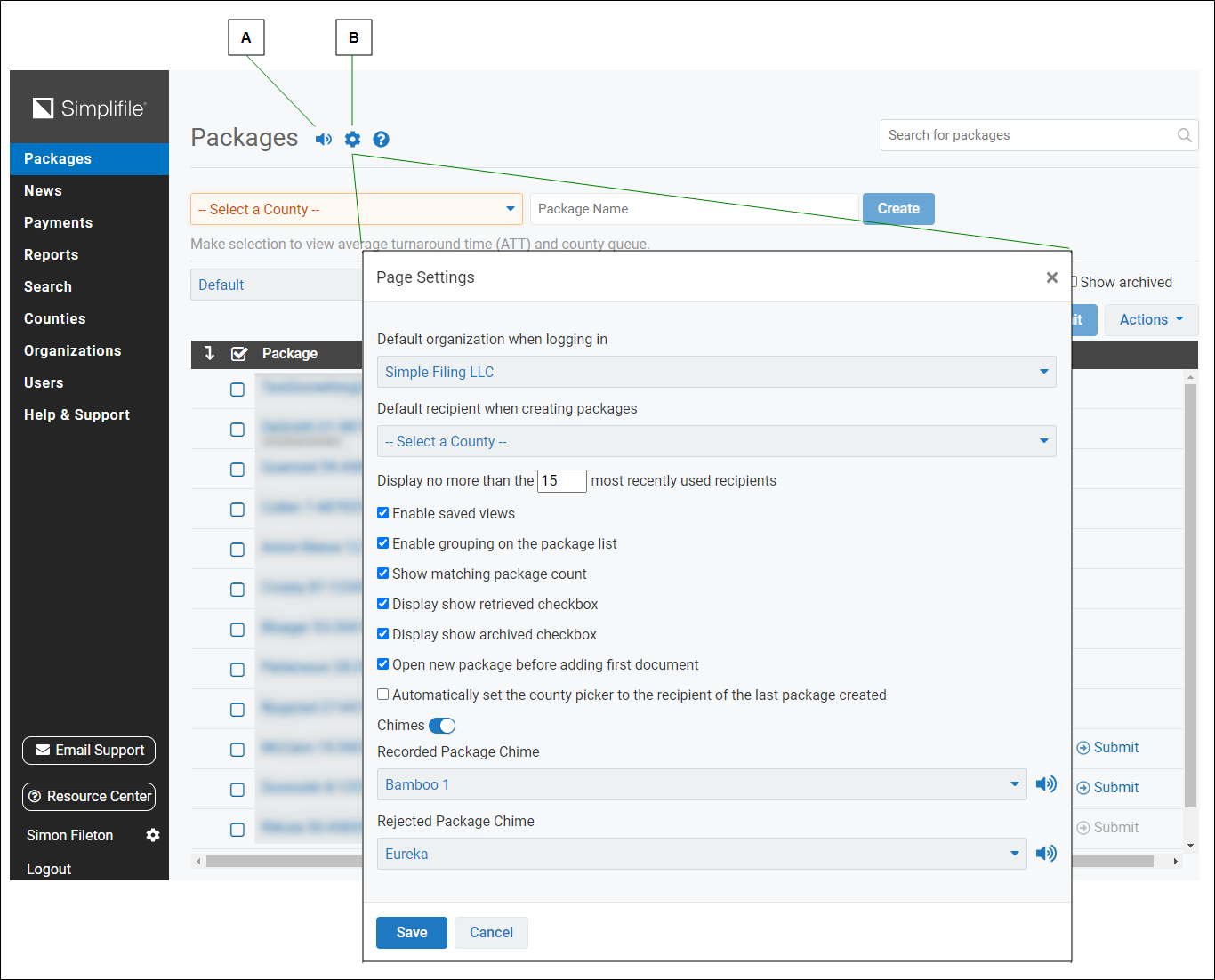
You can work with packages that display on the table. You can use various filters to limit the packages that display. You can also view and add comments to a package. When all of the documents in a package are ready, you can submit the package to be recorded. As the package goes through the recoding process, you can track its status.
I want to ...
Change how the Packages page displays
You can change the how the Packages page displays. For example, you can choose the table columns that you want to view. If you have a large number of packages in your system, you can apply filters to can limit which packages display. You can also prevent Simplifile from automatically refreshing the Packages page. This may help if you are working through a list of rejections.
Change the Packages page layout
For more information, see the Packages page topic Change the layout of the Packages page task.
Change the package table contents by applying filters
For more information, see the Packages page topic Change the Packages table contents by applying filters task.
Manage the package list updates
You can prevent Simplifile from automatically refreshing the Packages page. This may help if you are working through a list of rejections.
By default, Simplifile updates the Packages page every three minutes. This helps keep you current on the statuses of packages and documents, as well as on what work needs to be done. Your list of packages may seem to disappear and reappear when the update happens.
If you feel that the frequent updates interrupt your workflow, you can turn off this feature. However, if you turn the feature off, you need to manually refresh your browser page periodically to keep the list updated.
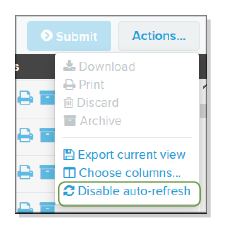
For more information, see the Packages page topic Enable or disable the auto‑refresh for package list updates task.
Edit a package
If needed, you can make changes to a package name or a package county (or jurisdication) from the Package Details page. The Package Details page opens when you select a package name on the Packages page, when you leave the DocumentEditor, or when you select a package name if the Search Results page. Below is an example of the Package Details page.
This topic provides information on how to use the Package Details page.
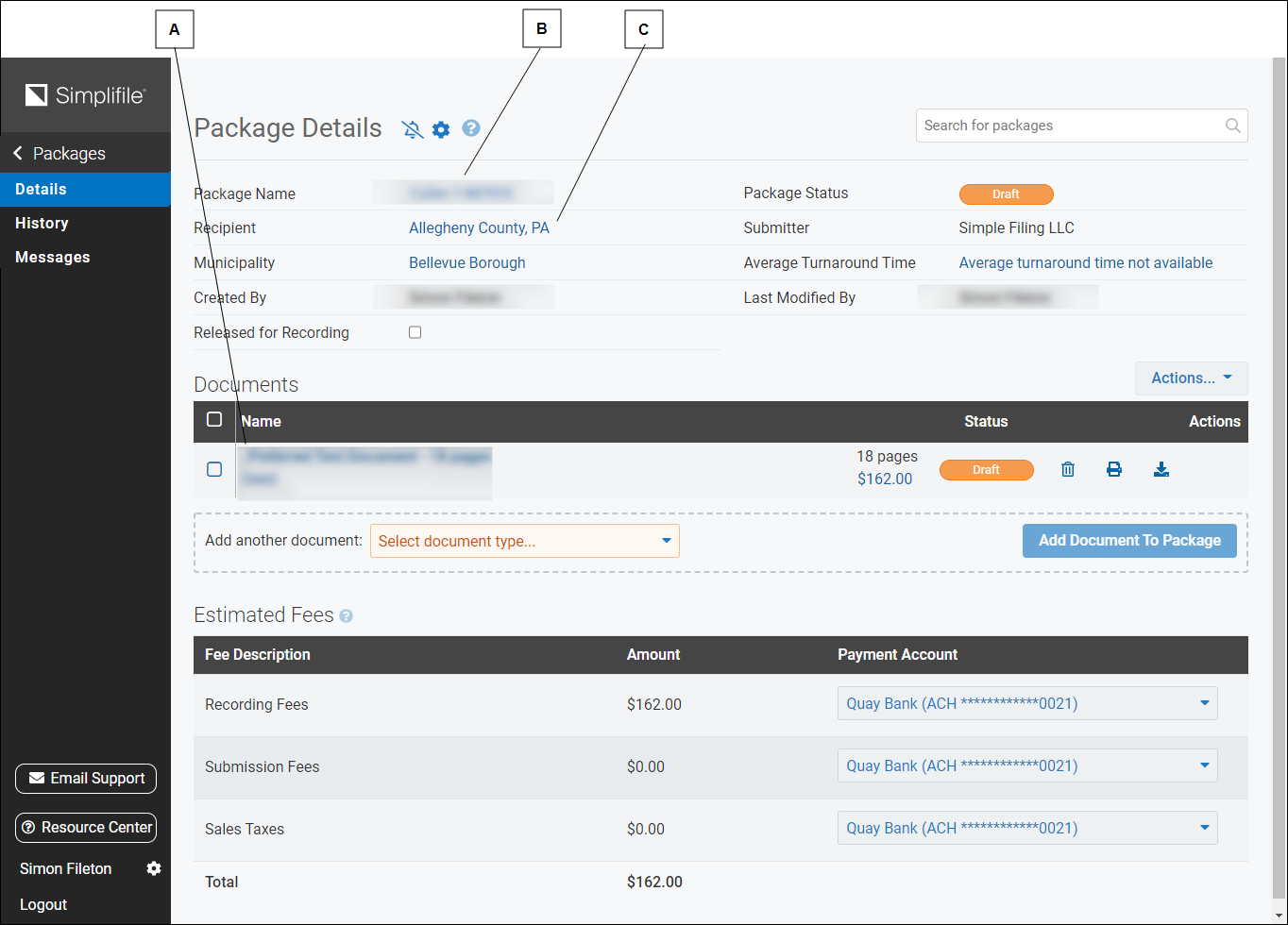
| Letter | Description |
|---|---|
| A | Information about documents that have been added to a package display in the Documents table. See the next page of this document for more information about what you can do in this table. |
| B | Select in the Package Name field to change the name of the package. |
| C | Select the County name to change the package county (or jurisdictions). |
To edit a package, see the Package Details page topic’s tasks:
- View or add comments to the package
- View or change a package name
- View the package recording information
- View or change a package county (or jurisdication)
- Add a document to the package
- View a document in the package using the Package Editor page
- Prepare a document for submission
- Change the document type
- Reorder the documents in a package
- Remove (or discard) a document from a package
- Review or edit fees and payment accounts
- Set the notifications for a single package
View or add package messages and comments
From a Package Details page, you can view messages that pertain to that package. These may be notes that only your organization can see, or comments you want the county (or jurisdiction) to see. In some cases, a message may be specific to the recording county (or jurisdiction) where you submitted the package. For example, a specific county may have Internet connection difficulties that prevent the county from recording documents.
Submit a package
A package whose documents have all been prepared and marked as recordable has a Ready status. This means the package is ready to be submitted to the recording county.
To submit a package or packages from the Packages page, see the Packages page topic Submit a package or packages task.
To submit a package from the Package Details page, see the Package Details page topic Submit a package using the Submit button the Package Details page task.
Verify a package status
You can use Simplifile to get information about where a package is in the recording process. You can view details the package status, the estimated time until recording, see which of your packages are in a recording county’s recording queue, and view a list of actions that have been taken for a specific package.
View the status of a package
You can check the status of a package at any time during the preparation, submission, and recording process.
- The Packages page lists the status of each package. Selecting the tag in the Status column displays what you need to do to prepare the package for submission. To check the package status from the Packages page, see View the status of a package.
- The Package Details page list the status of the individual package. Selecting the tag in the Package Status field in the top section displays what you need to do to prepare the package for submission. To check the package status from the Package Details page, View the status of a package from the Package Details page task.
View package recording information
To get information about where a package might be in the recording process, see the Package Details page topic View the package recording information task.
View and print the Package Summary Status report
The Package Summary Status report gives details about each document in the package and a preliminary estimate of all fees associated with the package. You can print this report for a package with any status except Recorded.
To run a Package Summary Status Report, see the Package Details page topic View and print the Package Summary Status report task.
View a county's (or jurisdiction's) recording queue
To view information about a recording county, including where your packages might be in the county’s recording queue, see the Recipient Information page topic View the county's (or jurisdiction’s) information task.
View the activity history of a package
The package activity history lets you view all actions taken for a package. Actions can include when documents were added to the package and whether the package has been received by the recording county. This can give you more information about where your package is in the eRecording process.
In addition to the action or event, the page can display when the action took place and who completed the action, and give details about the action.
To view a package’s activity history, see the History page topic View the package history task.
To open the package history from the Packages page. See View the activity history of a package from the Packages page.
To open the package history from the Package Details page. See View the activity history of a package.
Export a package list
You can export a list of the packages displayed on the Packages page. Simplifile presents the list as a .CSV (comma separated values) file that can be opened in a spread sheet.
For more information, see the Packages page topic Export a packages list task.