Velocify LeadManager 21.2 July Service Pack: Feature Enhancements
This section discusses the updates and enhancements to existing forms, features, services, or settings that are provided in this release.
Migration from SDK to APIs
Continuing Velocify’s initiative to migrate from Encompass SDK to the Encompass APIs, this release includes some minor enhancements to the new Sync and Export process including:
- Improved export error handling: If an export to Encompass fails due to a "Field entry rules validation failed" error, the offending fields will be specifically identified in the export error message.
- More efficient Sync processing: Rather than run a sync event when any field is updated in Encompass, Velocify will only attempt to sync if a field mapped back to Velocify is updated. This will reduce noise in the integration logs and allow for more efficient sync times.
- Encompass Integrations Post Enhancements: Minor enhancement to the new Encompass Integrations post feature originally released with the Velocify 21.2 Release. An Update Lead From drop-down field has been added to the Edit Post page. Use this drop-down field to select the lead source for the post. Values displayed in this drop-down are from your instance’s schema definition.
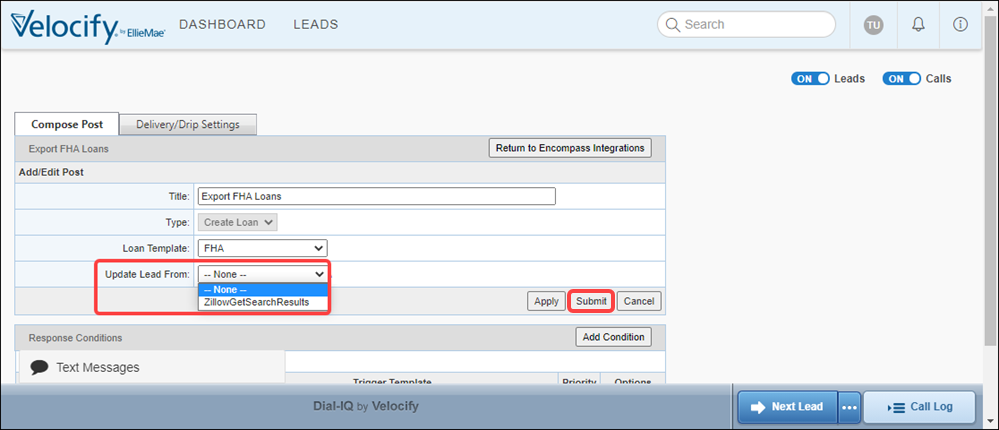
Export APIs are not available out of the box. Contact your Client Success Manager to enable this feature for your instance.
- Log in as a Velocify administrator and from the Administration menu, click Communication.
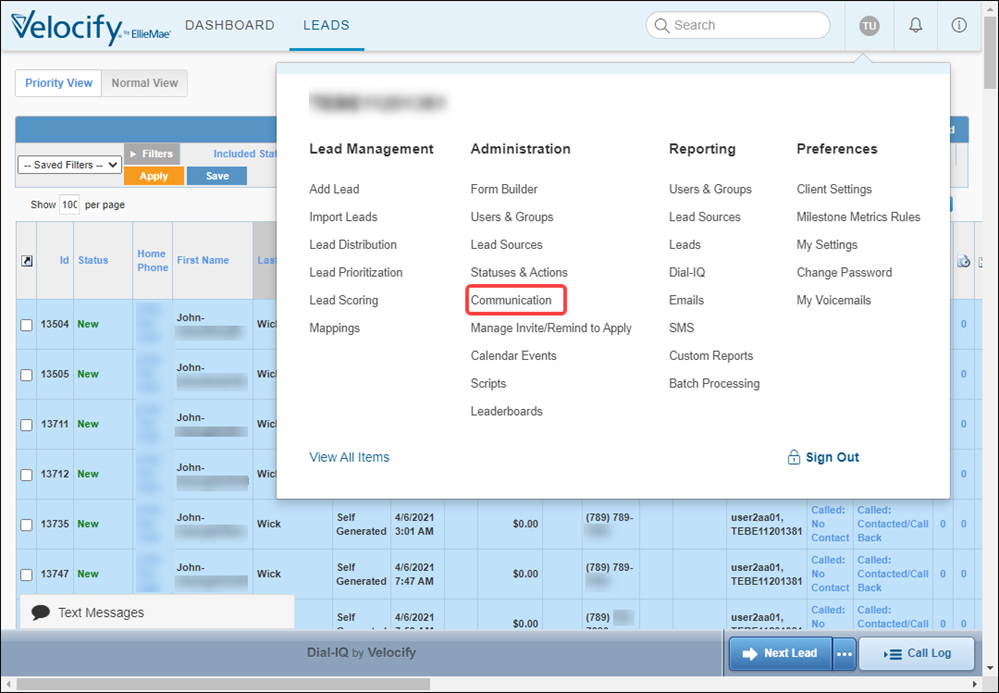
- From the Manage Posts drop-down, click Encompass Integrations.
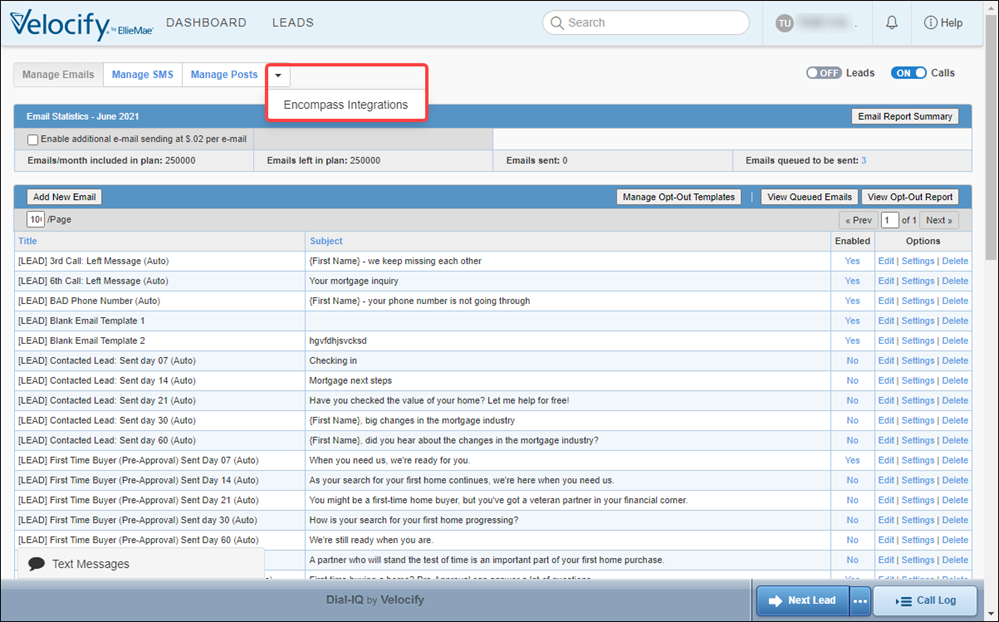
- Click the Edit link corresponding to the Post you want to update.
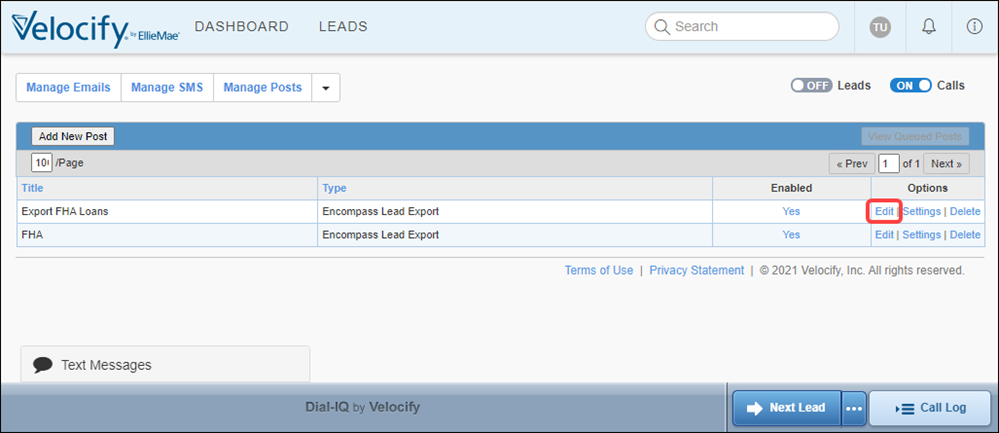
- This displays the Add/Edit Post page.
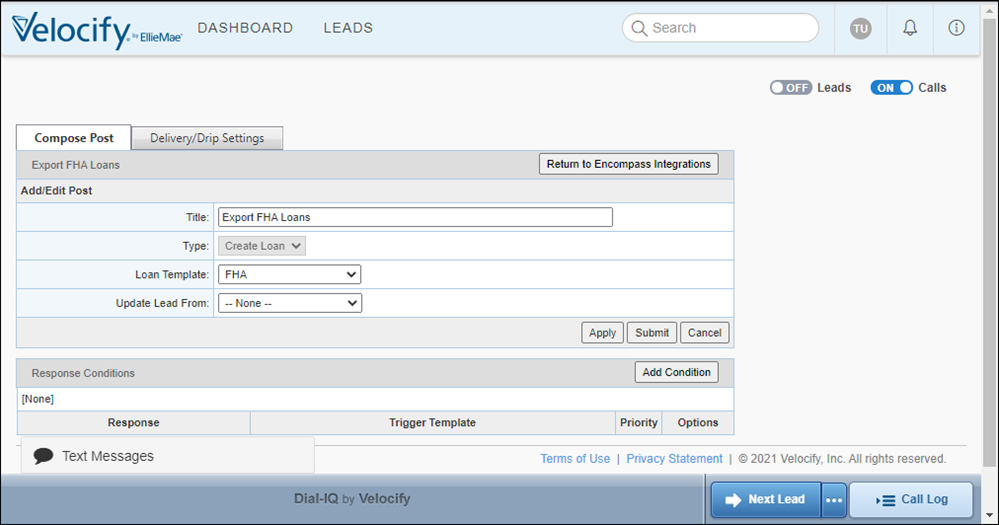
- Select a value from the Update Lead From field and click the Submit button.
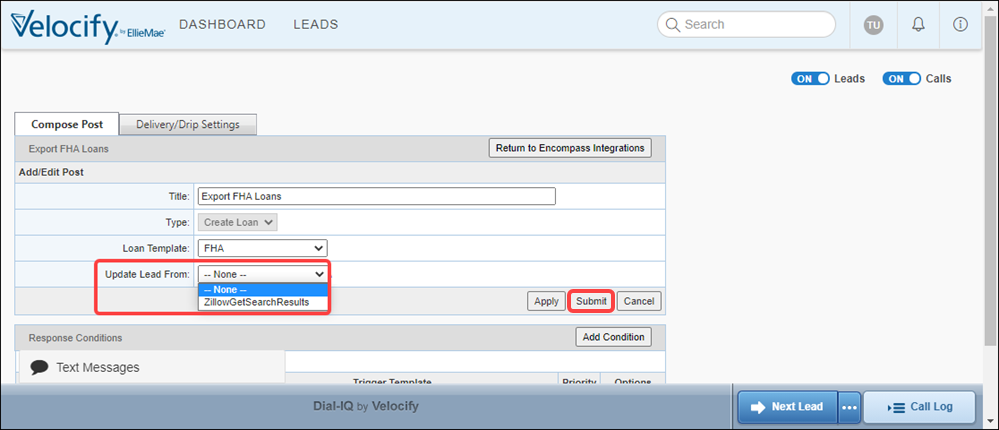
When an Encompass export is triggered using this template on a lead, after the export is completed successfully, the configured field mappings are implemented on the lead.
Coming Soon!
Starting with this release, you can edit the format and placement of the Unsubscribe link and accompanying text in a separate section (below a horizontal line separator, below the body) of every email template.
- Unsubscribe link placeholder and text (currently used as the default in all templates) now available
- Use [UnsubscribeUrlTag] to represent the opt out (unsubscribe) link.
- The text to use for the Unsubscribe link can be specified by using HTML Template editor
Before enabling Email Opt Out Customizability for your instance, ensure that the Email Opt Out Customizability Enabled check box is selected Preferences> Client Settings> Email Settings. For more information, see Prerequisite: Email Opt Out Customizability Enabled.
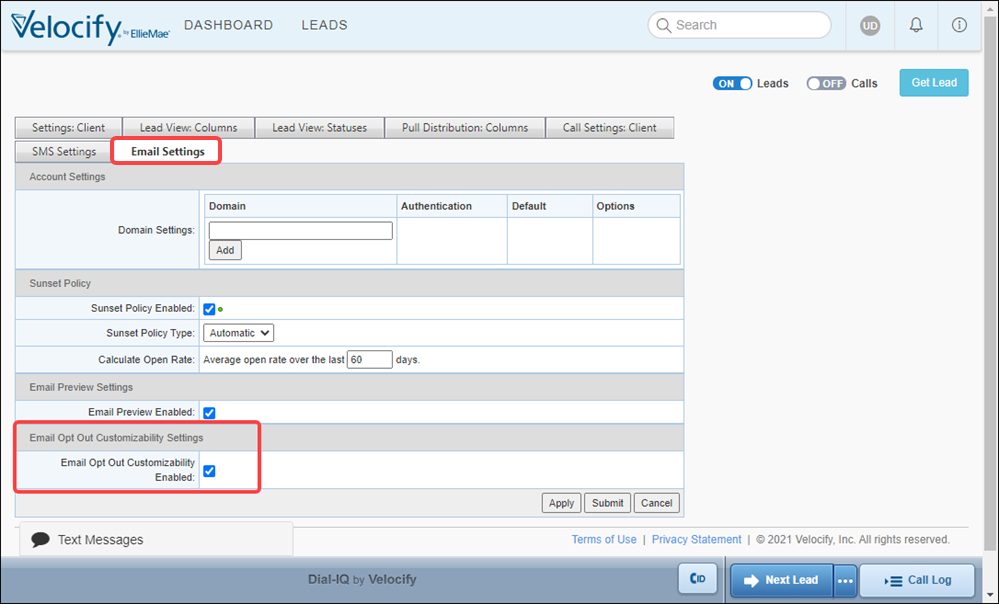
- Log in as a Velocify administrator, click your name, and from the Preferences menu, click Client Settings.
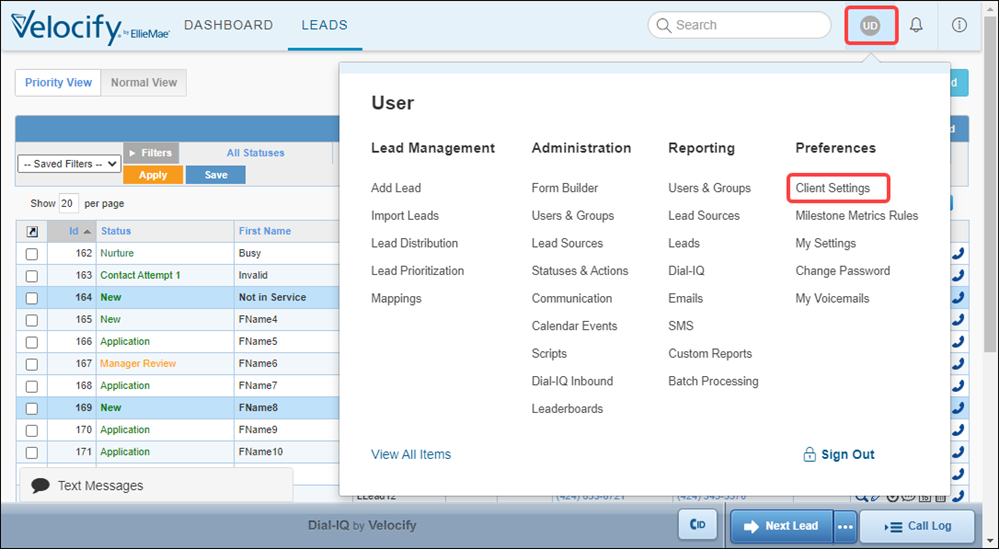
- Click the Email Settings tab.
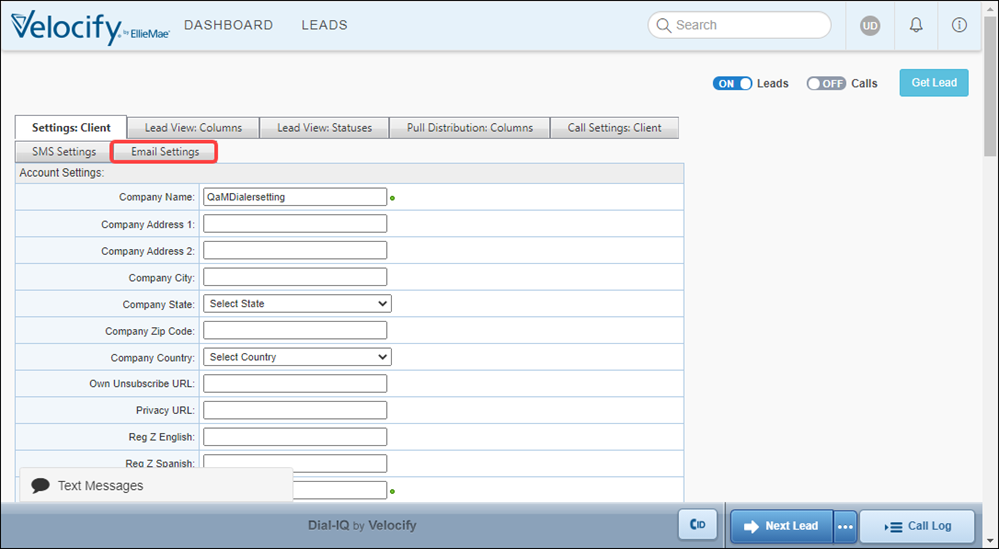
- Go to the Email Opt Out Customizability Settings panel and select the Email Opt Out Customizability Enabled check box.
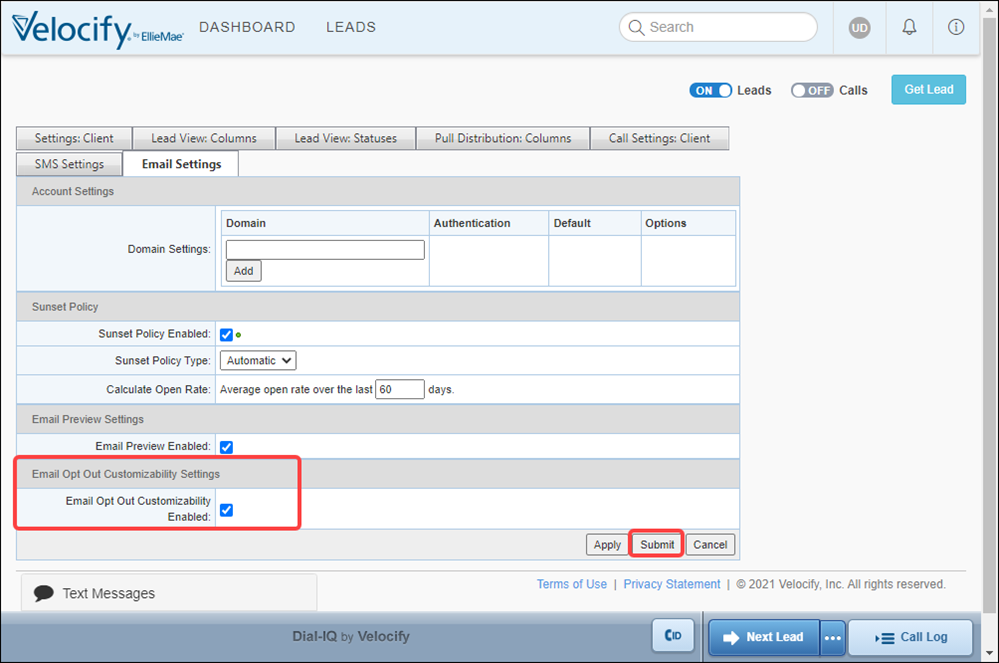
- Click the Submit button.
- Log in as a Velocify administrator and from the Administration menu, click Communication.
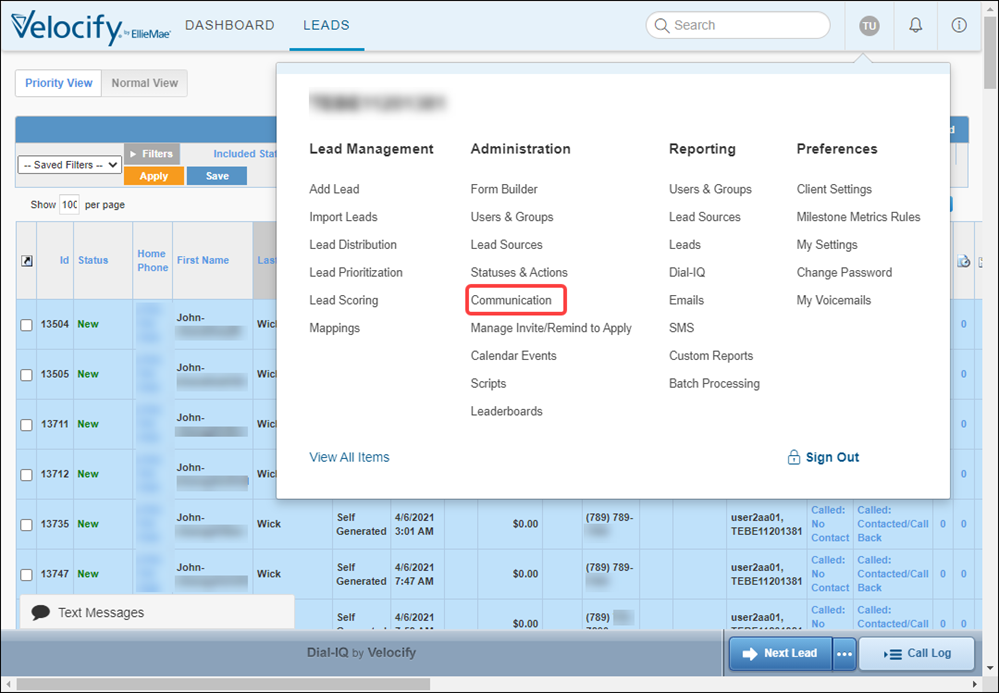
- Click the Manage Opt-Out Templates button.
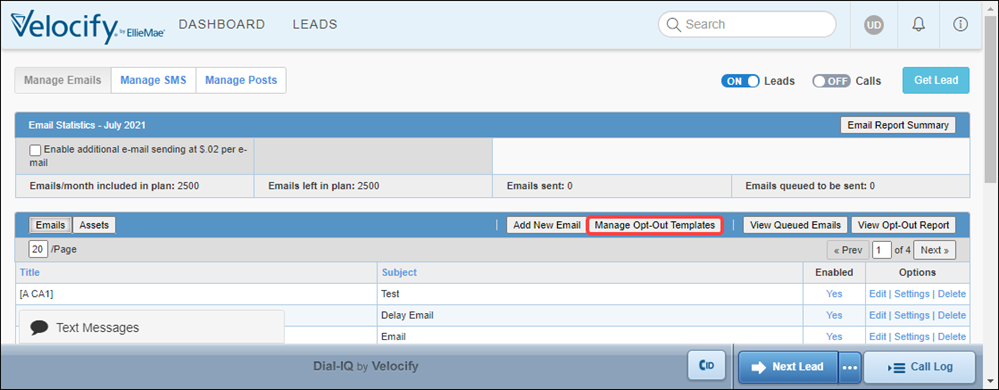
- This displays the Email Opt Out Templates Add / Edit page. If the template is empty, system will use default.
- Click Load Default Template to apply the default template into the editor. You can use the default template or update it as desired.
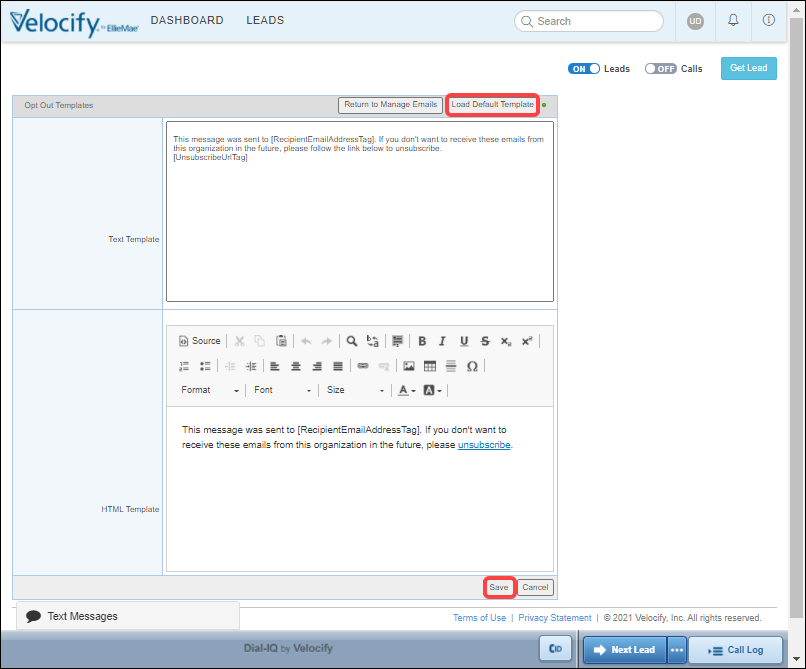
- Click Save to save the custom template and return to main Manage Emails page.
When the email is sent, the opt out section is automatically added below the email body.
Dial-IQ
Coming Soon!
A new API is now available to delete call recordings for a given time frame. The API can be accessed in the Velocify ClientService LeadManager client API page.
- DeleteRecordings API deletes all recordings in the date range (fromDate, toDate), where the date of the recording is fromDate or later, up to and including toDate. If fromDate is 0, all recordings at, or earlier than toDate are deleted. The number of deleted recordings are also returned.
POST https://service.prod.velocify.com/ClientService.asmx?op=DeleteCallRecordings
| Parameter | Definition |
|---|---|
| username |
Email address or userid for logging into your Velocify LeadManager instance Required |
| password |
Password for logging into your Velocify LeadManager instance Required |
| fromDate |
Defines the date range for which the call recording will be deleted Optional |
| toDate |
Defines the date range for which the call recording will be deleted Required |
Sample Response:
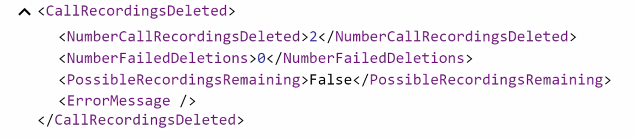
- Once a recording has been deleted, it will no longer display in the Call History Report or Lead History logs (Add/Edit Lead page> History panel> Logs menu).
| Next Section: Fixed Issues | 
|
|
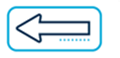
|
Previous Section: Introduction |