Rejected package review
If a county receives a package and the document review finds any document in that package that does not meet all of the requirements for filing, the person reviewing the package makes a note of what is wrong or missing, and rejects the document. After reviewing all of the documents in the package, the package is rejected and returned to the submitter.
If you receive a rejected package, you must review the rejected documents in the package (see the Rejected tag in the Package Details page) and correct whatever is wrong, and then resubmit the entire package. Recording jurisdictions should include a rejection reason for any rejected documents so that you know what you need to do to correct a problem.
The Rejected window includes an Items that require attention section a Questions? section that includes contact information for the rejecting county.
Common rejection reasons may include the following:
| Common Rejection Reasons | |
|---|---|
| Missing legal description | Unreadable document |
| Mission grantee's address | Unoriginal document, signature, and/or notary seal |
| Property not in county | Non‑compliant document |
| Insufficient fee payment | Upside‑down image |
| Un‑notarized document | Blank or duplicate pages |
| Unreadable or missing notary stamp | Pages out of order |
| Missing copy certification or originality agreement | Re‑recorded documents not resigned and/or re‑notarized |
You can select the Rejected status for a package on the Packages page or the Package Details page to view and print rejection reasons for the documents in a specific package. Below is an example.
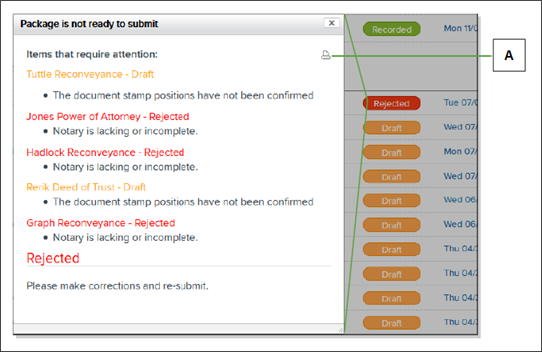
| Letter | Description |
|---|---|
| A | Select the Printer icon to print the rejection reasons. |
You can view and print the same information on a document‑by‑document basis when you select the status for a rejected document on the Package Details page of the package. Below is an example.
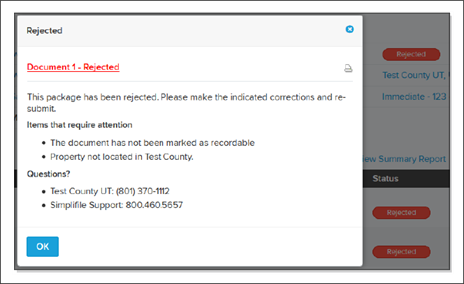
You can also view rejection reason details for a specific document when you open the document in the document editor, and then select the Rejection Reason button.
If your Simplifile administrator has set up notifications for rejected packages, the rejection reasons display as part of the rejection email message you receive. For information about setting up notifications, see Set up email notifications.
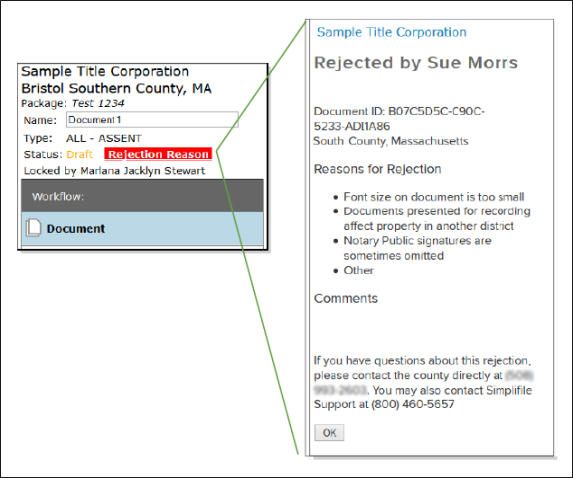
Documents retain their rejected status until you mark them as ready to submit.
A package may have been rejected for reasons other than problems with a document. If necessary, you can make changes that may repair a rejection on the Package Details page. Such changes may include the following:
- If your Simplifile administrator has set up multiple payment accounts, you can change the payment account for each fee. For more information, see Package management.
- You can add a document to the package and prepare the document for submission as described in Document preparation.
- You can review both estimated and actual fees for a document and, if you have the necessary permission, may be able to add or change fees. For more information, see Package management.
- You can change the type of document.
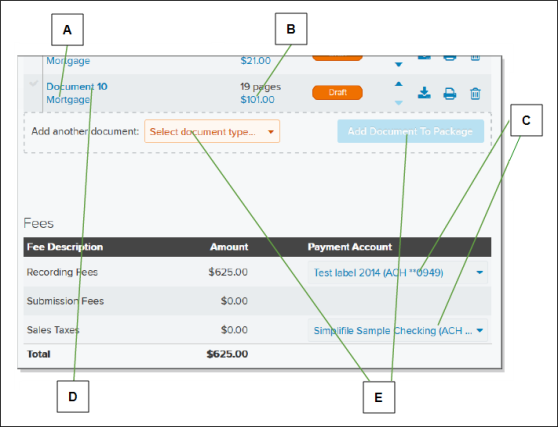
| Letter | Description |
|---|---|
| A | Select the document type to choose a different document type. |
| B | If you have the necessary permission, you may be able to select a fee amount to add and change fees. |
| C | Use these menus to choose a different payment account for each fee type. |
| D | Select the name of a document to open it in the document editor. |
| E | To add a document, choose a document type from the dropdown list and select the Add Document To Package |
Review and repair a rejected package
- See the Packages page topicReview and repair a rejected package task.
- See the Package Details page topic Review and repair a rejected package task.