Velocify Pulse 22.1 Release: Feature Enhancements
This section discusses the updates and enhancements to existing features, services, or settings that are provided in this release.
Sandbox Reset
The following Sandbox Reset updates are included in this release:
-
Sandbox Reset process is now delayed to run after hours.
-
Admins have the ability to initiate the Reset process at any time. A job will be scheduled to execute the Reset starting at 7pm PST.
-
Admins will receive the status email when complete and be able complete the rest process the following day
PULS-2070
Sales Manager
Use this optional feature for insight into how frequently agents are accessing their Priority View and how many records are available to them to work on. To support this feature, two new columns (Priority View Count and Last PV Refresh) are now displayed on the Sales Manager home page.
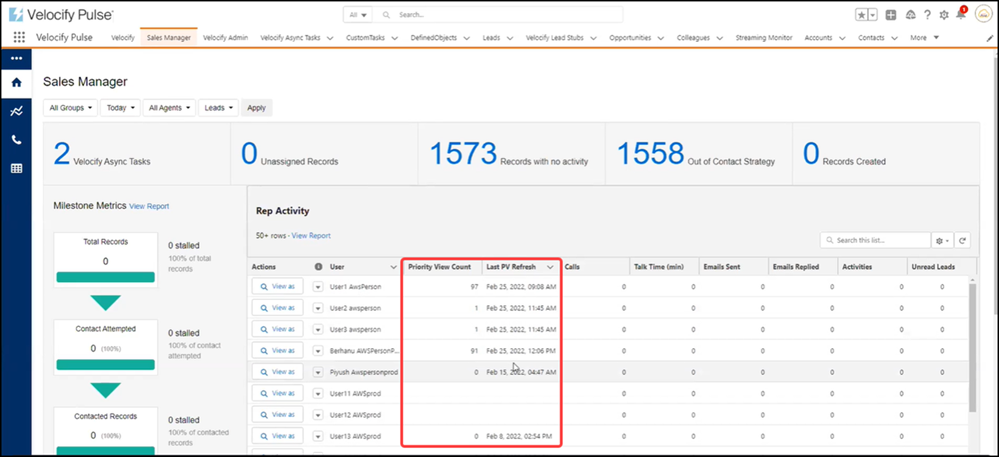
-
Priority View Count: displays the current count of records in a user's Priority View
-
Last PV Refresh: displays the last time the user refreshed/viewed the Priority View
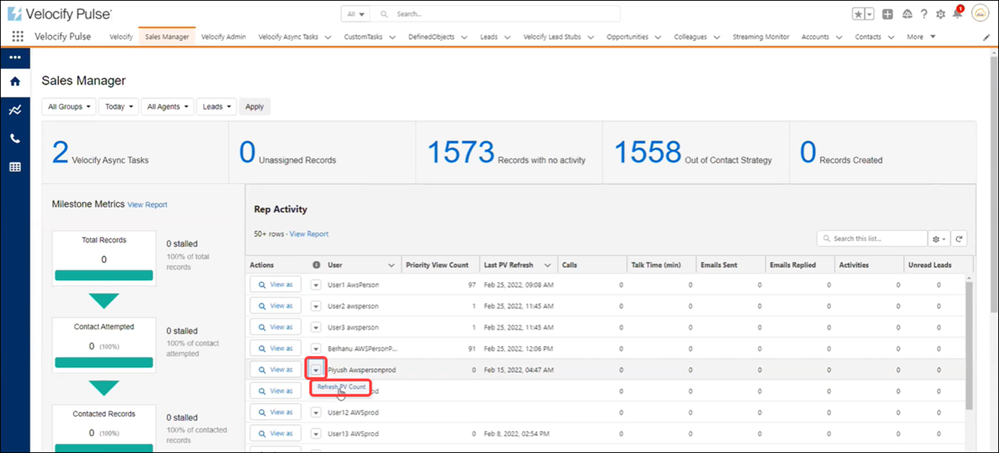
Use the Refresh PV Count option in the Action drop-down to refresh the Priority View Count for Sales Managers.
This does not reset the agent’s PV Count. For agents, the PV Count is refreshed when they reopen their Priority View.
Priority View Count Reporting needs to be enabled by Pulse administrators for Sales Managers to use this feature.
Enable Priority View Count Reporting:
-
Go to Setup> Custom Settings – Pulse Enabled Features, and click Manage.
-
Select Enable Priority View Count Reporting.
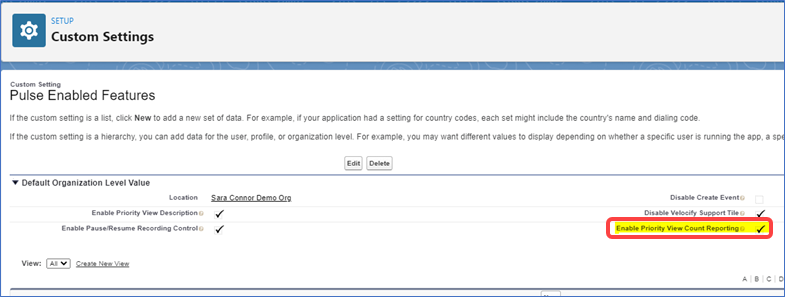
PULS-2198
Use the new Call Id column in Call History Reports to access the corresponding Call Distribution Details page and view call-related information (such as who the call was offered to, who answered the call) for that particular Call ID.
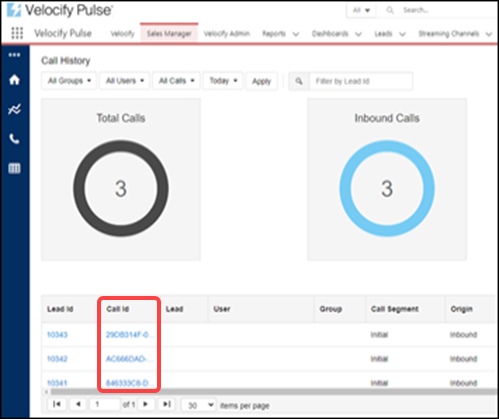
Details by Call ID are currently limited to Inbound Calls and Transfer Calls. Outbound distributed calls can be viewed by clicking on the Lead ID within the Call History Report.
-
Click the Sales Manager tab, point to Call Reports, and then click Call History Report.
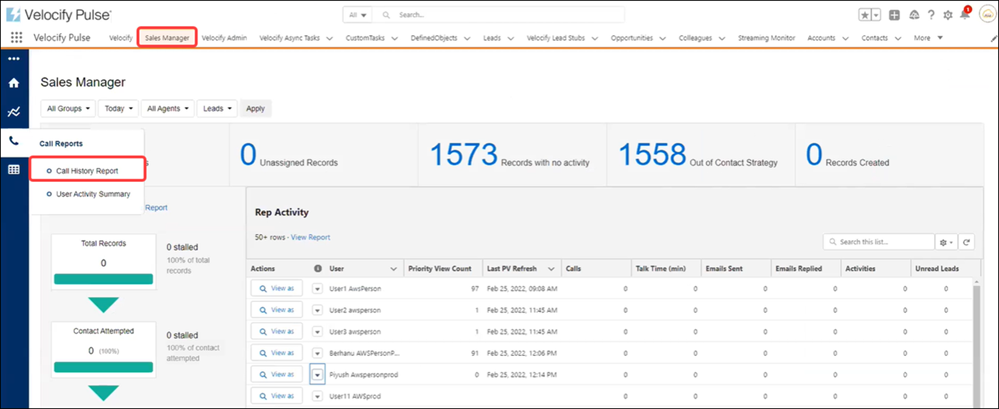
-
In the Call Id column, click the Call ID for which you want to view details.
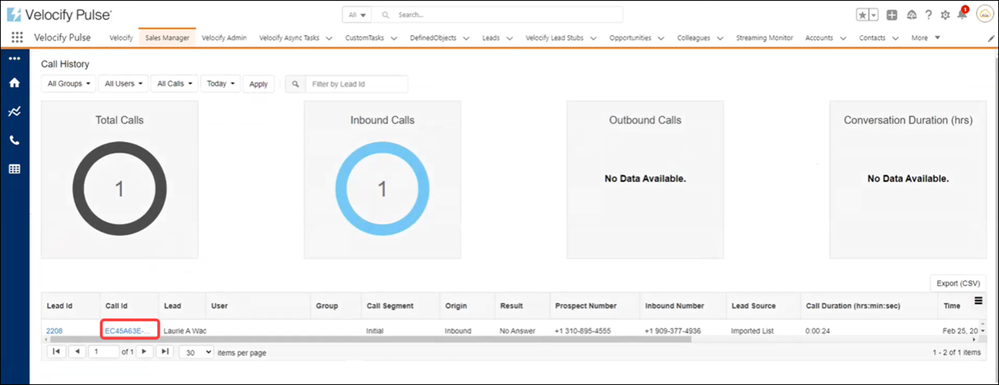
-
In the Call distribution details page, click the arrow next to the Program entry.

-
View the Call distribution details such as the type of call, notification type, which agents the call went to, and outcome of the call.
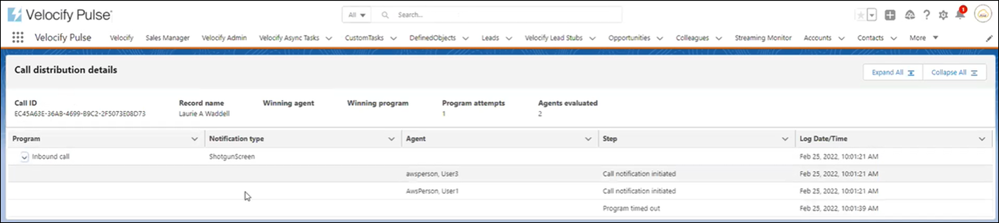
PULS-1457
The Leaderboards feature has been depreciated and replaced by Sales Manager - Rep Activity
PULS-1170
Dial-IQ
This will be used in a future release to filter Call Metrics on the Live Monitoring page
Group association has been added to the Inbound Numbers page with this release. To support this feature, a new Groups column has been added to the Inbound Numbers page indicating the groups associated with the number.
If you provision an inbound call number, it will default to All Groups.
-
Click the Velocify Admin tab, point to Communication and then click Inbound Numbers.
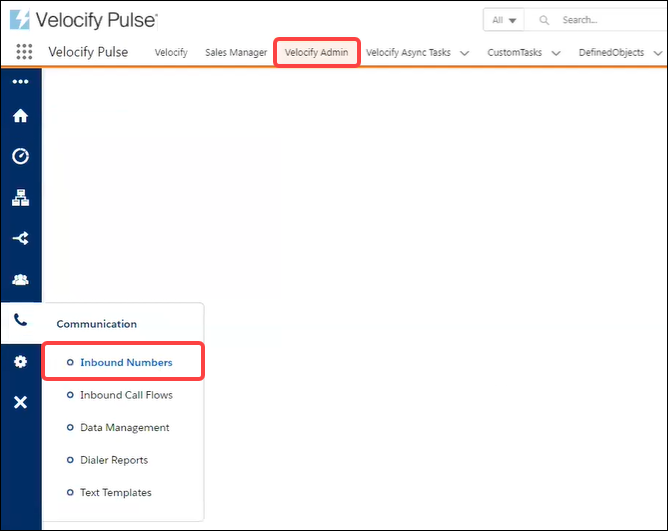
-
Note that the Group assignment is All Groups by default.
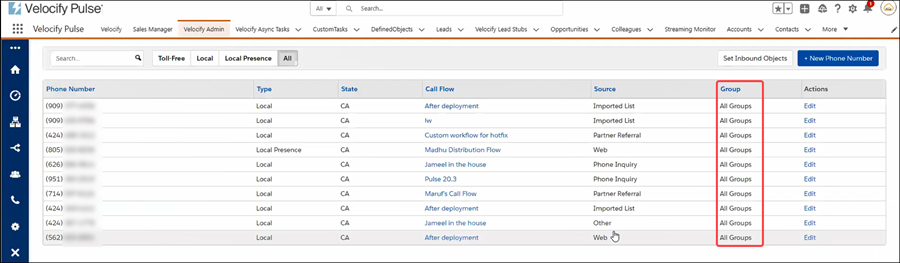
-
Click the Edit link corresponding to an inbound number.
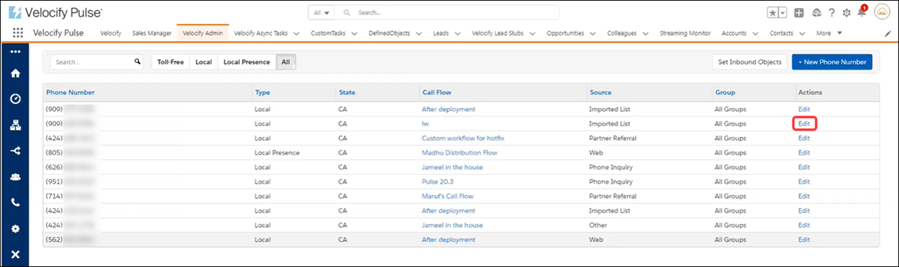
-
Select a value from the Group drop-down list.
-
Each number can only be assigned to 0 or 1 Group
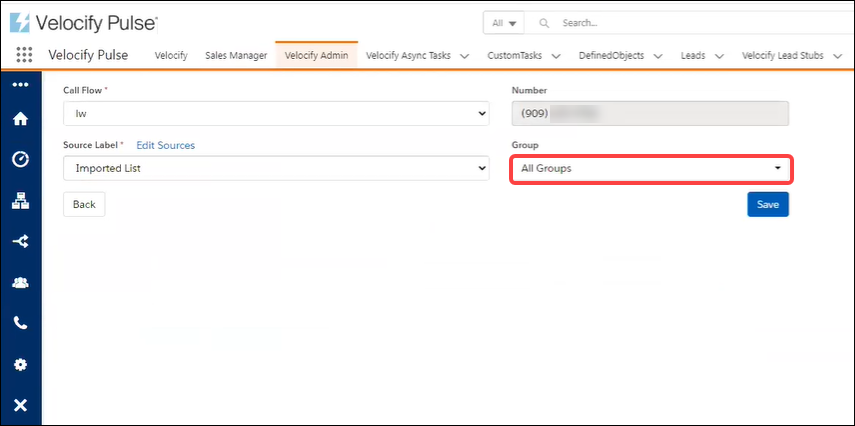
-
Click Save.
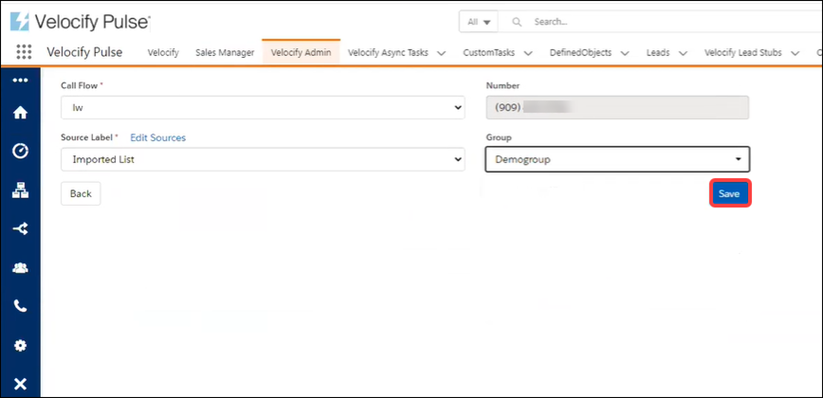
-
View the confirmation message.
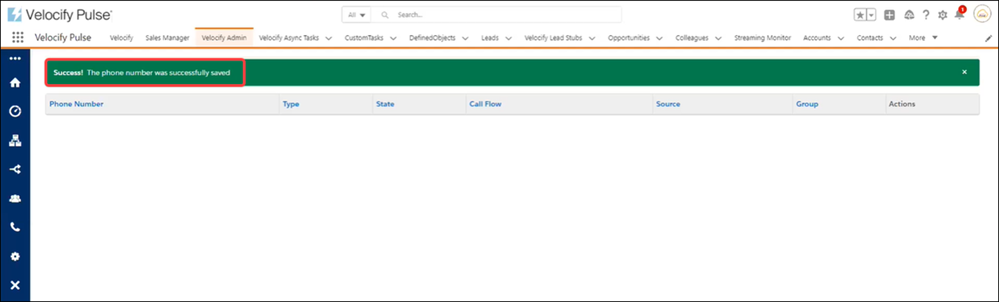
PULS-2611
Widgets
The Sync Status widget is now available as a Salesforce Lightning Component. You can add this widget to the Widget Layout Detail page so you have insight into whether a record is synced with Velocify or not.
-
Click the Velocify Admin tab, point to SalesOptimization, and then click Widgets.
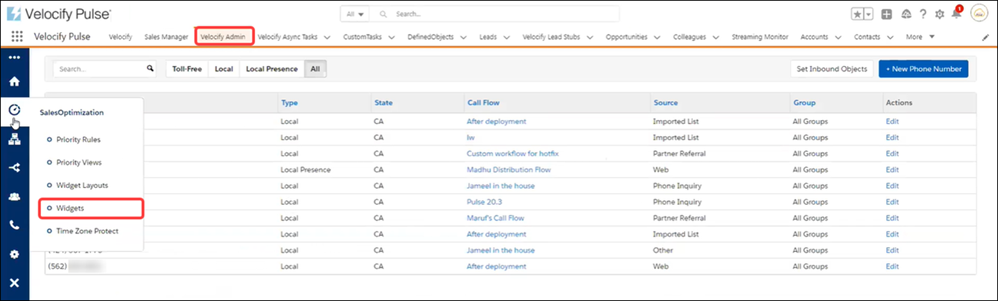
-
Click the + New Widget button.
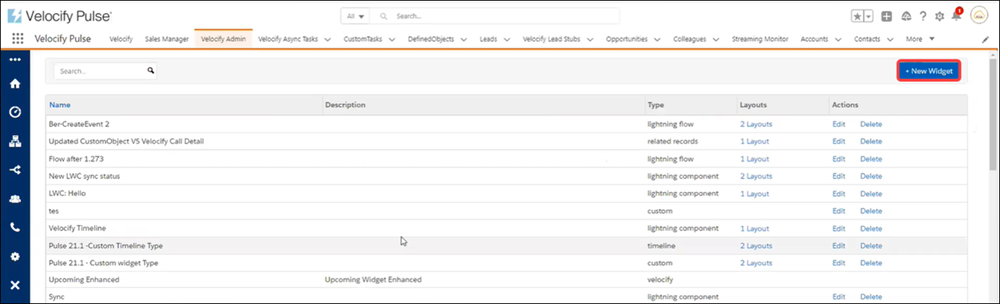
-
In the New Widget page:
-
Name: Type the name of the widget
-
Type: Select Lightning Component from the drop-down list
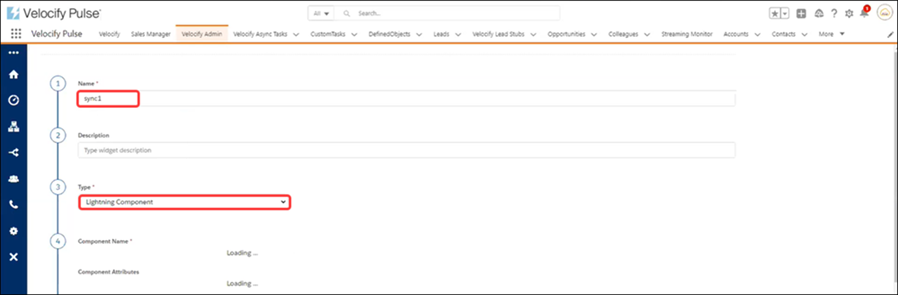
-
Component Name: Select Velocify Sync Status from the drop-down list
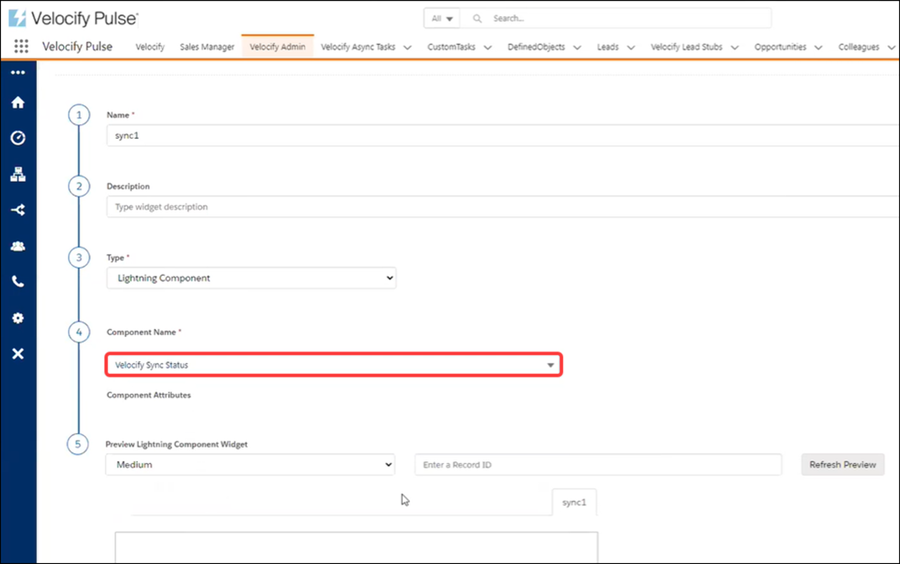
-
Click the Refresh Preview button.
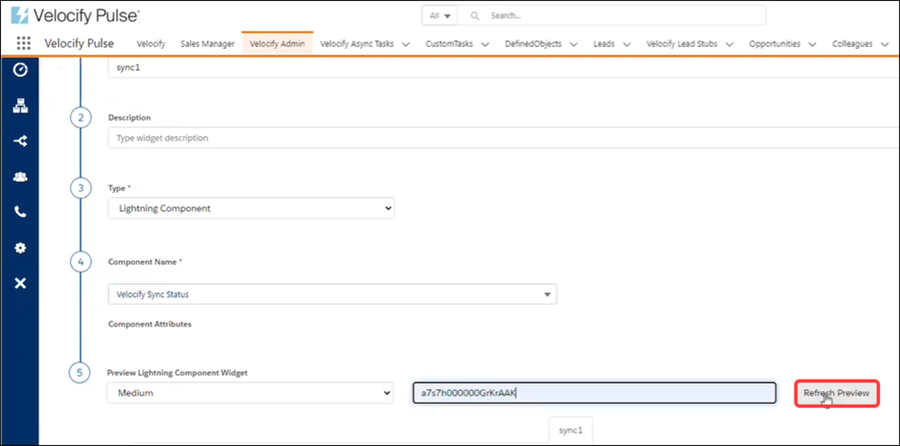
-
An error displays if a record is not synced to Velocify.
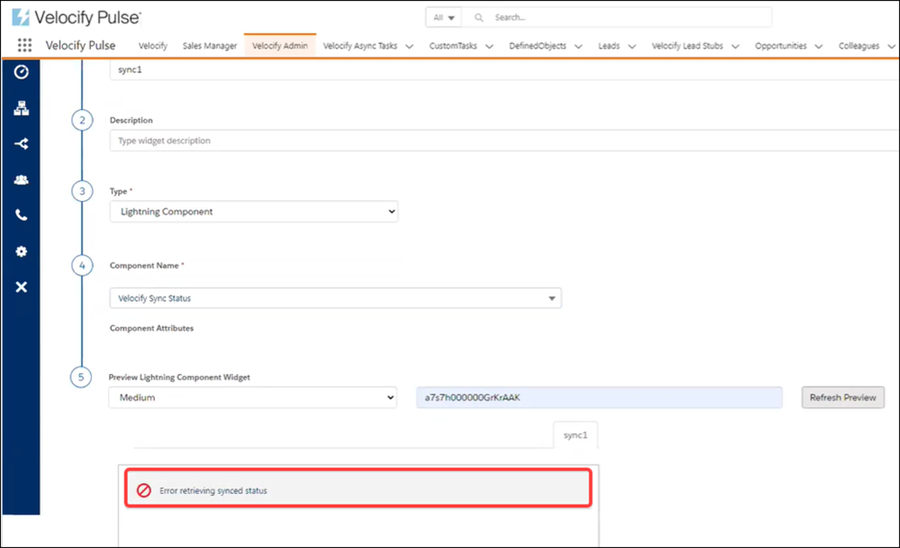
-
If a lead is synced to Velocify, the Lead Details page displays a Synced with Velocify widget.
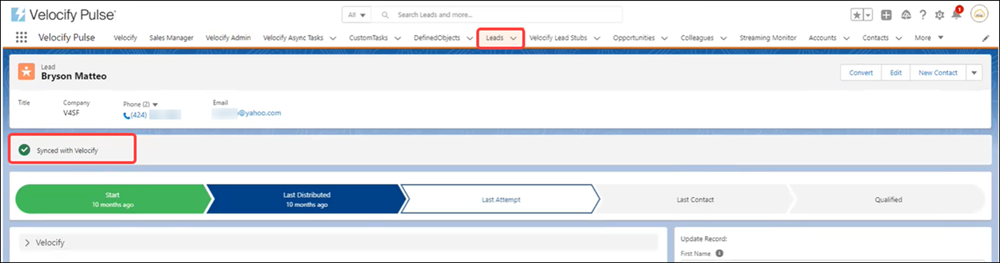
-
Since this is a Lightning Component, use the Setup option to define the position of the widget.
-
Click the Setup (Gear) icon and then click Edit Page.
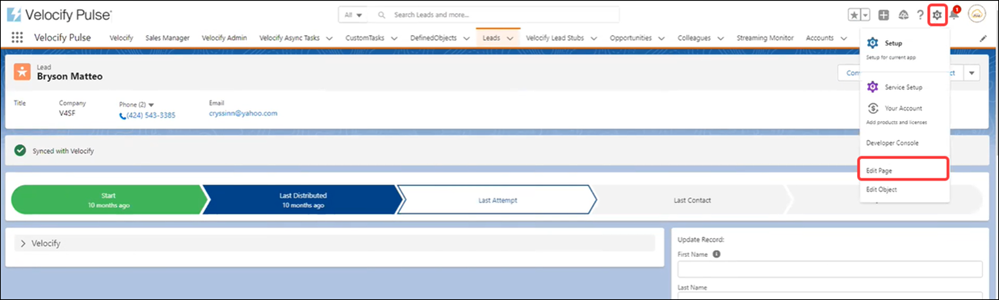
-
Click Custom Managed.
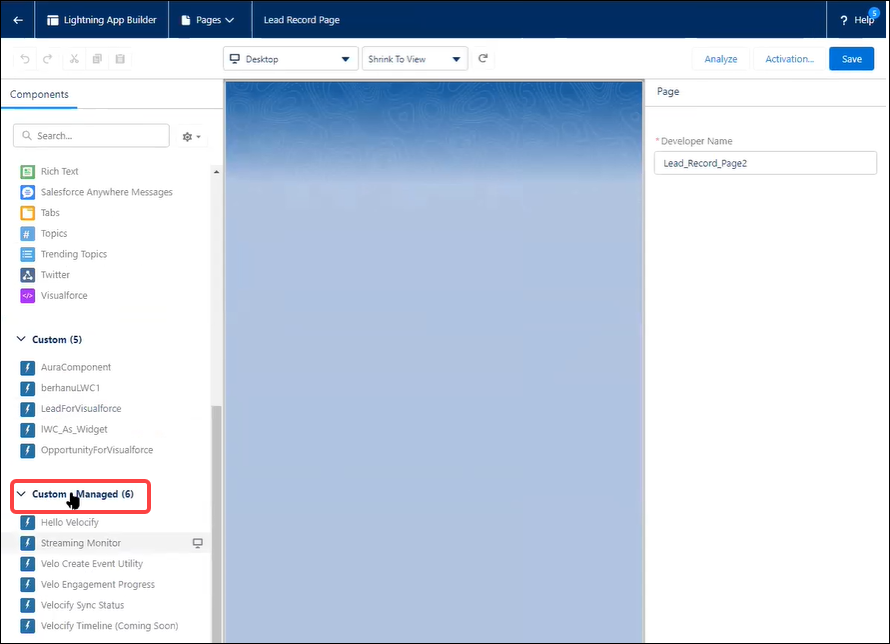
-
Click Velocify Sync Status to update the widget layout.
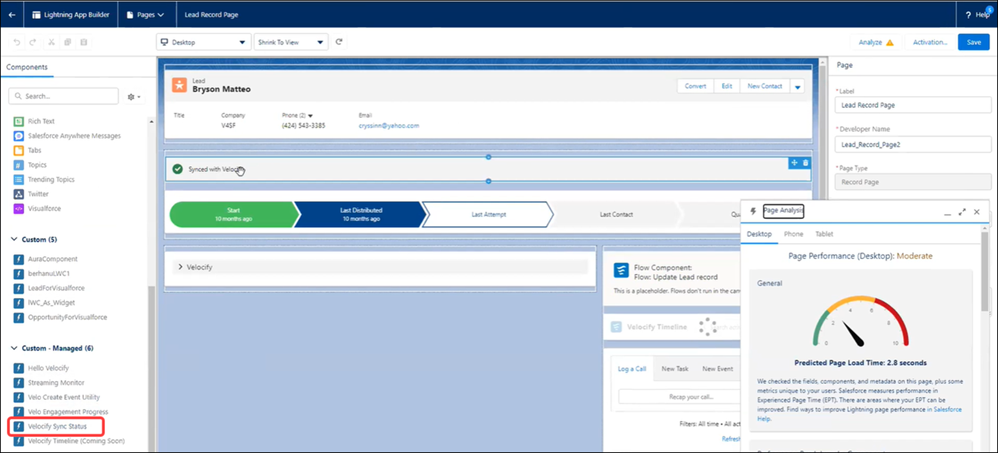
PULS-2212
Velocify Record History Item (VRHI)
Call Made activity in the Velocify Record History Item has been updated with the addition of the following new fields:
-
Timezone
-
State (Abbreviation)
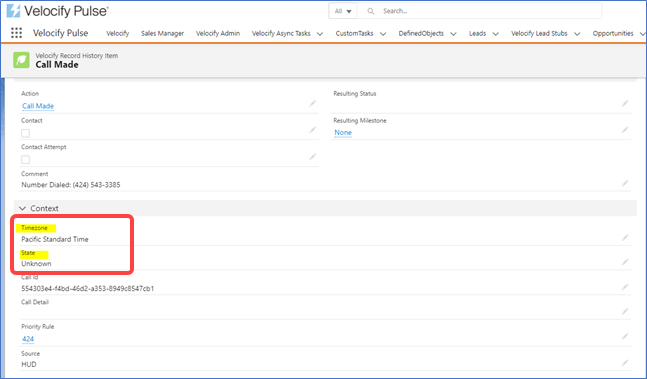
Pulse admins need to add these fields to the Velocify Record History Item page layout.
VEL-43089
| Next Section: Fixed Issues | 
|
|
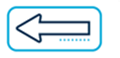
|
Previous Section: Introduction |