Feature Enhancements
URLA/ULAD
The LoanEngage 19.2 release addresses the new URLA fields, to prepare for the Encompass 19.3 release targeted for July 2019. For existing Velocify users, future communications will explain how to access and leverage the new URLA fields in your LoanEngage instance. For new users, these fields will be available out of the box.
A redesigned version of the Uniform Residential Loan Application (URLA), also known as the Fannie Mae Form 1003 or the Freddie Mac Form 65, is replacing the 2009 version of the URLA effective February 1, 2020. Lenders can begin using the new URLA on loans originated on or after July 1, 2019. The adoption of the new URLA should be carefully coordinated between any products that sync with Velocify LoanEngage such as Encompass, Encompass Consumer Connect, and Encompass CRM.
To support the URLA updates, certain fields have been updated and new fields added to LoanEngage standard fields. These standard field changes affect LoanEngage’s Lead Form View, Form Builder, and Lead Record Export.
Depending on your LoanEngage instance configuration and customization, these additional areas of the application may be impacted by the URLA field updates: Fannie Mae export, Reports, Emails, Lead Prioritization and Lead Distribution, Encompass Sync.
These Velocify updates are certified to support Encompass URLA updates. If you are using a non-Encompass Loan Origination System (LOS), review your data for potential impact of the URLA changes.
To View New URLA Fields:
For the purpose of this exercise, we will review changes to a co-borrower field and their location, based on the standard LoanEngage configuration, available out of the box. For a complete list of updated and new fields, see Field Updates for URLA.
- Log into Velocify LoanEngage and click the Leads tab.
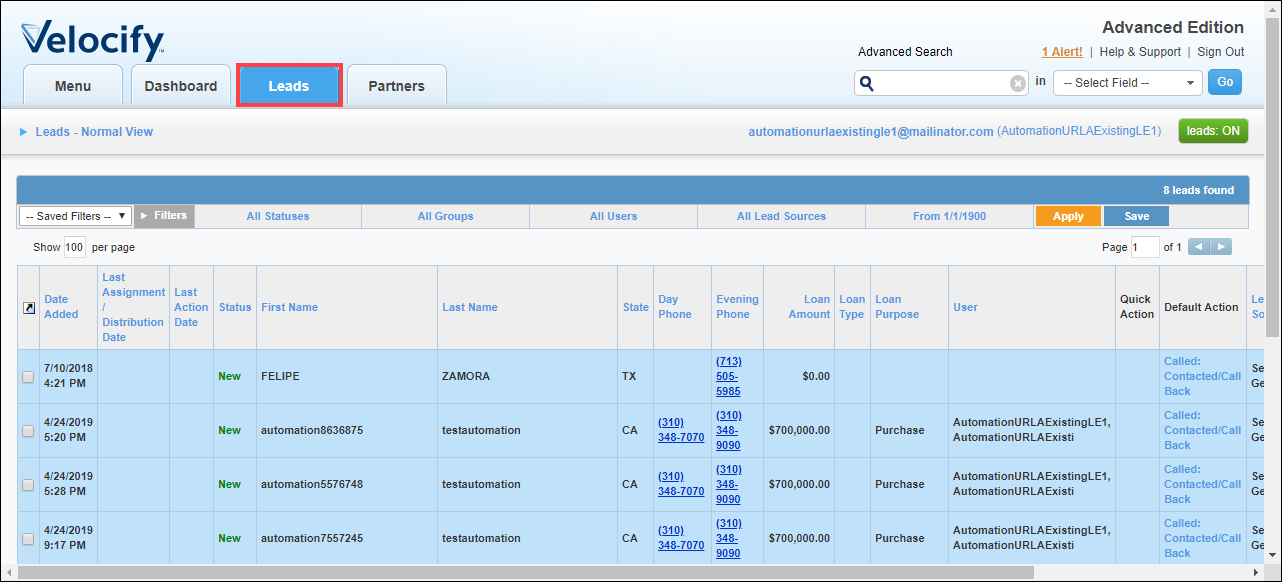
- Right-click on a lead and then click Edit/View Lead.

- Click the Borrower(s) Information tab.
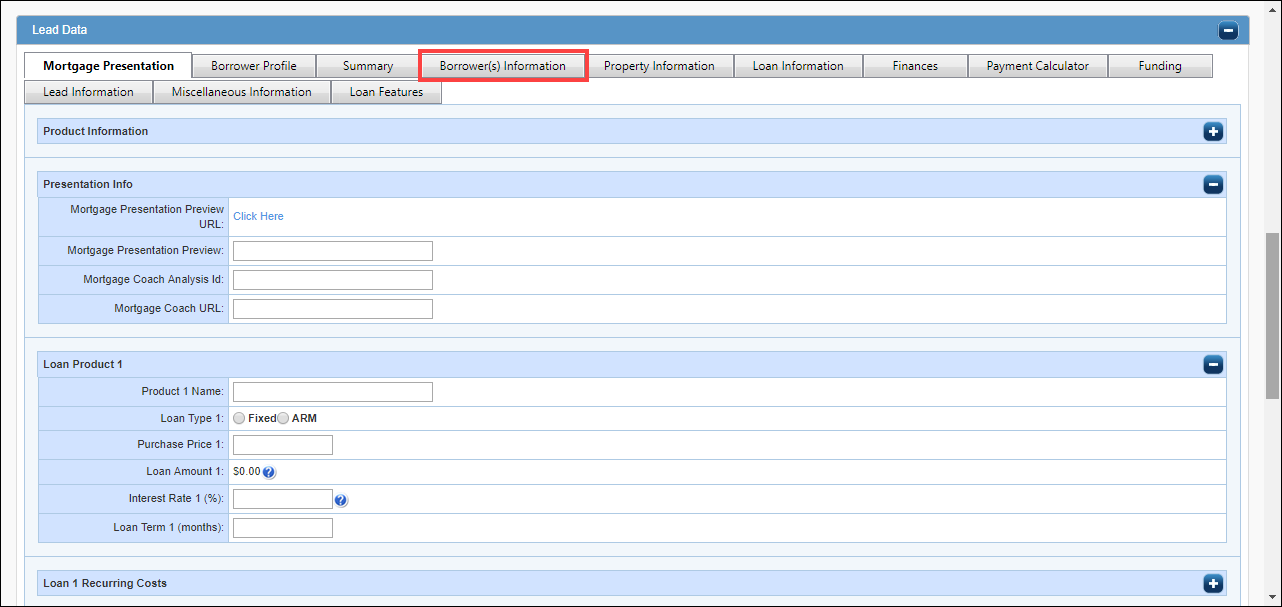
- Scroll down to the Co-Borrower Basics panel.
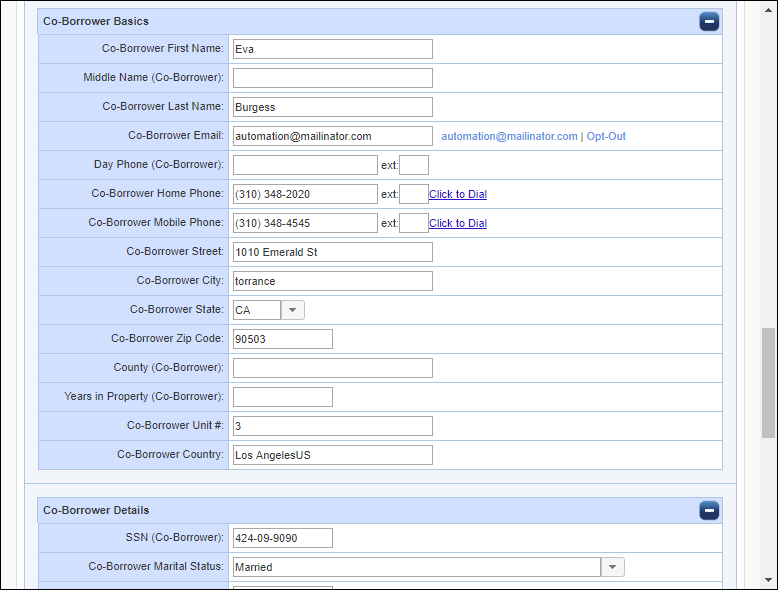
- Click the Co-Borrower Marital Status drop-down field to view new values (Civil Union, Domestic Partnership, Registered Reciprocal Beneficiary Relationship) added to this list.
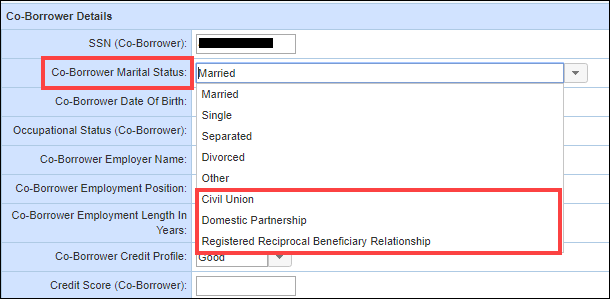
If you need to update the existing/out of the box layout of your LoanEngage instance, LoanEngage administrators can use the options in Form Builder to customize your instance, leveraging the new URLA fields.
To access Form Builder, click the Menu tab, and under Administration, click Form Builder. For more information, see Form Builder: Detailed Review.

Other Areas Impacted by URLA Field Updates
Depending on your LoanEngage instance configuration and customization, the following areas of the application may be impacted by the URLA field updates:
- Fannie Mae export
- Reports
- Emails
- Lead Prioritization and Lead Distribution
- Encompass Sync
For instances updated with the new URLA fields, in addition to the Fannie Mae 3.2 option, a Fannie Mae 3.4 option is available in the Export Lead menu. Use this option to export your new URLA data in Fannie Mae 3.4 format.
To export to Fannie Mae, right-click a Lead record, point to Export Lead and then click Fannie Mae 3.4.
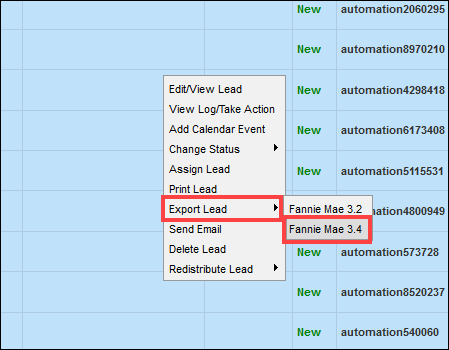
Use the new URLA 2019 fields to create Reports for your business needs.
To access reports,click the Menu tab, and select one of the options under Reporting.
For more information, see Custom Reports: Detailed Review.

If you have access to email configuration, you can leverage the new URLA fields to update content in your existing email templates.
For more information on emails, see the Email-related Feature Overviews on the Velocify Support page.
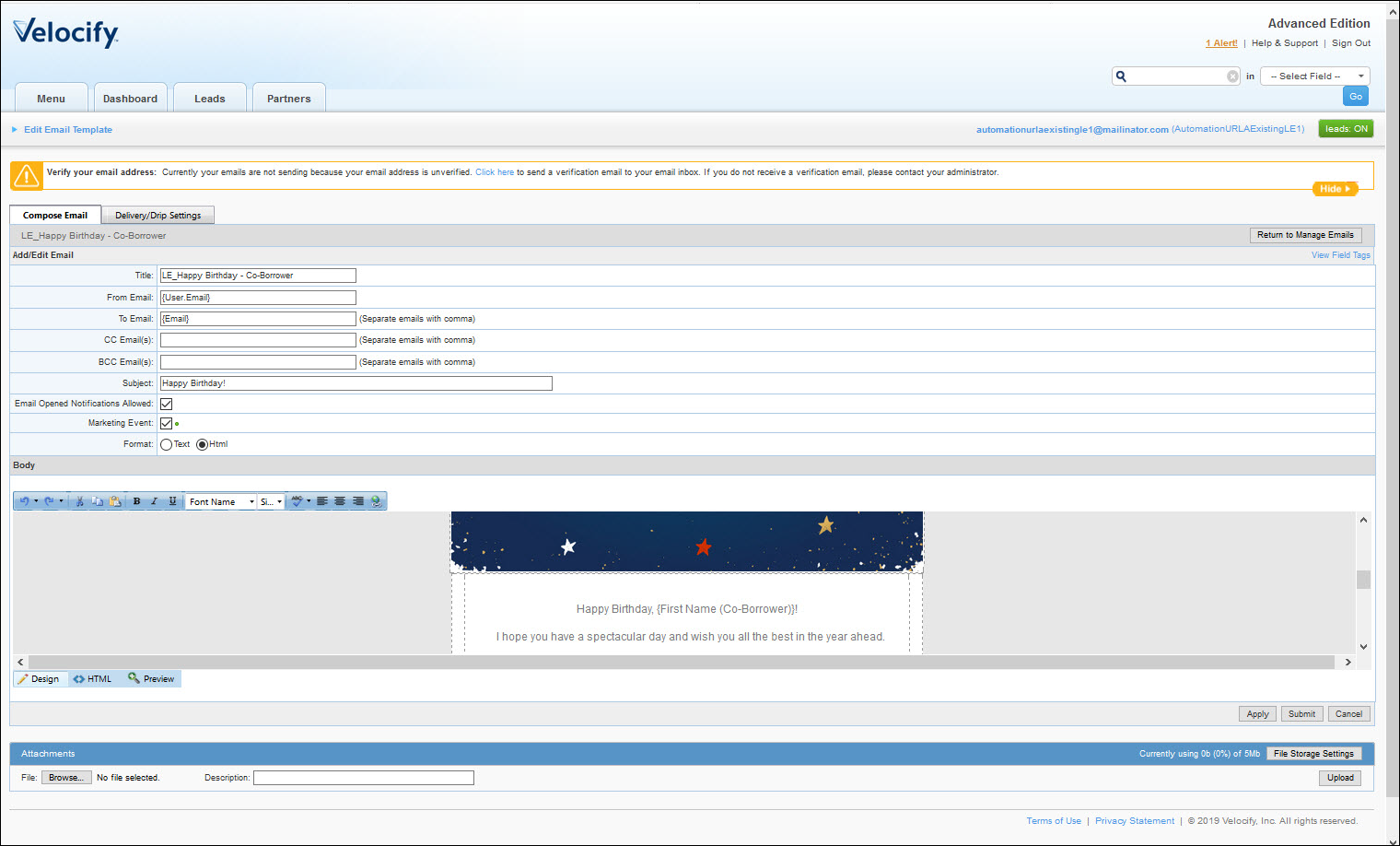
You can leverage the new URLA fields to create (or update) filter settings in your new or existing Lead Prioritization and/or Lead Distribution programs.
For more information on Lead Prioritization or Lead Distribution, see Lead Prioritization and Lead Distribution Feature Overviews on the Velocify Support page.
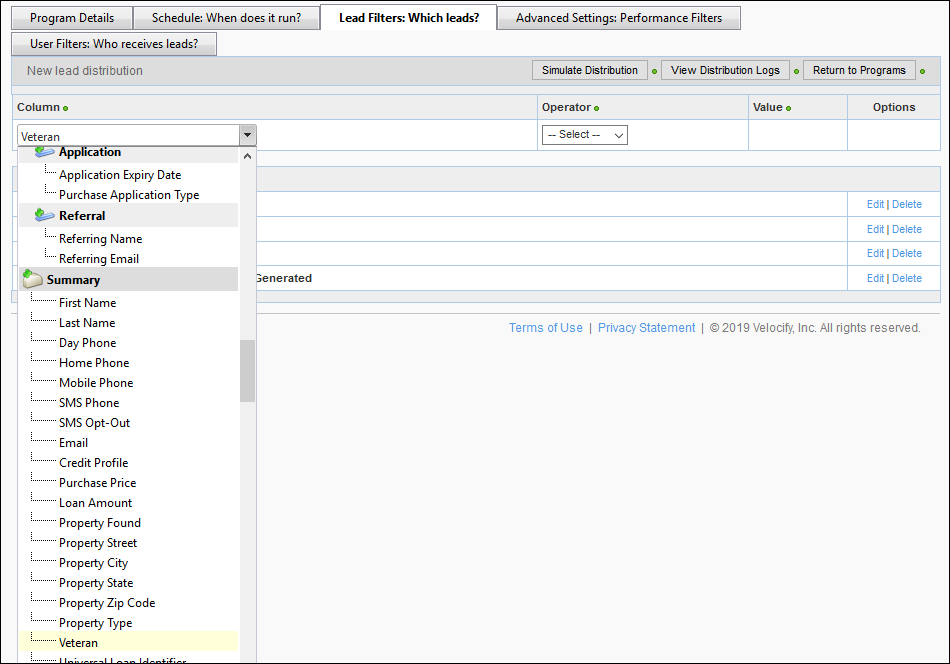
Standard fields in Encompass Sync have been updated with the new URLA fields. If your instance has custom fields, review the fields included in your Encompass Sync data for possible updates needed due to the new URLA fields.
Field Updates for URLA
This section documents all standard fields that have been updated or added to support the new URLA updates. For existing users, to access and leverage the new URLA fields, these fields will need to be added to your Velocify instance on or after July 1, 2019. Future communications will explain how to access and leverage the new URLA fields in your LoanEngage instance. The adoption of the new URLA should be carefully coordinated between any products that sync with Velocify LoanEngage such as Encompass, Encompass Consumer Connect, and Encompass CRM.
Changes have been made to the default Summary, Borrower(s) Information, Property Information, Loan Information, Finances, Payment Calculator, and Loan Features tabs. No changes have been made to Borrower Profile, Funding, Lead Information, Miscellaneous Information, Referral Information or custom tabs. Depending on your LoanEngage instance configuration and customization, the location of these fields may vary.
The table below documents the fields updated due to the URLA 2019 changes, and their location within the Lead Details page, based on the standard, out of the box configuration. New Velocify instances will see the updated URLA labels automatically. Existing instances will maintain the Existing Field name label to protect the integrity of any external data relationships that you may have. If desired, field names can be modified in Form Builder to reflect the Updated Field name.
To view the Lead Details page, right-click a lead, and then click Edit/View Lead.
| Default Location | Existing Field | Updated Field |
|---|---|---|
| Finances tab> Borrower Gross Monthly Income panel | Base Income | Total Base Income/Month |
| Property Information tab> Property Details panel | Gross Rent | Rental Income |
| Summary tab | Loan Application ID | Universal Loan Identifier (select templates) |
| Property Address | Property Street | |
| Borrower(s) Information tab> Borrower Basics, Borrower Details, Co-Borrower Basics and Co-Borrower Details panels | Home Phone | Evening Phone |
| Time at Job | Employment Length in Years | |
| Address | Street | |
| First Name (Co-Borrower) | Co-Borrower First Name | |
| Last Name (Co-Borrower) | Co-Borrower Last Name | |
| Email (Co-Borrower) | Co-Borrower Email | |
| Evening Phone (Co-Borrower) | Co-Borrower Home Phone | |
| Mobile Phone (Co-Borrower) | Co-Borrower Mobile Phone | |
| Address (Co-Borrower) | Co-Borrower Street | |
| City (Co-Borrower) | Co-Borrower City | |
| State (Co-Borrower) | Co-Borrower State | |
| Zip Code (Co-Borrower) | Co- Borrower Zip Code | |
| Marital Status (Co-Borrower) | Co-Borrower Marital Status | |
| Date of Birth (Co-Borrower) | Co-Borrower Date of Birth | |
| Employer Name (Co-Borrower) | Co-Borrower Employer Name | |
| Employer Position (Co-Borrower) | Co-Borrower Employment Position | |
| Employment Length in Years (Co-Borrower) | Co-Borrower Employment Length in Years | |
| Credit Profile (Co-Borrower) | Co-Borrower Credit Profile | |
| Loan Information tab> Current Mortgage panel, Refinance Loan panel, Desired Mortgage Information | Original Loan Amount | First Loan Amount |
| Property Purchase Year | Year Acquired | |
| Lien Position | Mortgage Lien Type |
This section documents the areas within the Lead Details page updated with new fields and field values, due to the URLA changes. These fields will be displayed in both new and existing Velocify instances.
| Default Tab | Default Panel | Field Name/Values |
|---|---|---|
| Summary |
N/A |
Veteran (check box) |
| Universal Loan Identifier | ||
| Borrower(s) Information | Borrower Details |
|
| Borrower Basics |
|
|
| Co-Borrower Details |
|
|
| Co-Borrower Basics |
|
|
| Payment Calculator | Loan Details |
|
| Loan Information | Mortgage Terms |
|
| Desired Mortgage |
|
|
| Property Information | Property Details |
|
| Loan Features (new tab) | N/A |
|
| Finances | Borrower Gross Monthly Income |
|
SMS Notification Update
Starting with the Velocify 19.2 release, the SMS header blinks indicating that a lead has sent you a new message and the number on the header indicates the number of leads that have sent you messages that you have not yet read. The blinking stops after a few seconds and continues to display the number of unread conversations.
Once you interact with the messaging window (click in it), the green header will return to gray, indicating that you have acknowledged the unread conversations.
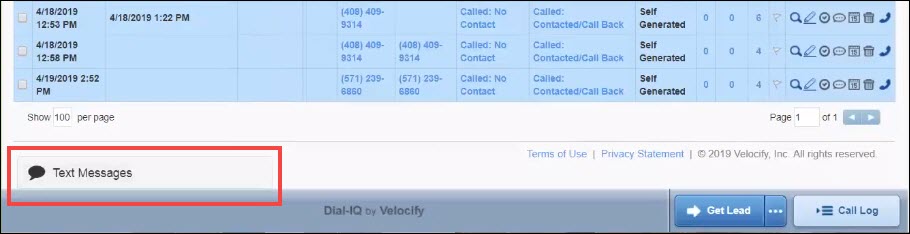
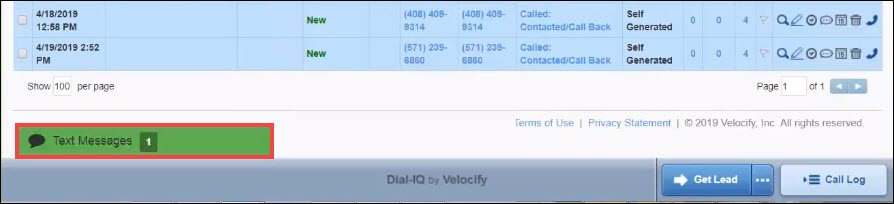
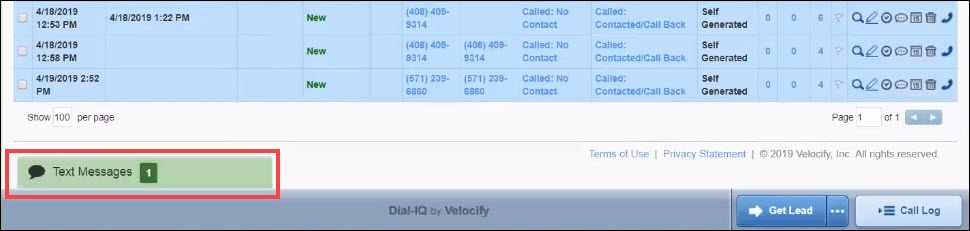
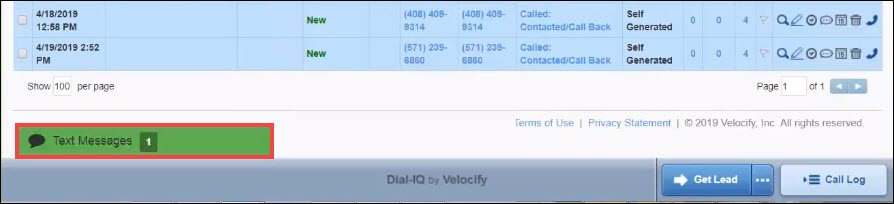
Dial-IQ Update
Starting with the Velocify 19.2 release, audio/sound has been added to some alerts and notifications to enhance their visibility. The audio notifications are enabled by default. You have the ability to mute each type of notification. Once the current notification is muted, subsequent notifications for that alert type will be muted as well. You have the ability to unmute them later, in which case, future notifications will again be displayed with sound.
The audio notifications are not configured by the administrator. They are enabled by default and each user can disable/enable sound for their alerts.
The following Shotgun notifications support audio alerts:
- Incoming Phone Call: When an incoming phone call is distributed, it displays to all users who are available and eligible for the distribution program. You will now hear a sound, in addition to seeing the screen notification.
- Transfers: When you are talking to a lead and need to transfer the lead to another user, if the distribution program uses Shotgun to find another user, the transfer will display to the eligible users, with a sound.
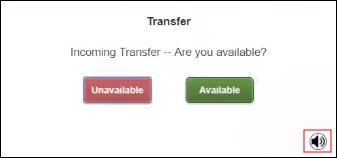
- New Lead: When a new lead enters the system, if the distribution program uses Shotgun, notifications will be displayed with a sound, to eligible users in the system.
- Notification Prioritization: When you are on a lower priority phone call and a higher priority call/transfer or lead assignment is received via Shotgun, a notification with sound is displayed. You can stop the current phone call and receive the higher priority event.
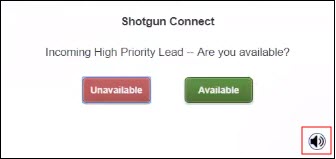
You have the ability to mute the notifications when they are displayed to you.
To mute a notification, click the Speaker icon.
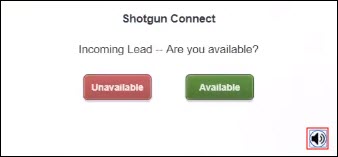
This will mute the current and future notifications for this type of alert only.
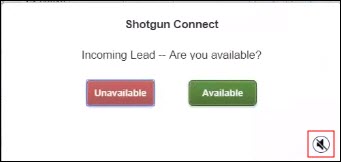
If you want to unmute the notification, click the Speaker icon when the alert is displayed.

