Emails: Managing Emails
TOPICS COVERED IN THIS ARTICLE
- Accessing Emails
- How LeadManager Email Work
- Manage Emails Page
- Making Edits
- Add An Attachment To An Email Adjust Send Delay/Condition Settings on an Email
ENVIRONMENT
- LeadManager
DETAILS
How LeadManager Emails Work
The Velocify™ email system helps you keep in touch with potential clients quickly and consistently.
Key Points
- In general, email strategies adhere to a 'drip campaign' style where messages are sent to specific leads at specific points along your sales cycle (statuses).
- For example, leads in Contact Attempt statuses may receive 'Trying-to-reach-you' emails, while leads that have moved to a Contacted status would receive 'Thank-you-for-speaking-with-me' emails. This allows for a ‘conversational’ format.
- Most leads are touched with several emails over any period of time, and these emails are tailored to what is happening with that lead at any given point.
- Email content is completely customizable.
- Advanced Edition clients can add emails, adjust email triggers, scheduling and rules to create fully customized email drip campaigns.
- Typically, an initial introduction email is sent when a lead is first posted to Velocify.
Advanced Edition - Also see: How do I setup an automatic email or drip campaign?
Accessing Emails
Access the Menu page by clicking on your name in the upper right of the header.

Click View All Items.
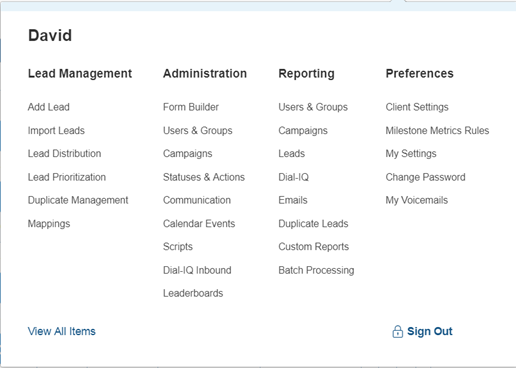
Click on the Manage Emails link (Administration - Communication)
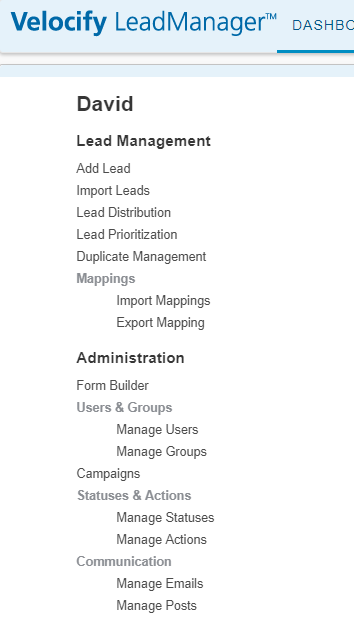
Manage Emails Page
The Manage Emails page list all emails in alphabetical order.
The Title and Subject of each email is displayed, and ability to enable or disable individual emails is accessible on the Enabled column.
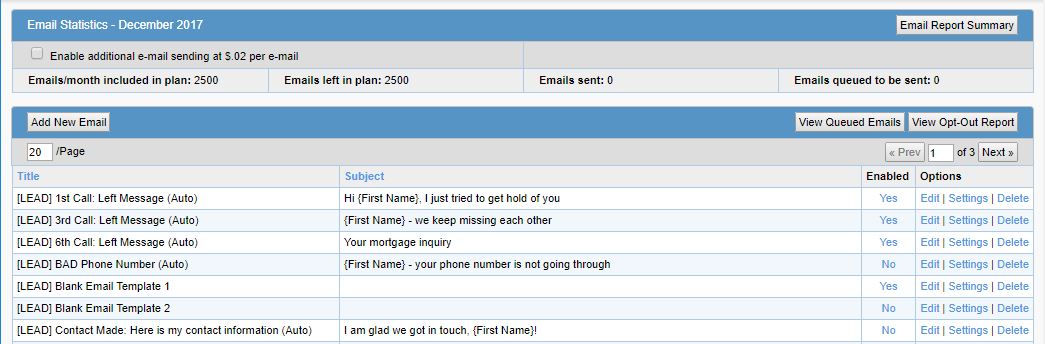
Editing Email Content
Click on the Edit link to edit the content of the email.
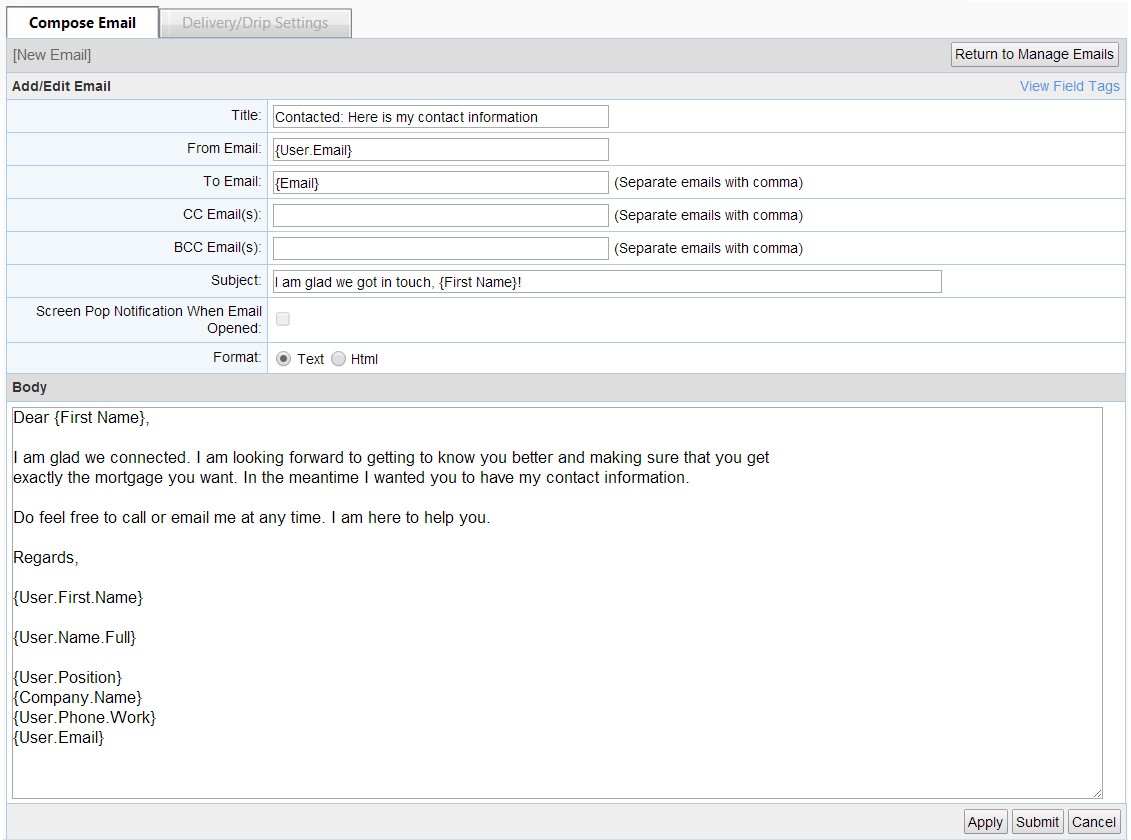
Click Apply to save
- Writing an email message here is very much like composing an email in any email client (such Gmail or Outlook).
- One difference is the ability to use Field Tags. Field Tags act as placeholders that allow lead-specific information to be included in your email copy. For example, the lead's first name can be included in the email salutation by using a Field Tag.
Also see: Emails: Using Field Tags
Add An Attachment To An Email
Files, such as PDFs and Word documents can be attached to automatic emails.

Adjust Send Delay/Condition Settings on an Email
Advanced Edition clients have access to the Settings link. This link opens the Delivery/Drip Settings tab on an email. Details are available here.