Manage Users: How to Correctly Delete a User
TOPICS COVERED IN THIS ARTICLE
- How to Correctly Delete a User
ENVIRONMENT
LeadManager
STEP BY STEP INSTRUCTIONS
Before deleting a user Administrators should follow these steps:
Step 1: Change the User’s Password:
On the Manage Users Page, click Options, then click Change Password.
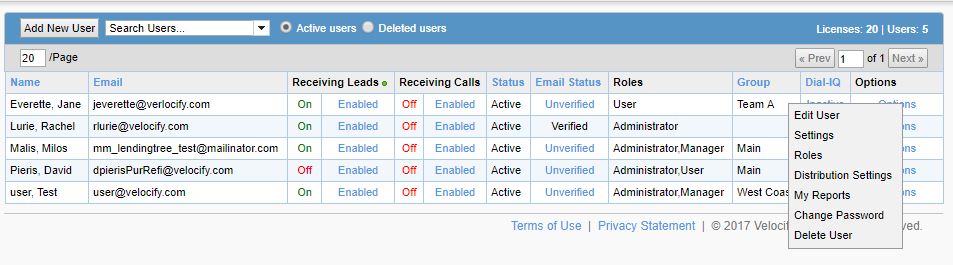
Step 2: Reassign the user’s leads:
This can be done via the Lead tab, Normal view 100 leads at a time.
Note: Clients using our Enterprise / Advanced product can use a Custom Report and the Batch Processing Tool to transfer a larger number of leads at once.
- On the Normal View Leads Page, click the All Users filter.
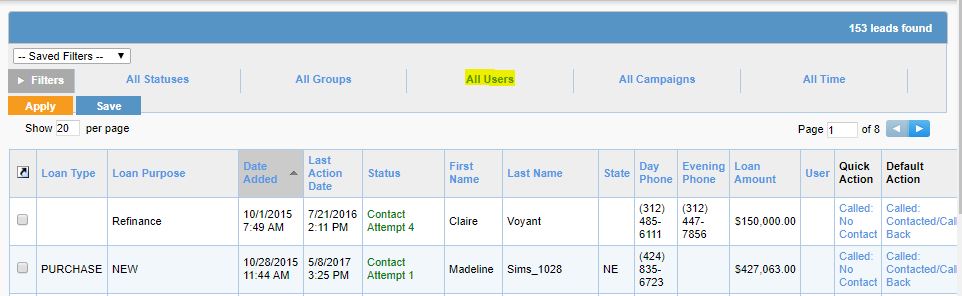
- Click on the user’s name, then click the Select button.
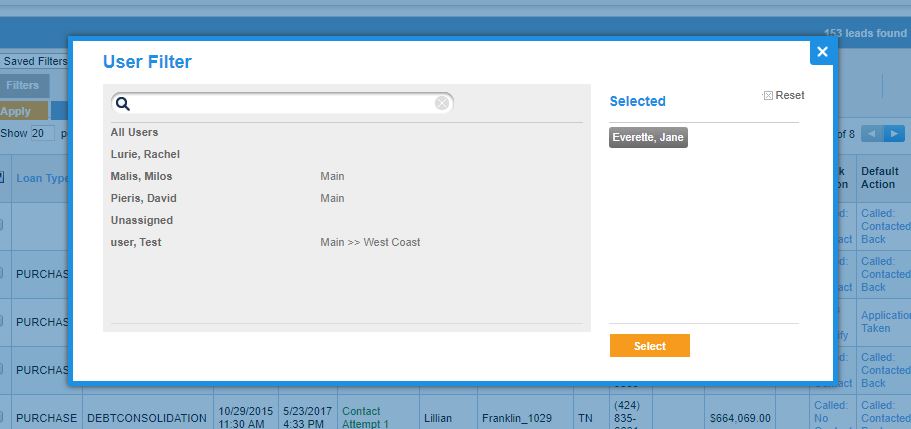
- Back on the Leads View page, click the Apply button to update the filter.
- Open the Lead Control Menu, which is a little box with an arrow on it at the top of the Selection Column, and select Check All.
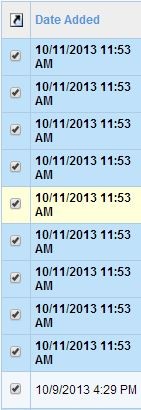
- Using the Lead Control Menu again, mouse over Assign Leads and re-assign the leads as necessary, either to another user, or unassigned, if you would like them to be eligible for automatic distribution.
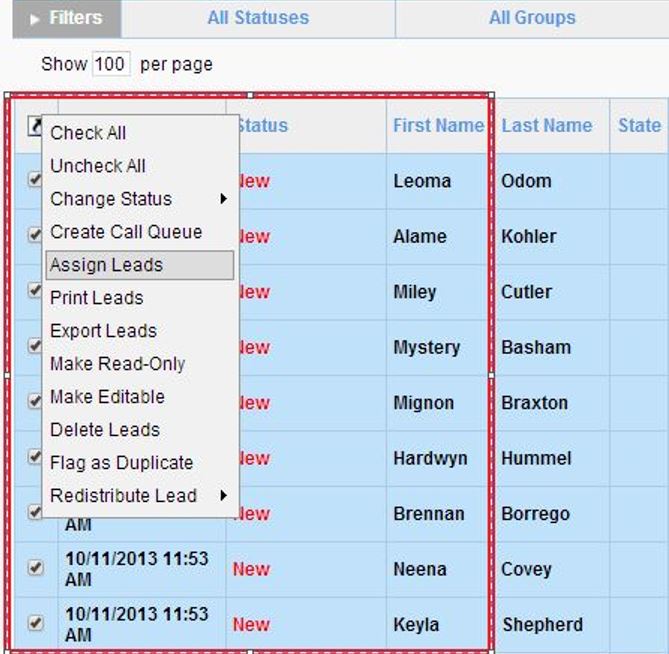
NOTE: If a user deletion is attempted without re-assigning their leads, the following message will appear.
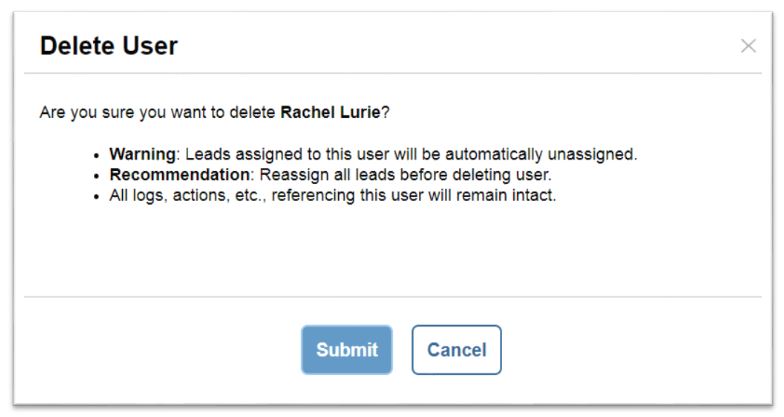
You can also create a Report on leads assigned to deleted Users: How to Report on Leads in a Deleted User's Name.