LeadManager: Custom Reports: Report On Leads Assigned to a Deleted User
TOPICS COVERED IN THIS ARTICLE
How to report on leads assigned to a deleted user
ENVIRONMENT
LeadManager (Advanced Edition Only)
STEP BY STEP INSTRUCTIONS:
This report will allow Administrators to report on all of the leads that are assigned to a deleted user
How to create this report:
- Access the Menu page by clicking your name in the upper right of the header.

-
Under Reporting, click Custom Reports.
-
In the upper left hand corner of the first window click Create New Report.

- Select Leads from the Base Data drop-down. Then enter a title for the report you will create.

-
Proceed to Step 2 by clicking the Step 2 button in the upper right hand corner of the report menu.
- For this step you will want to bring over the following fields from the left to the right. (You can add more fields to this report as needed.):
Id
Campaign
Status
User
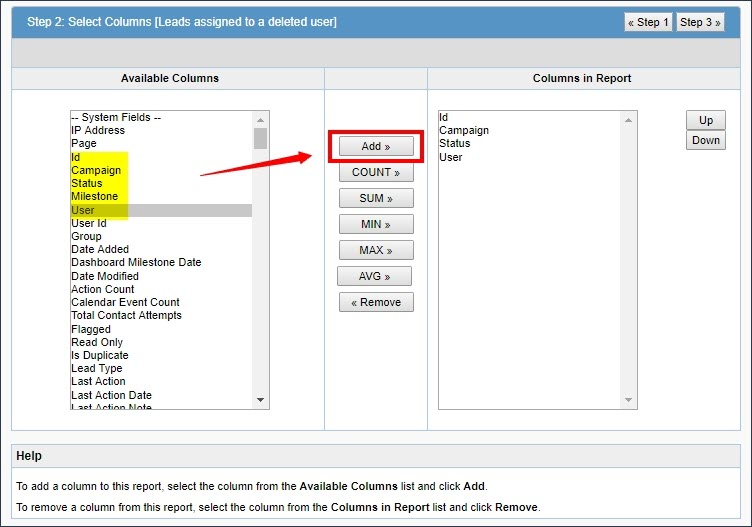
-
Proceed to Step 3 by clicking Step 3 in the upper right hand corner of the report menu.
-
Now you will add the following filters to this report:
-
User Is Status -1

- Click Save & Run in the upper right hand corner of the reporting menu.
This is how your report will display and here is the definition for each columns results.

-
Id – Lead ID of the record
-
Campaign – The campaign of the lead record
-
Status – The status of the lead prior to deletion
-
User – The deleted user
The most efficient way of assigning leads is through the batch process feature.