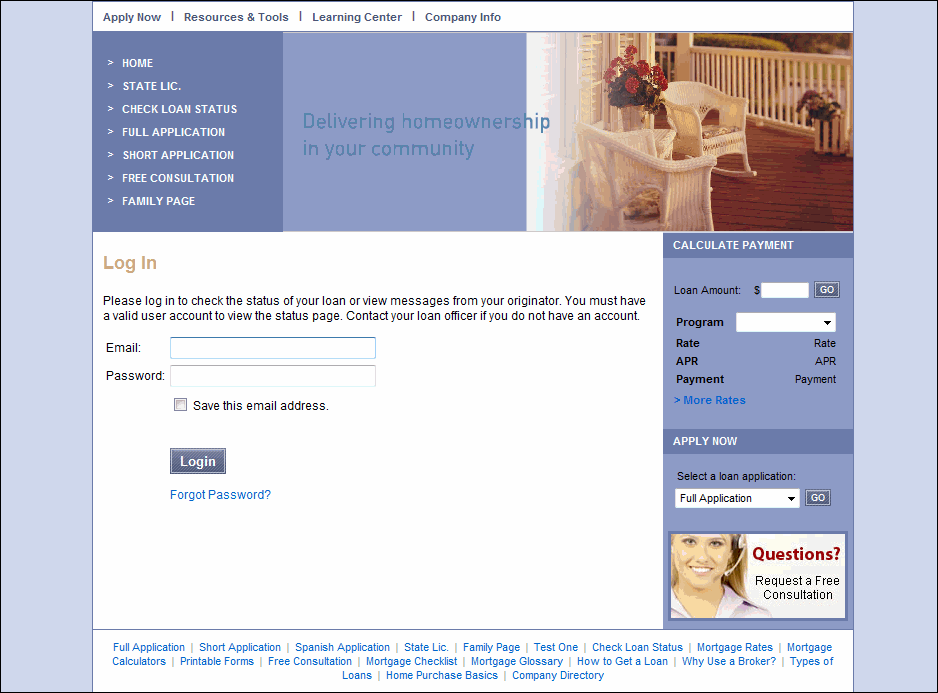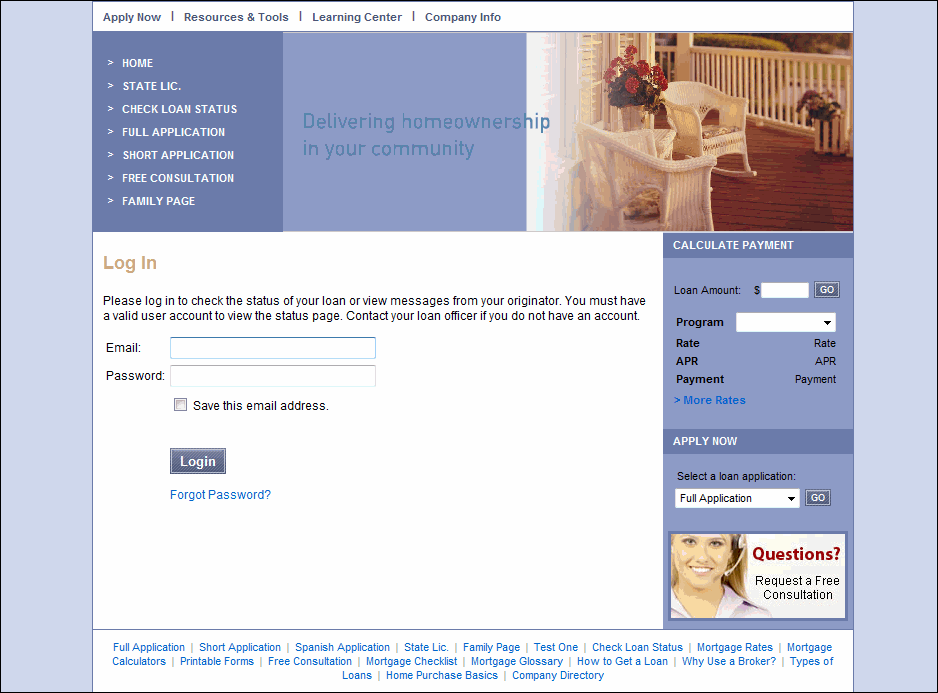
Here is an example of the steps you'll take when you receive a Documents to Sign message from your loan officer. Follow these steps to log in to your loan officer's website and access the loan documents they have sent you.
Step 2 - Log in to the WebCenter website
Enter your email address and WebCenter password in the fields provided, and then click the Login button.
Note: The first time you visit the WebCenter, you will be required to verify your property and contact information and then create a password that you will use to log in to the WebCenter. Follow the on-screen instructions to create your password.