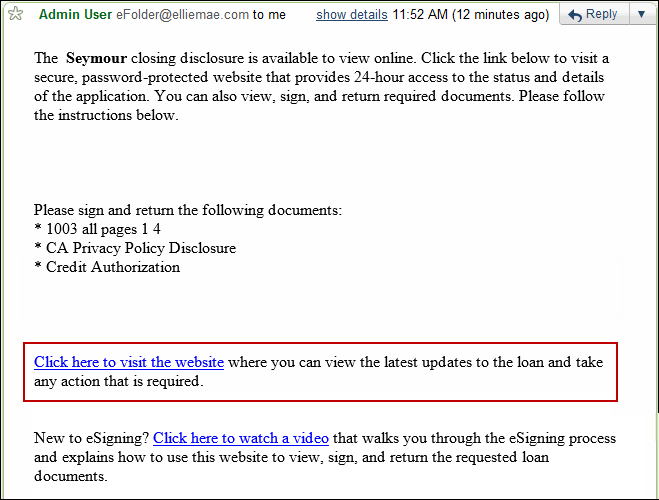
Here is an example of the steps you'll take when you receive a Documents to eSign message from your loan originator. Follow these steps to log in to your loan originator's website and access the loan documents they have sent you.
Note: The latest version and the preceding version of Chrome, Firefox, Safari, and Internet Explorer web browsers are supported for use with WebCenter site pages. (For example, when the latest version of Internet Explorer is version 11, the preceding version is version 10.)
Step 1 - View the email message
When your loan originator sends you a Documents to Sign message, you will receive an email like this one. Read the email, and then click the Click here to visit the website link. You will be taken to your loan originator's WebCenter website.
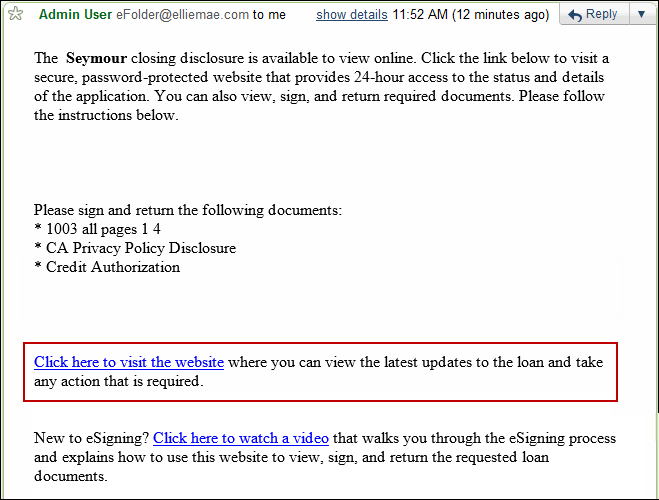
 Go to Step 2 - Log in to the WebCenter website
Go to Step 2 - Log in to the WebCenter website