New Features
Configuration Management
Velocify Pulse now provides the ability for customers to Export admin configuration from one Salesforce Org and Import it into another. This helps support promoting Velocify configuration changes from a Sandbox Org to a Production Org.
This new Configuration Management is supported for the following pages:
Sales Optimization > Priority Rules
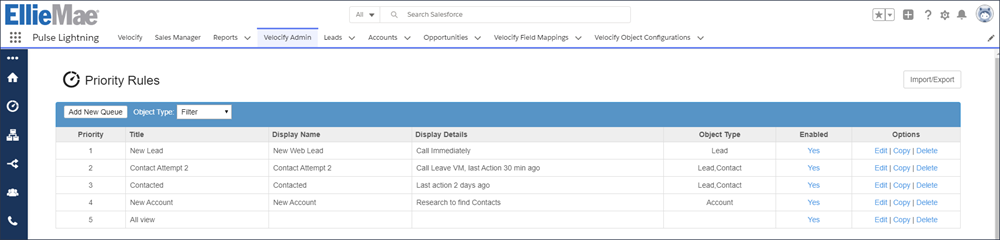
Distribution > Distribution Rules

SalesFlow > Actions
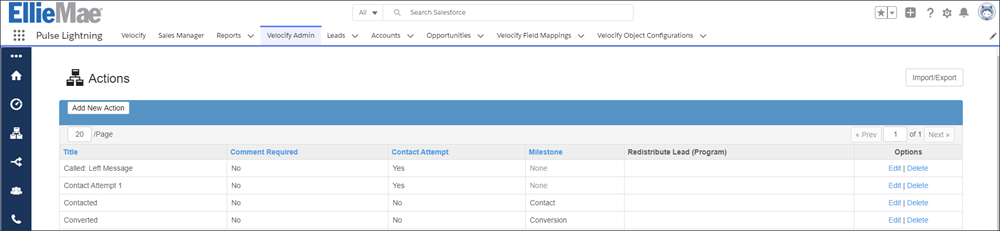
There is an Import/Export button in the top-right of the screen that can be used to initiate an Import or Export of the configuration.
The Import / Export dialog box displays. Select the Export... option, and then click Export to export the configuration.
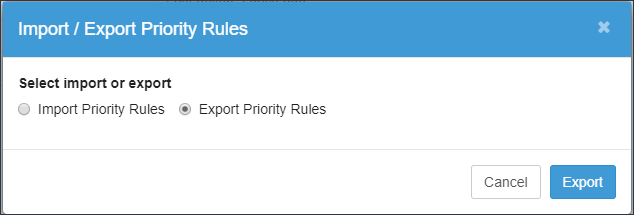
The Export option exports all data for the selected configuration item into a JSON file. The resulting export file can be found in your Downloads folder. Here is an example of the Export output:
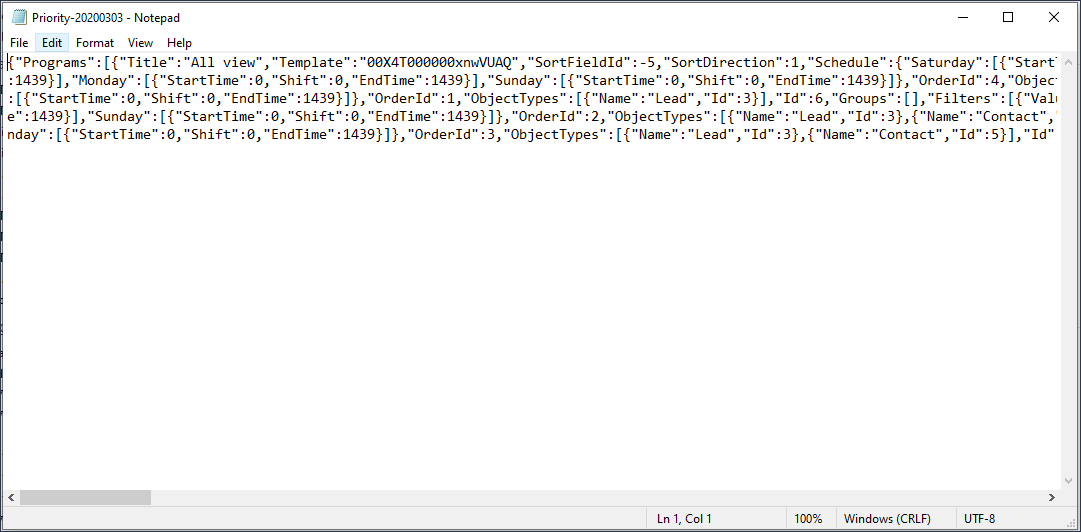
To Import a configuration, click the Import/Export button, and then select the Import option.
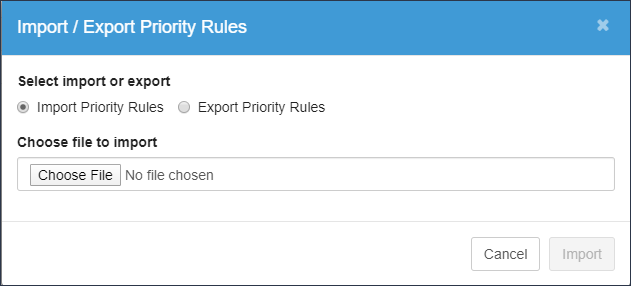
Click Choose File, and then navigate to your Downloads folder. Select the file to import, and then click Open.
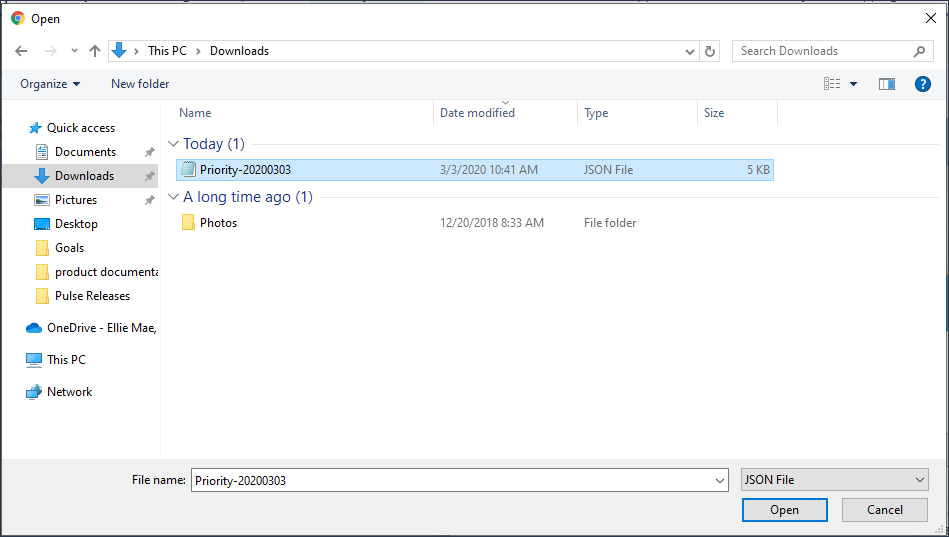
Click Import to begin the Import process.
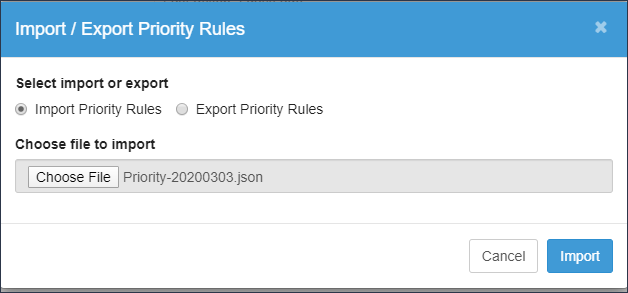
Things to Consider:
-
If a new Priority Rule or Distribution Rule is included in the Import, it will be added to the bottom of the existing Priority Rule/Distribution list. The Velocify Admin must review the newly imported rules and update the order of the new rules as appropriate.
-
New or updated Priority Rules and Distribution rules that are Imported will be DISABLED by default. The Velocify Admin must review the newly imported rules and enable as appropriate.
-
For any configuration item that exists in the source org and the destination org will be updated will the new configuration data.
VEL-13185
The Velocify Pulse Audit Logs enable admins to monitor or review changes made to Distribution Programs and Priority Rules. Velocify Admins will be able to filter by data range, user that made change, and Program Name. Audit Logs include Previous Value and Current Value.
To access the Audit Logs, go to Velocify Admin > Settings > Audit Logs.
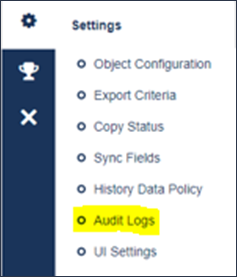
Select Distribution Program or Priority Rule to view changes that have been made.
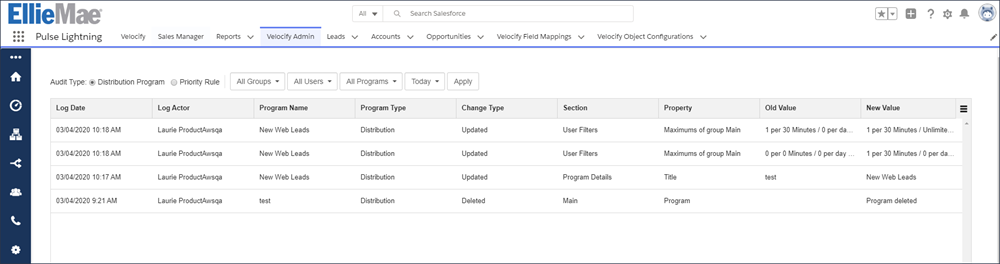
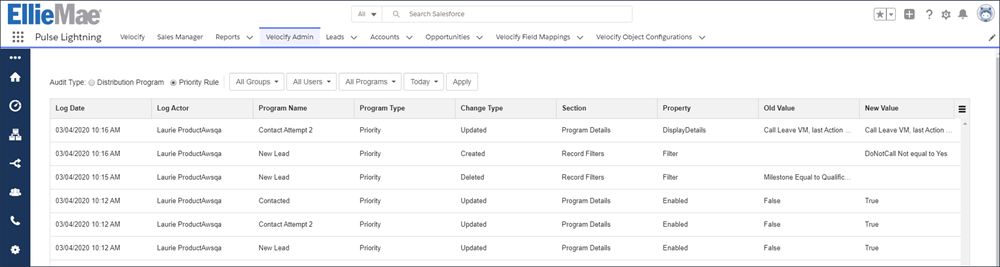
The admin can use the filters to further drill into the information that is displayed. Click Apply to refresh the information based on the filter selections.
To export the results to a CSV file, click the hamburger menu in the top-right of the screen, and then select Export all data to csv. Please note, that the export will include the data that is displayed on screen.

VEL-6373, VEL-9802
Velocify Pulse has added a new Permission Set designed to provide access to business specific configuration items. This allows a Business Admin to make changes to Priority Rules, Distribution Programs, Status, Actions, Users, etc. This prevents a Business Admin from being able to update Object Configuration or Sync Fields which should be controlled at an organizational Admin level.
Go to Setup > Users > Permission Sets, and then assign the Velocify Business Admin as appropriate.
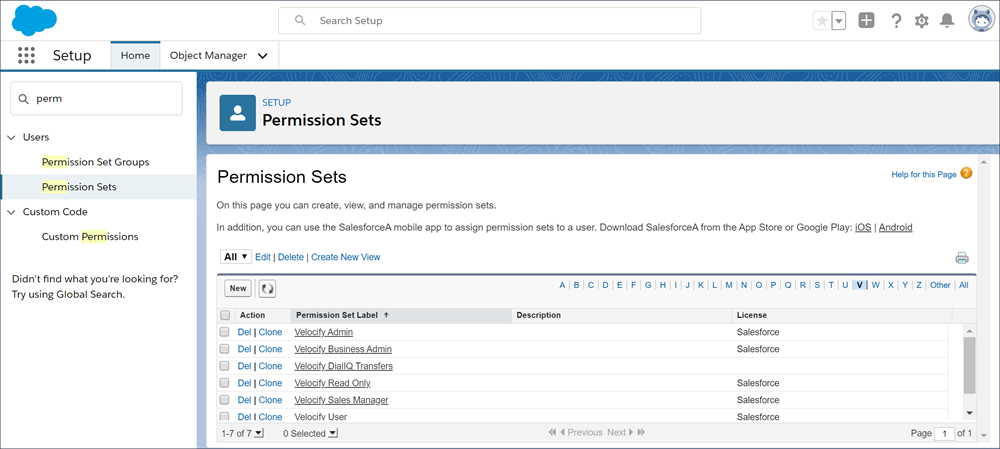
VEL-13254
Encrypt Call Recordings for all calls using Dial-IQ. This new feature supports encryption key rotation.
Please contact your Account Manager for more information.
VEL-6526
Proceed to Feature Enhancements 
