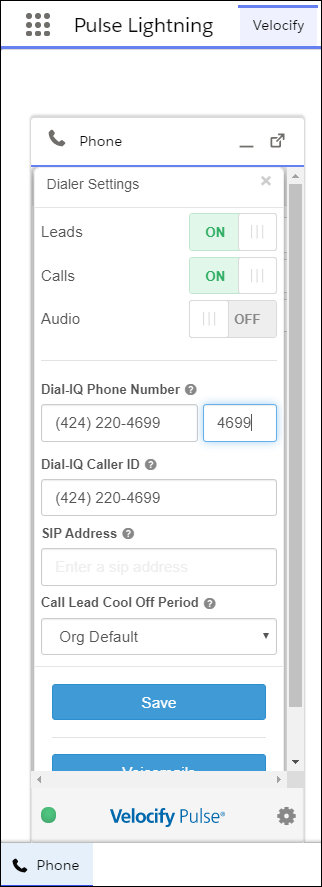Feature Enhancements
Sales Manager
In addition to their users’ high-level metrics, managers will have the ability to view their users’ Priority Views.
This is view only with all fields and buttons displayed in deactivated mode; managers will not be able to update their users’ content from this view.
To Access the View As Feature:
- Click the Sales Manager tab, and then click the View As link corresponding to the user for whom you want to see the details.
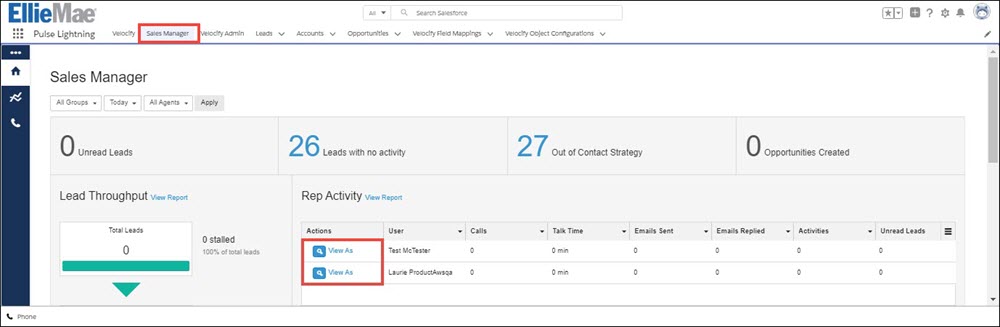
- On the View As page, review your user’s information.
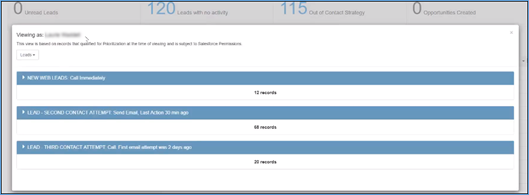
- Click the arrow in each Priority Rule to expand the panel and view the details.
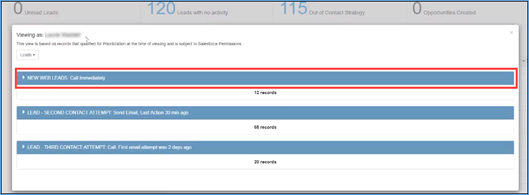
- On the expanded view, records that have pending issues are displayed with highlights.
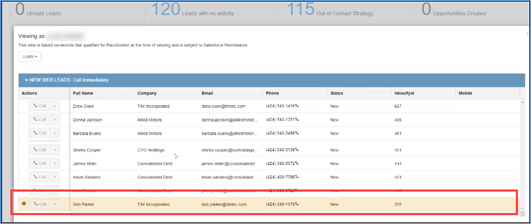
- Place your cursor over the highlighted items to view the details of the issue. The following is a sample text for such issues:
The record exists but is not owned by the user. Typically means an ownership desync between Salesforce and LM.
In this case, the issue could have occurred due to deactivated Salesforce user, leads not assigned yet through distribution programs, and so on. You can take the necessary steps to fix the problem, such as updating your distribution program to ensure that leads are being assigned, working with Pulse customer support.
The highlighted records will be displayed to managers only when they are logged in as their user; if the user logs in, these highlighted records will not displayed. Also, managers can only view records when they are logged in as their user, and cannot update/manage any of the data on behalf of the user in this view.
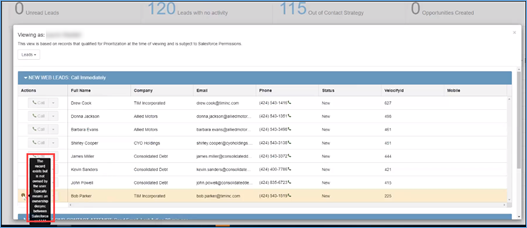
- If your user has multiple views of objects assigned to them, you can use the drop-down list at the top of the Viewing as page to access a different view.
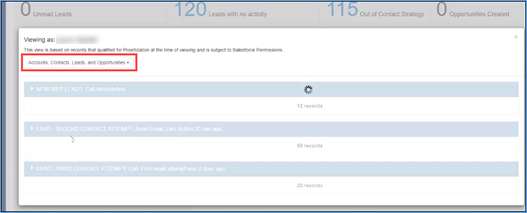
A new Call Metrics section has been added to the Live Monitoring page (Top Right Side on Live Monitoring next to Total Users). These metrics provide information on Total Calls, Calls waiting to be answered, and average time a caller is On Hold.
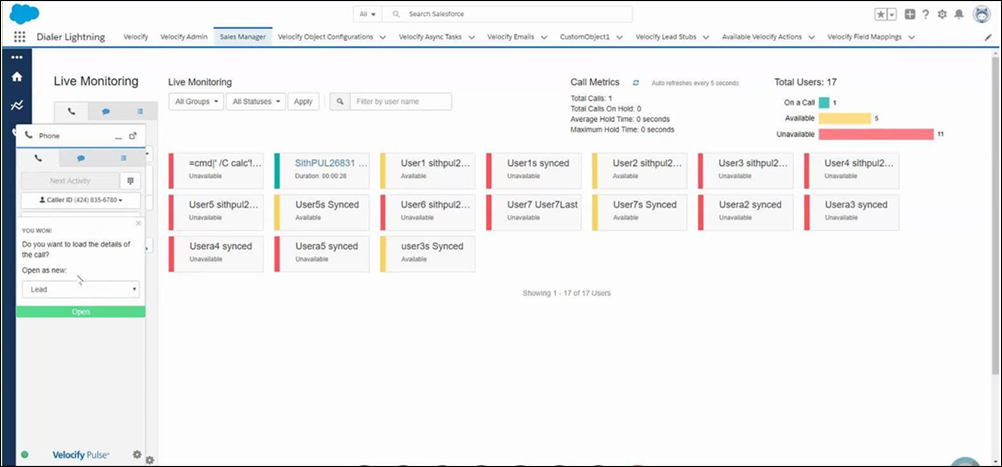
- Metrics refresh automatically
- Average On Hold time is strictly Inbound Calls that are currently in queue (does not account for Dial IQ Transfer Hold Time)
Dial-IQ
Dial-IQ Phone Number fields now include an Ext field for the lead’s phone number extension.
To access the Ext field, click the Velocify tab, open the HUD and click the Setting icon, and go to the Dial-IQ Phone Number field.