Velocify LeadManager 22.3 Major Release: Feature Enhancements
This section discusses the updates and enhancements to existing features, services, or settings that are provided in this release.
Dial-IQ
New Disable Play Voicemail setting to control Voicemail capability - Velocify admins can now completely disable Voicemails.
Dial-IQ provides support for playing pre-recorded messages or “Voicemails” either
-
During a call with a lead, or
-
To leave a pre-recorded message on a lead’s voicemail when the lead is unavailable
With this release, admins have the ability to disable the feature, if needed, to help ensure compliance with certain state regulations.
The Disable Play Voicemail setting is turned off by default…

… enabling users to leave voicemail (by default).
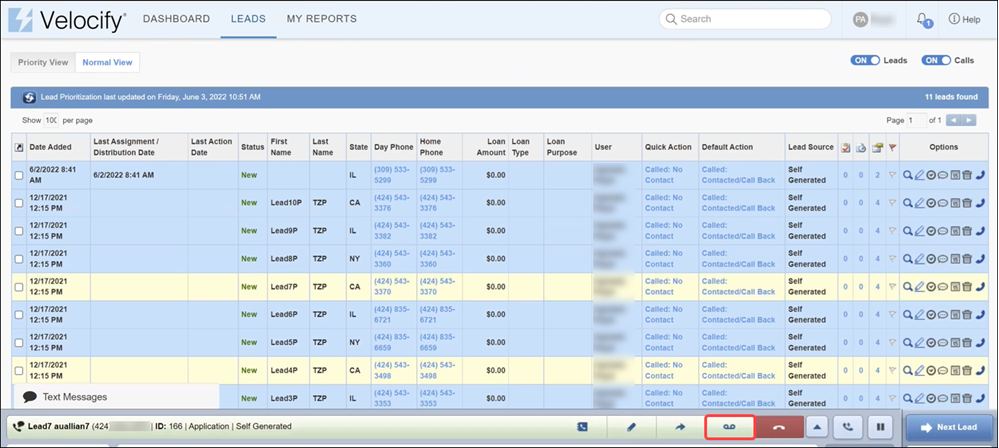
-
Log in as a Velocify admin.
-
Click your name on the top right corner of the page, go to Preferences, and then click Client Settings.
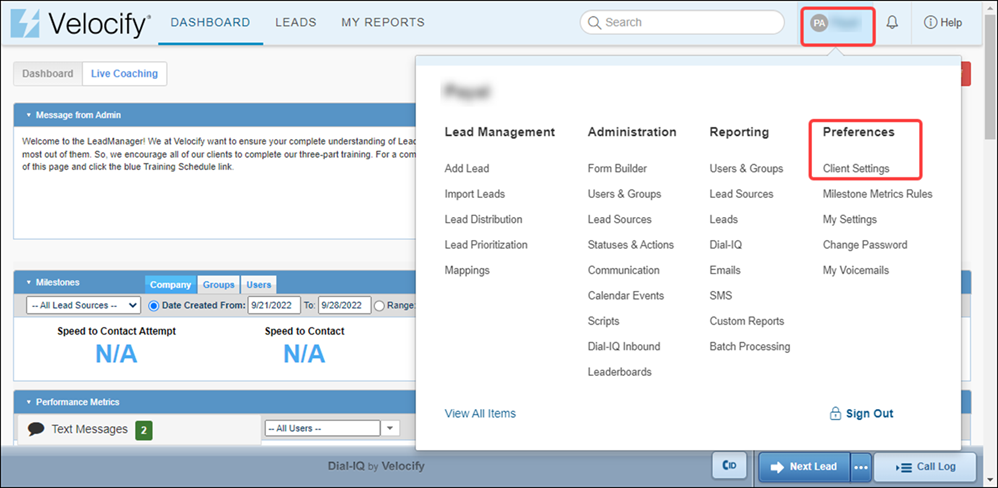
-
Click the Call Settings: Client tab.
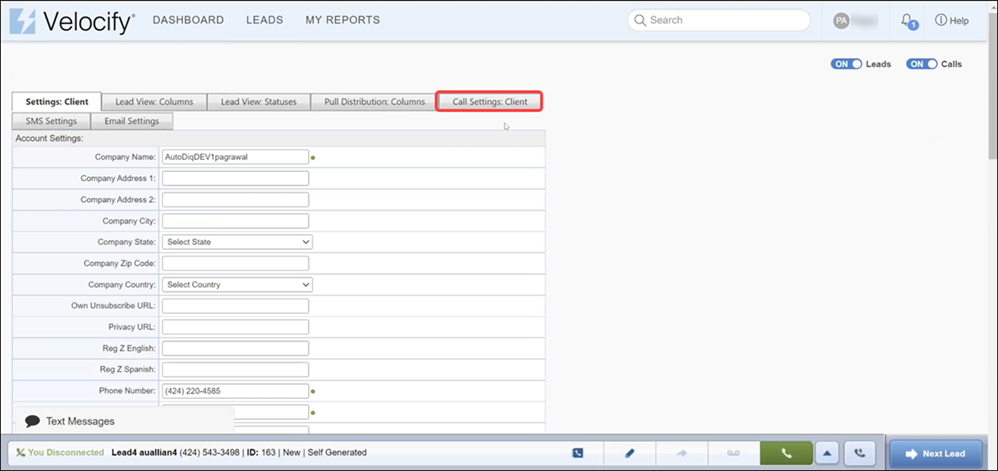
-
Select the Disable Play Voicemail check box, and click the Submit button.
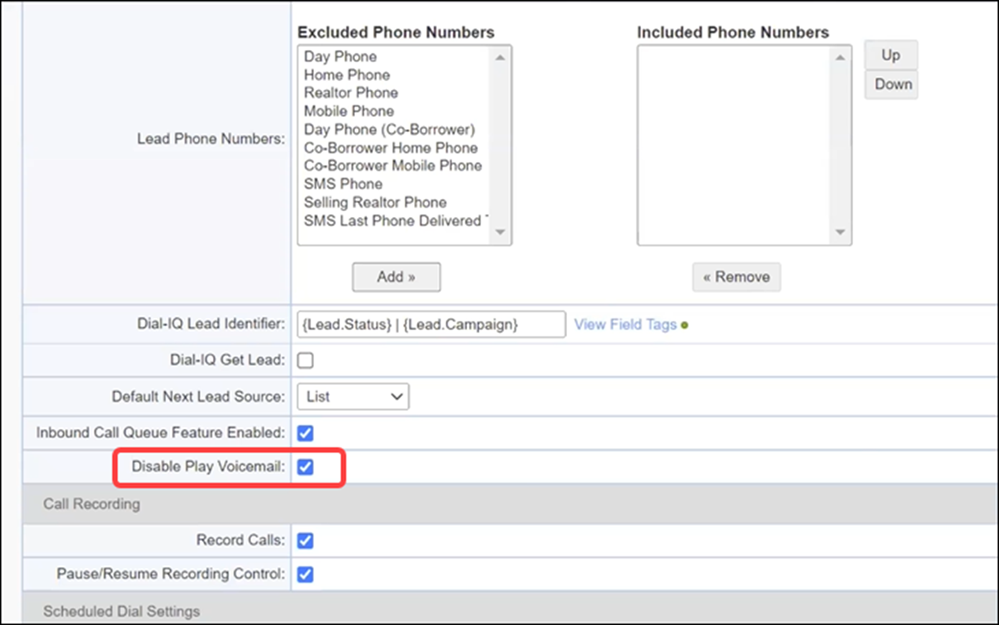
-
When Disable Play Voicemail is enabled, and a user places call, the Leave Voicemail button is no longer displayed in the HUD.
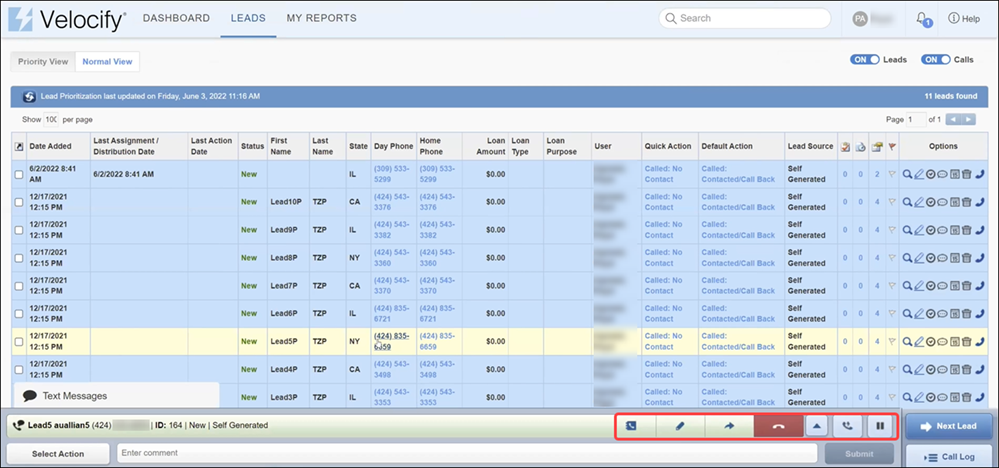
Lead Management
New Never email users any text messages setting to completely disable sending SMS responses from leads to lead-owner's email address.
Two new settings have been added to support this feature:
-
Client Settings updated with Never email users any text messages setting that can be applied to all users (lead-owners)
-
User Messaging Email Options setting in My Settings updated with Never email users any text messages setting (This displays if the Email Notifications Options in Client Settings is set to Give users control over when copies of incoming text messages should be emailed)
-
Log in as a Velocify admin.
-
Click your name on the top right corner of the page, go to Preferences, and then click Client Settings.
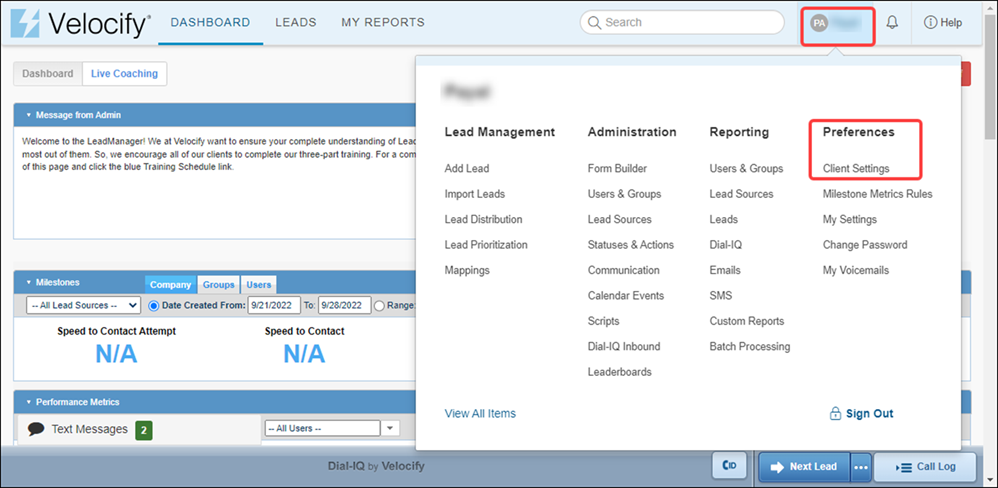
-
Click the SMS Settings tab.
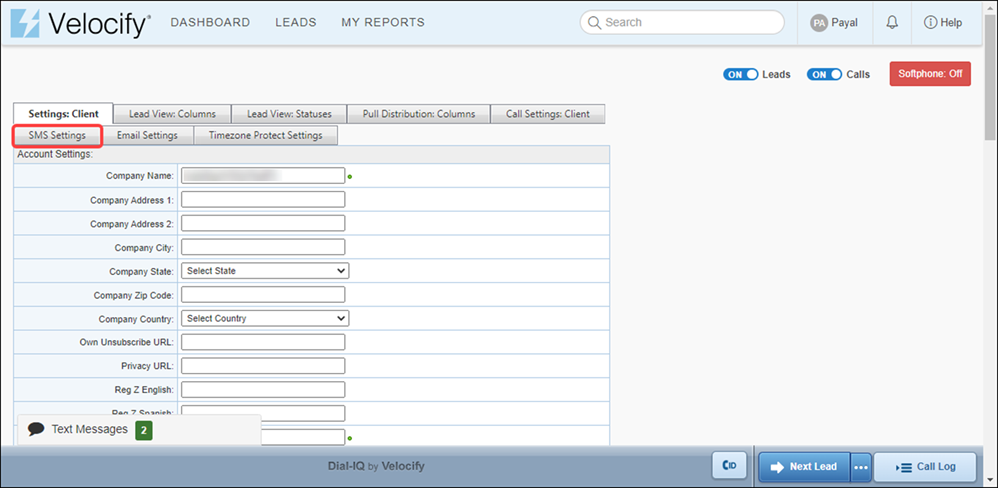
-
Go to the Email Notifications Options pane.
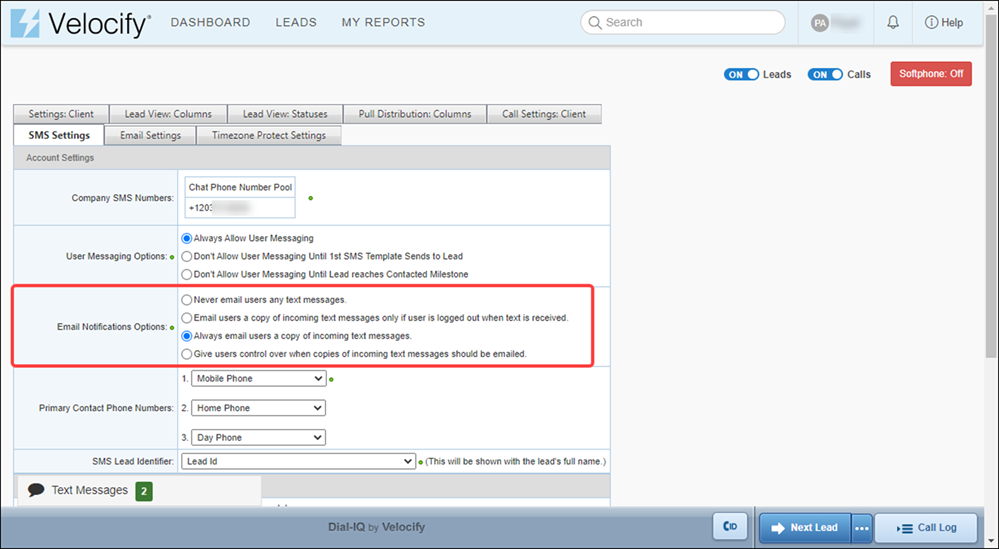
-
Select Never email users any text messages and click the Submit button.
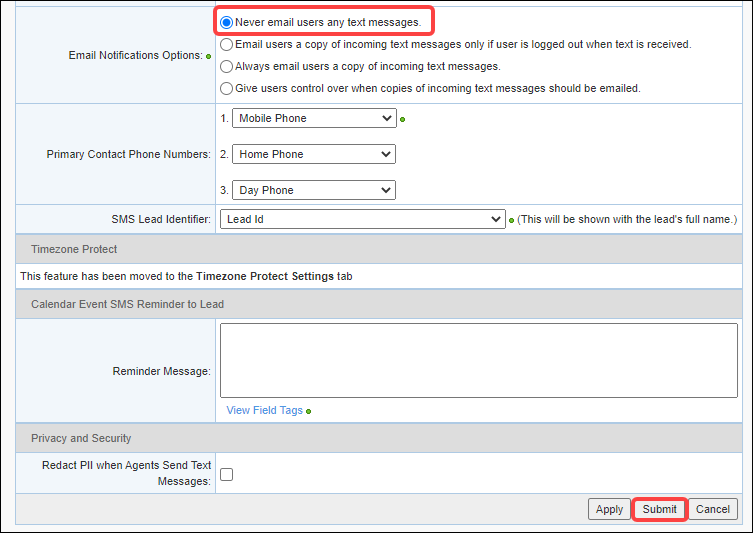
-
Log in as a Velocify admin.
-
Click your name on the top right corner of the page, go to Preferences, and then click Client Settings.
-
Click the SMS Settings tab.
-
In the Email Notifications Options pane, select Give users control over when copies of incoming text messages should be emailed, and click the Submit button.
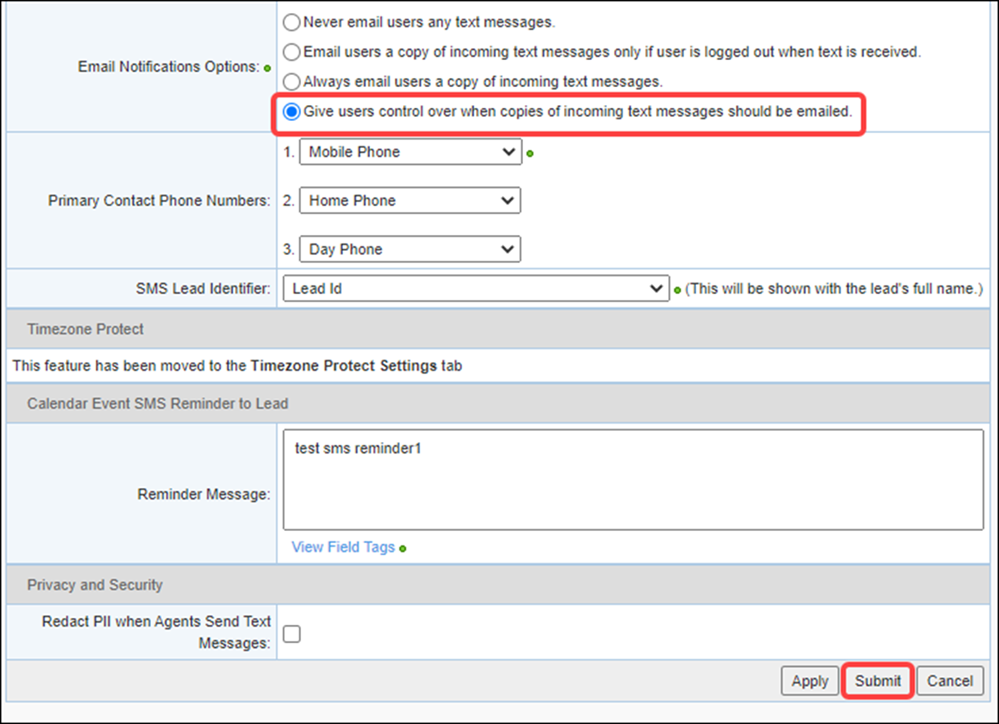
-
Users can then go to the Preferences> My Settings option.
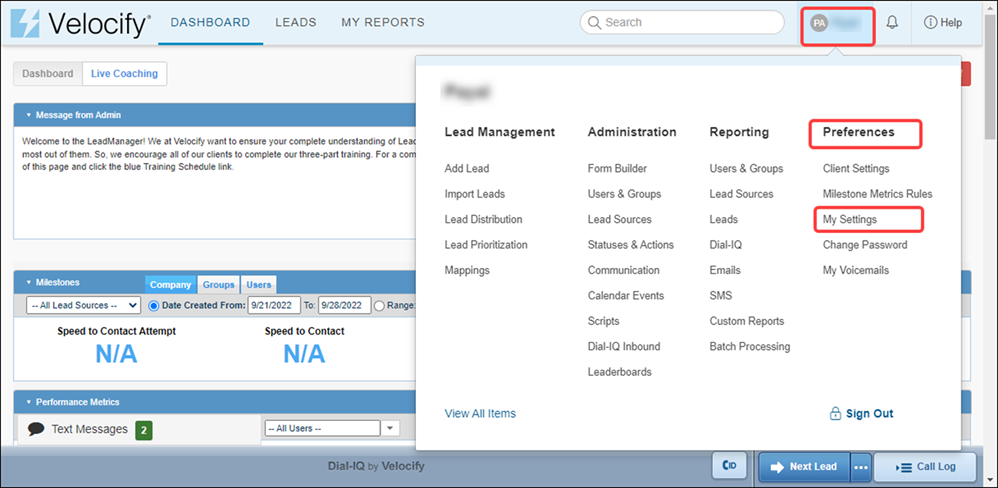
-
Go to the Notifications pane> User Messaging Email Options setting.
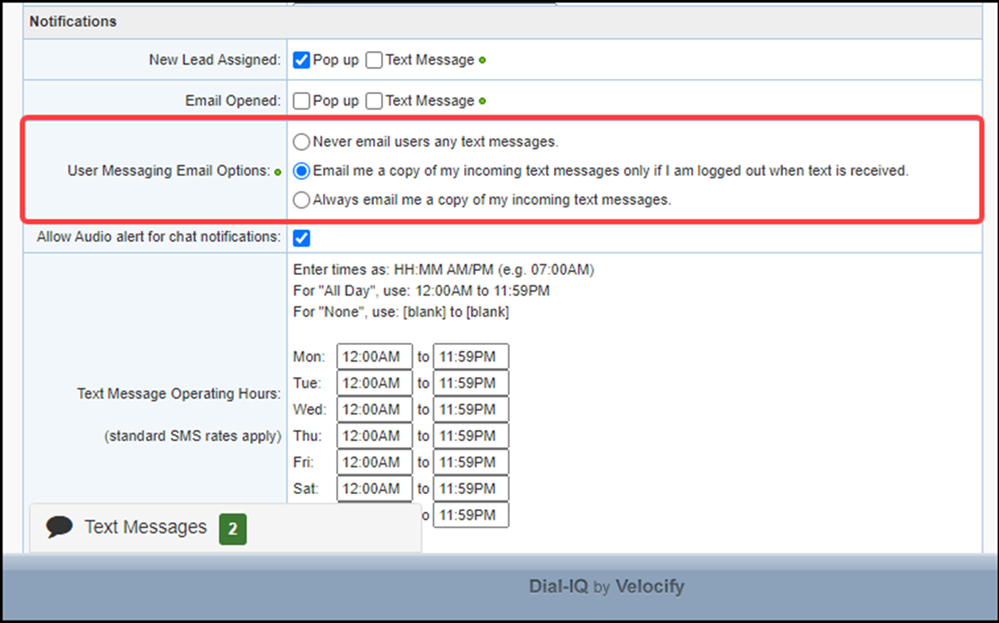
-
Select the Never email users any text messages option, and click the Submit button.

User Experience (UX)
| Next Section: Fixed Issues | 
|
|
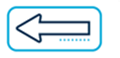
|
Previous Section: Introduction |