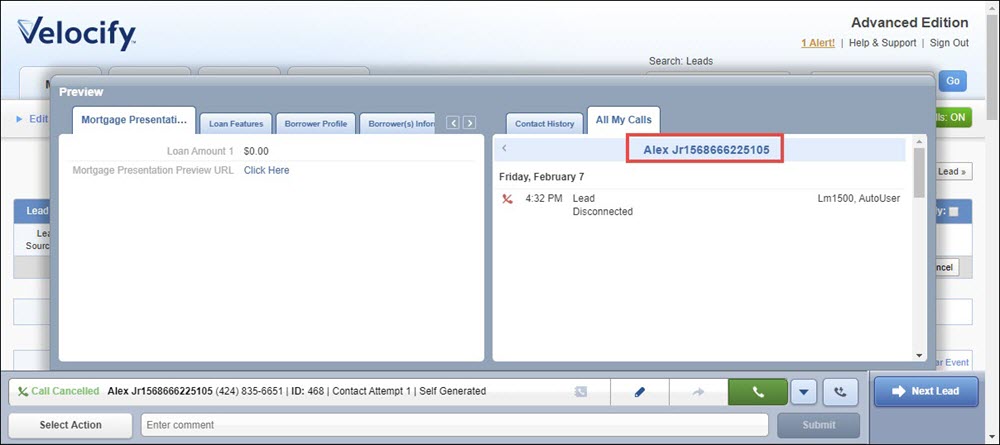Feature Enhancements
Dial-IQ
Starting with this release, lead names in the Dial-IQ Call Log have been updated with a hyperlink so that you can go to the Lead Detail page directly from the Call Log.
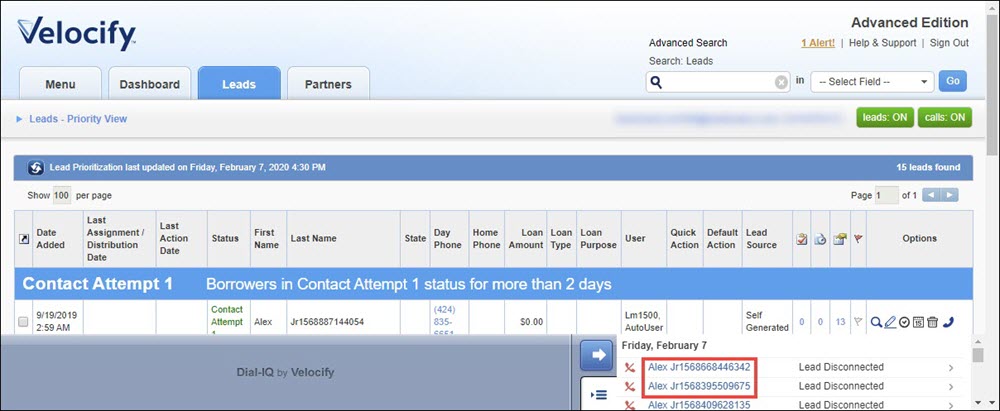
- Click the Call Log button.
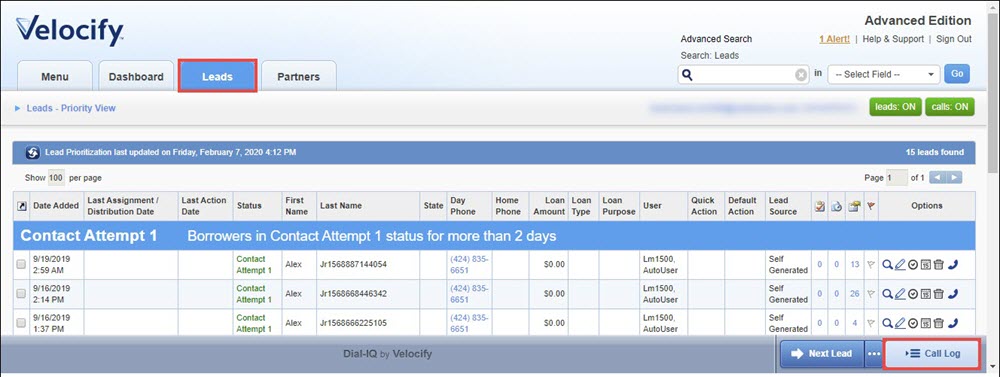
- Note that the leads listed in the Call Log are now hyperlinked. (You can click on them to go to the Lead Detail page.)
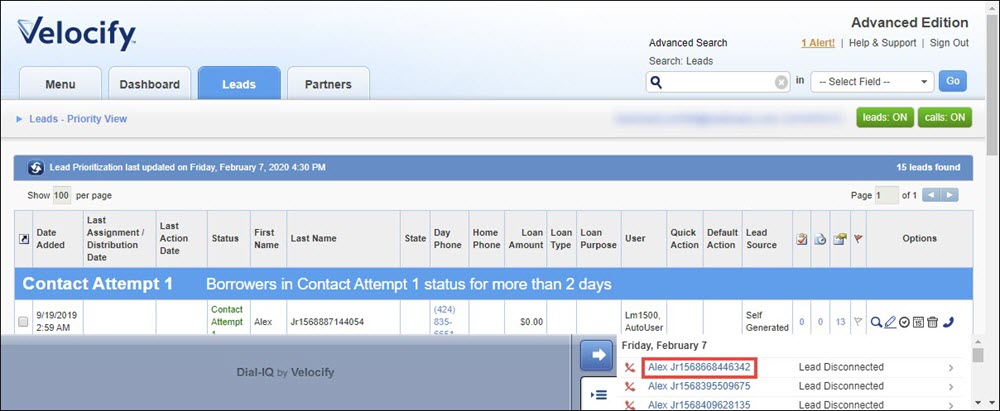
- You can also click on the arrow corresponding to the lead to view the details of the call.
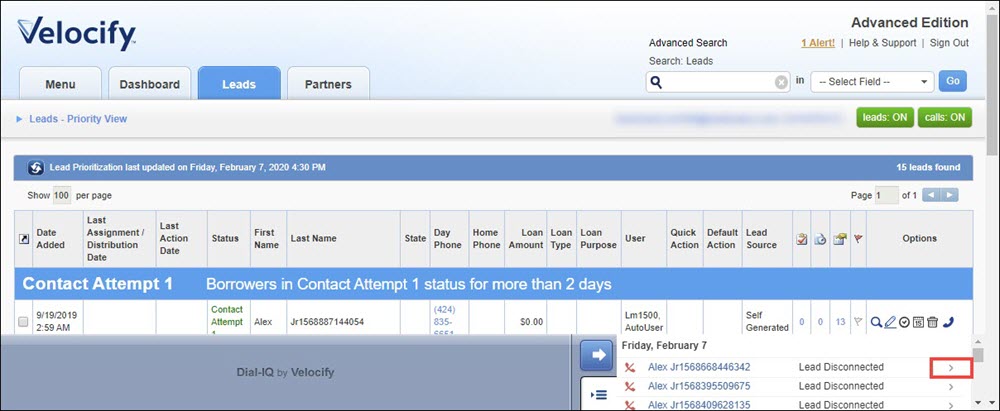
- In the Call Details window, click the hyperlinked lead name to go to the lead details page.
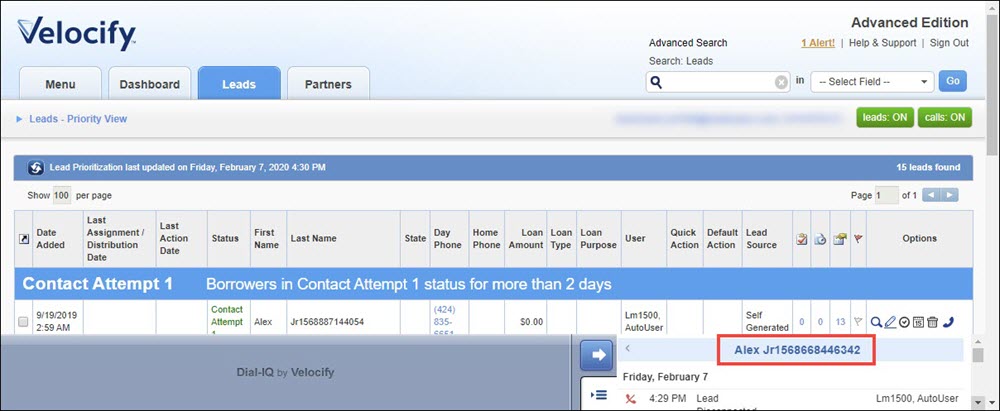
- From the Dialer, click the Maximize button.
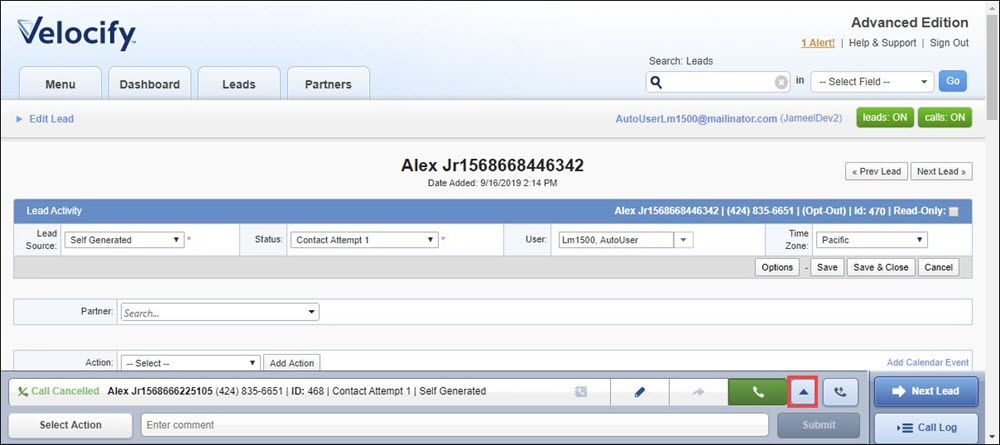
- Click the All My Calls tab.
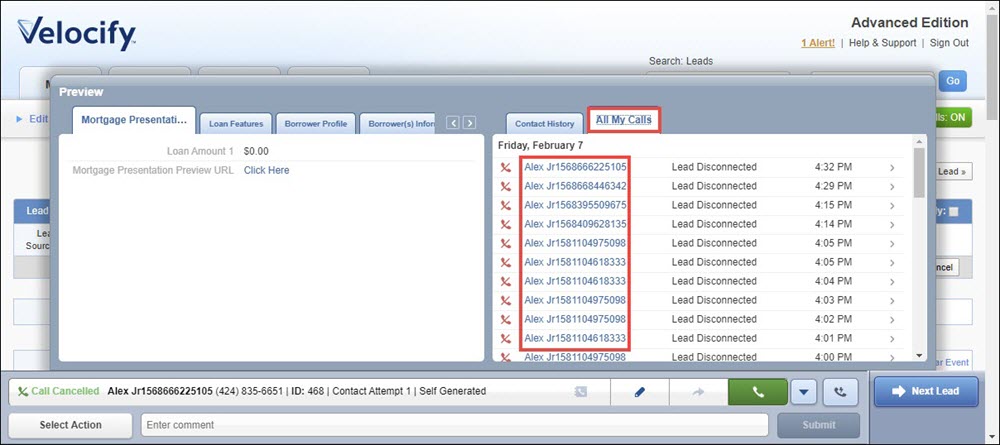
Note that all the leads you have called are displayed with a hyperlink to enable you to go the Lead Details pages from this window.
- Alternatively, click the arrow corresponding to a lead to view call details.
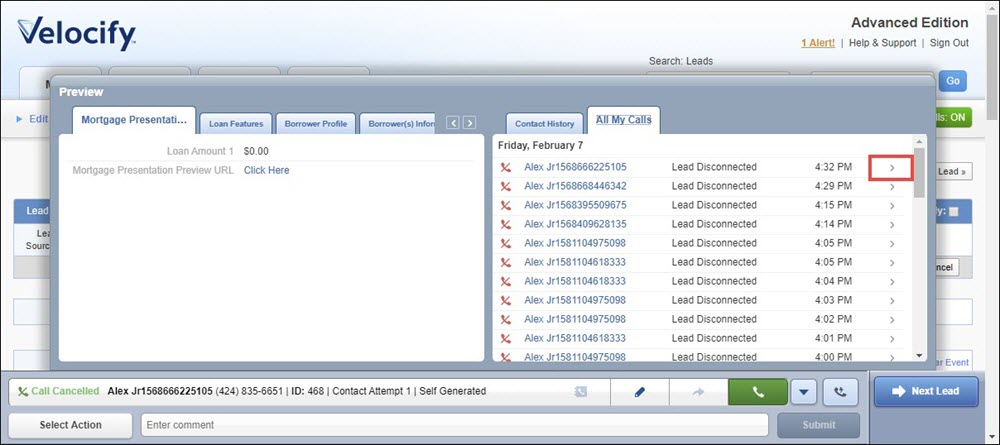
- Click the hyperlinked lead name in the header to go to the lead detail page.