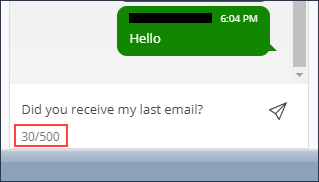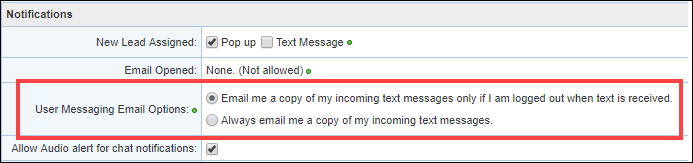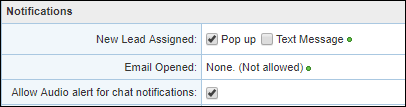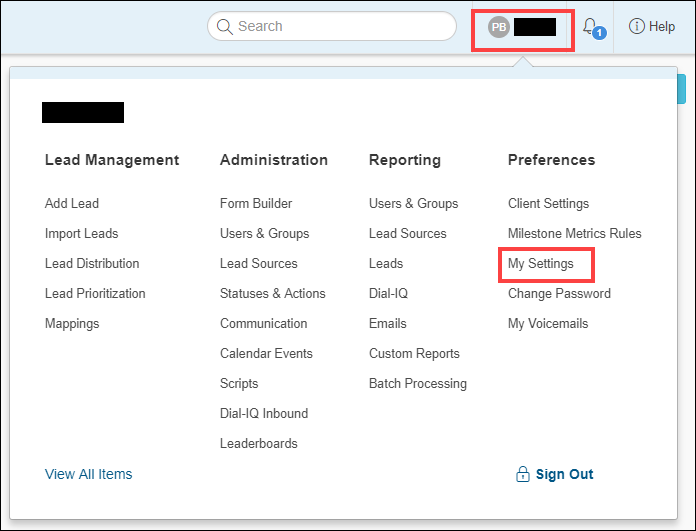Feature Enhancements
SMS/Messaging
New configuration options are now available for email notifications that enable administrators the ability to send SMS via email in two different variations when users are logged out. These settings enable users to be notified via email when they receive an SMS message when they are logged out.
The following new radio buttons are now provided on the Client Settings > SMS tab in a new Email Notification Options section:
- Email users a copy of incoming text messages only if user is logged out when text is received.
- This is the default selection and product behavior prior to this release.
- When this option is selected, any time a user is logged out when they receive an SMS message from one of their leads, a copy of the text message will also be emailed to the user.
- Always email users a copy of incoming text messages.
- When this option is selected, the user will be emailed a copy of every incoming SMS message from the user's leads, regardless of whether the user was logged in.
- Give users control over when copies of incoming text messages should be emailed.
- If this option is selected, then the My Settings section for each user will include this new radio button group in the User Messaging Email Options section:
- Email me a copy of my incoming text messages only if I am logged out when text is received. (default)
- Always email me a copy of my incoming text messages.
- If this option is selected, then the My Settings section for each user will include this new radio button group in the User Messaging Email Options section:
For all of these settings, as it is today, messages will always be sent to SMS message window in Velocify. These Email Notification options are additional to receiving messages in the SMS message window.
To Access Email Notification Options:
- Click the Menu icon (i.e., your name or initials) in the top tool bar, and then click Client Settings in the Preferences column.
- Click the SMS Settings tab.
- Select an option for the Email Notifications Options.
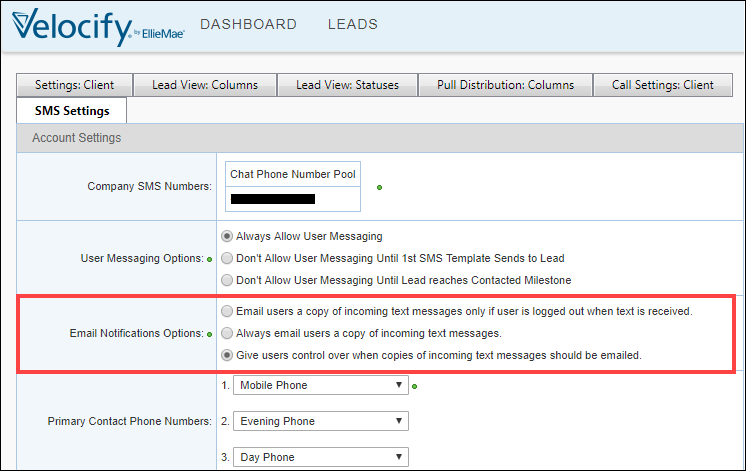
- When Give users control… is selected in the SMS Settings tab, the User Messaging Email Options setting in User Settings is automatically updated with the Email me a copy… option selection. Users can then proceed with this selection, or manually select the Always email me a copy… option.
- When Always email me a copy of my incoming text messages is selected, the User Messaging Email Options panel is no longer displayed in the Notifications section of User Settings. Users will receive emails corresponding to every SMS.
To access User Settings, from the menu bar, click your name, and in the Preferences column, click My Settings.
A new character counter is now displayed at the bottom of SMS message window when corresponding with a lead.
- The counter displays 0/500 by default, and then increments by one with every character typed.
- When the character counter reaches 500/500, no more characters can be typed.
- Editing or backspacing that deletes characters decrements the counter and enables more typing if less than 500 characters have already been typed.
- Sending an SMS message resets the character counter to 0/500.