Velocify LoanEngage 25.3 Major Release: Feature Enhancements
This section discusses the updates and enhancements to existing forms, features, services, or settings that are provided in this release.
Dial-IQ
Lead Management
Velocify users will now automatically receive the latest version of the manual import service (the optional migration period has ended) within their Velocify instance. The improved version offers faster imports, larger file support, and improved simulation as well as post-import reporting. File formats now include csv, xls, xlsx, tab and txt.
Licensing
Default DMARC setting added to DNS Entries list when authenticating a domain for Email in Client Settings> Email Settings.
If you do not already have it, add DMARC to your Domain Name System (DNS). You can see the entry you need when you click OPTIONS for your authenticated email domain on this page. If you do not add DMARC, your email may be rejected.
Ensure that you send emails from your own authenticated domain, not from securesend.org domain.
-
Log into Velocify as an administrator.
-
Point to the Menu tab> Preferences, and then click Client Settings.
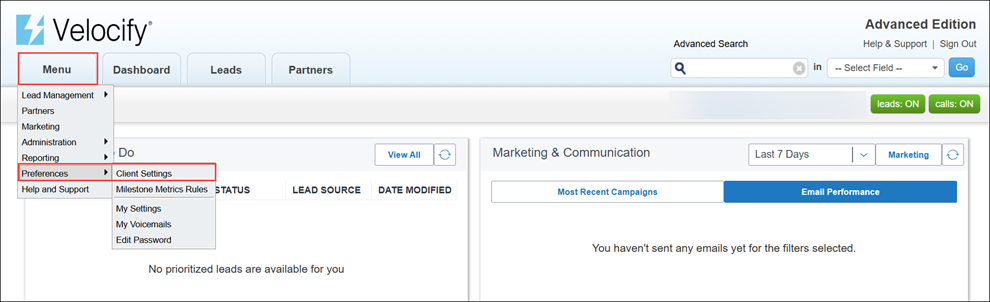
-
Click the Email Settings tab.
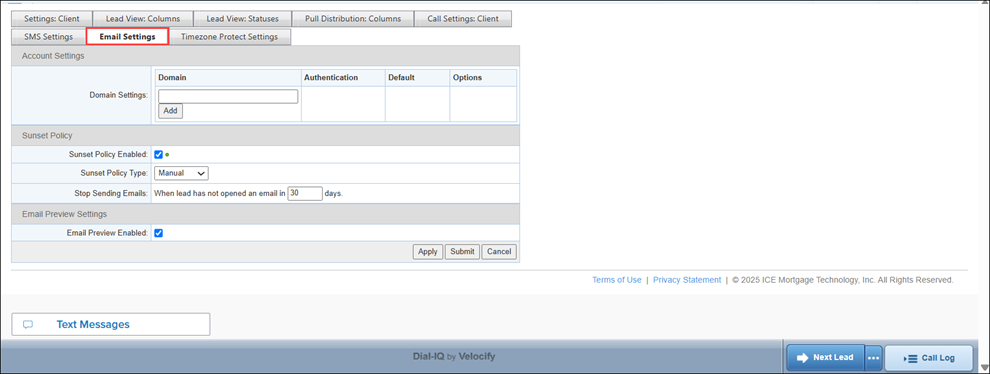
-
Go to the Domain Settings section, type your domain name, and click the Add button.
-
Click the Options link and then click View DNS Records.
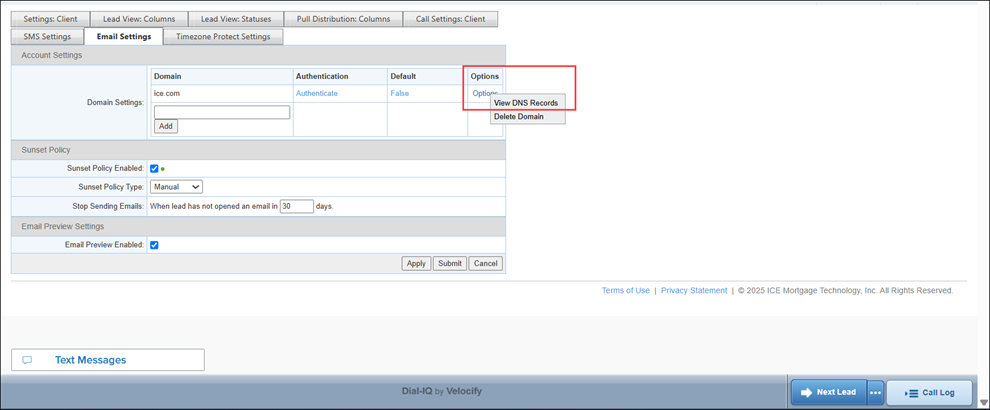
-
The Domain Details window displays details such as domain name, verification result, and so on.
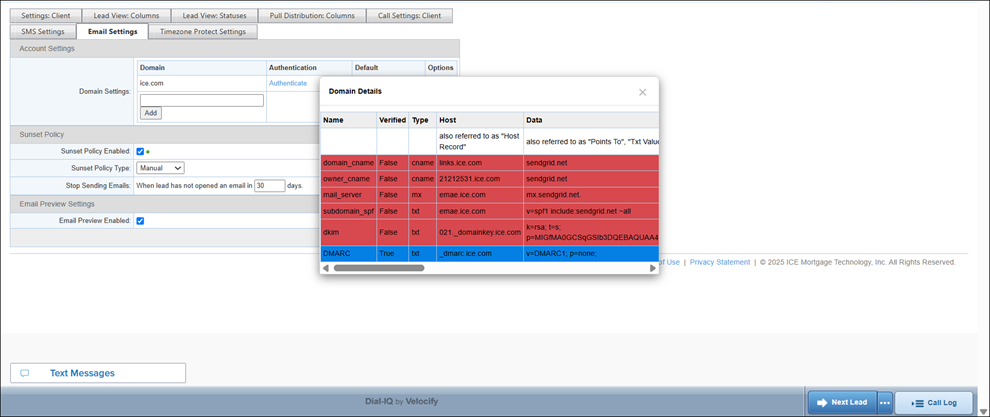
Improved handling for email addresses and unsubscribes.
Asset Service
SMS
Dial-IQ
You can now view the transcript of any Call Recording in the Call History Report.
-
Redact is always ON, and cannot be disabled; Names, Phone numbers, SSN, Address, PII - will all be redacted in the transcript.
-
Call Recordings need to be enabled for this feature.
-
Log into Velocify.
-
Point to the Menu tab> Reporting> Lead Dialer Reports> and then click Call History.
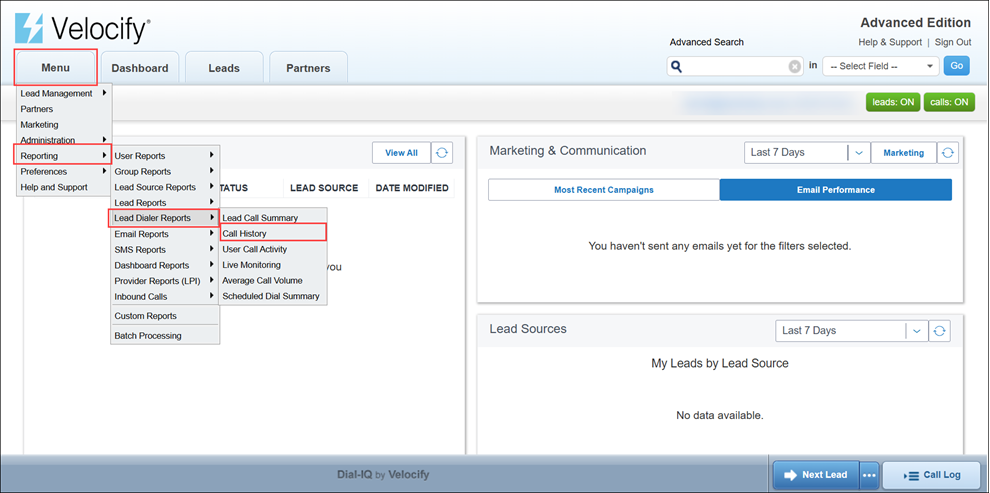
-
Go to the bottom of the page and click the slider to view the columns on the right.
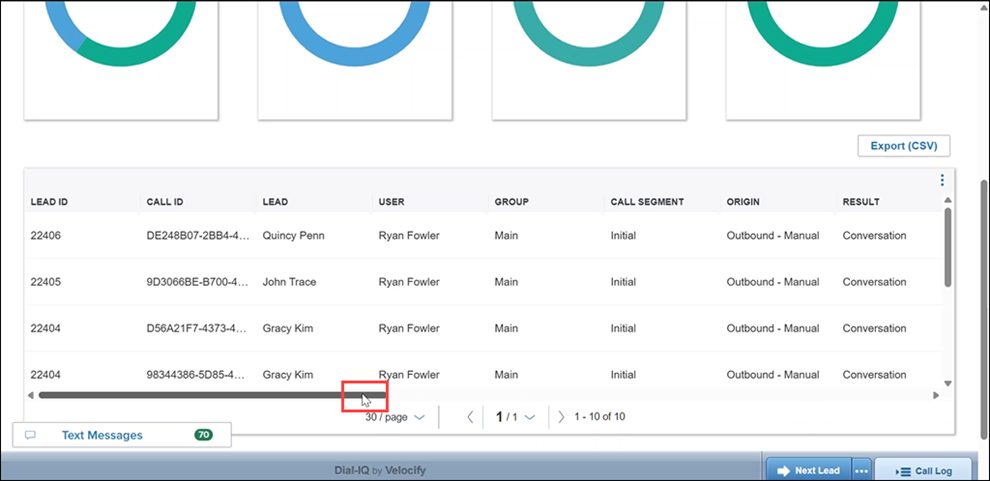
-
Note that a new Transcript column has been added to the left of the Recording column, with this release. This transcript column lists the transcripts of each recording.
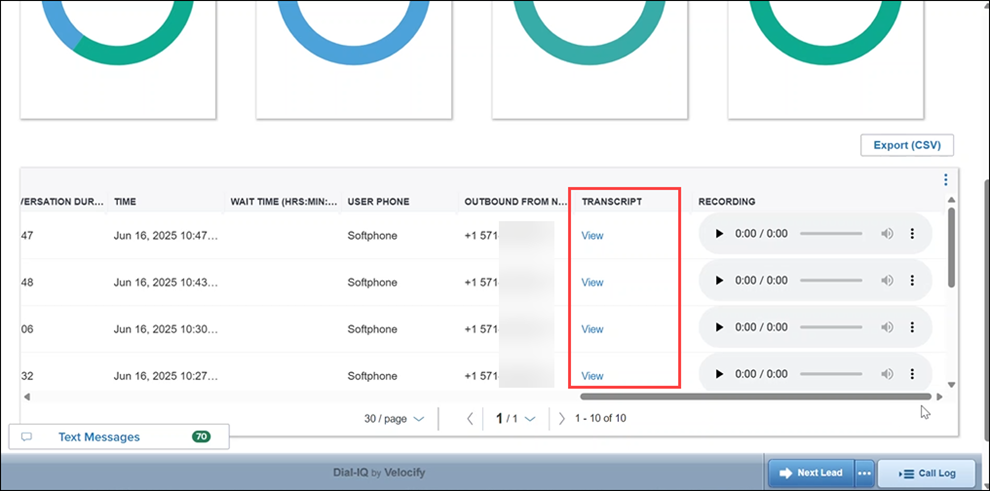
-
Click the View link corresponding to the transcript you want to view.
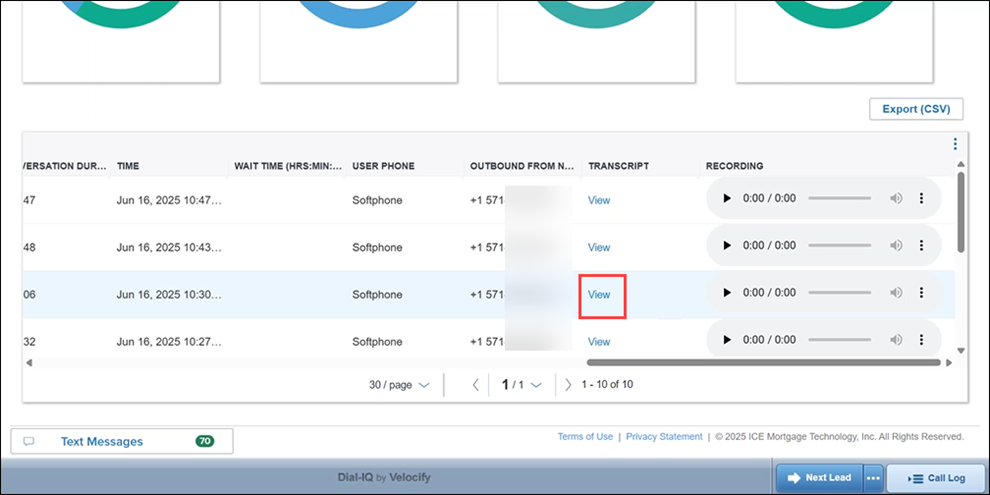
-
Wait for the transcript to load.
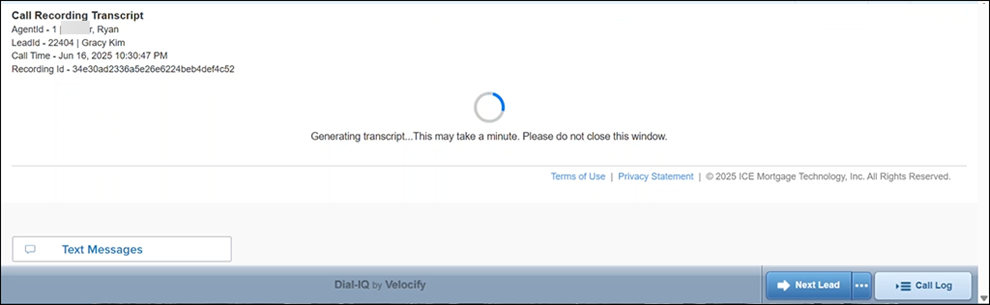
-
View the transcript. Note that sensitive data is redacted.
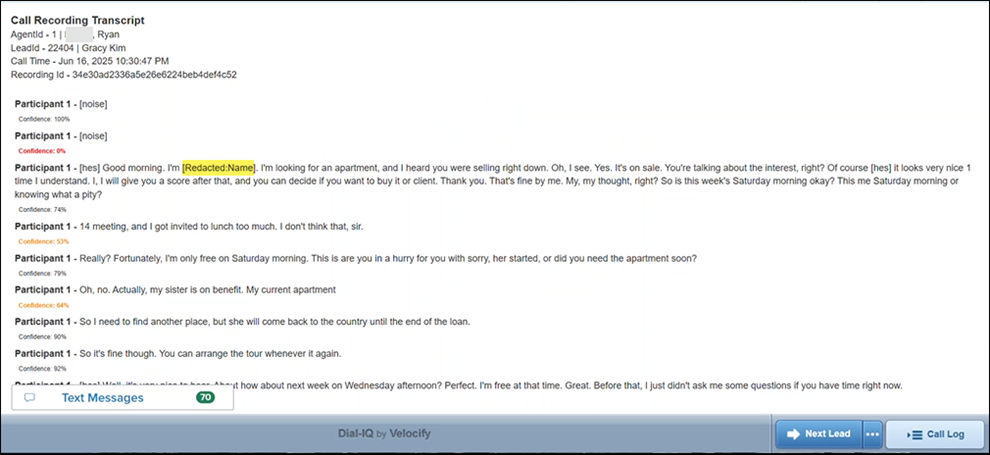
Pull Preview window now enables agents to Click to Dial a phone number to place a call to a lead before they assign the lead to themselves.
-
Point to the Leads tab and from the dropdown click Pull Leads.
-
Click any lead’s phone number to call the lead instead of clicking the Take Lead link.
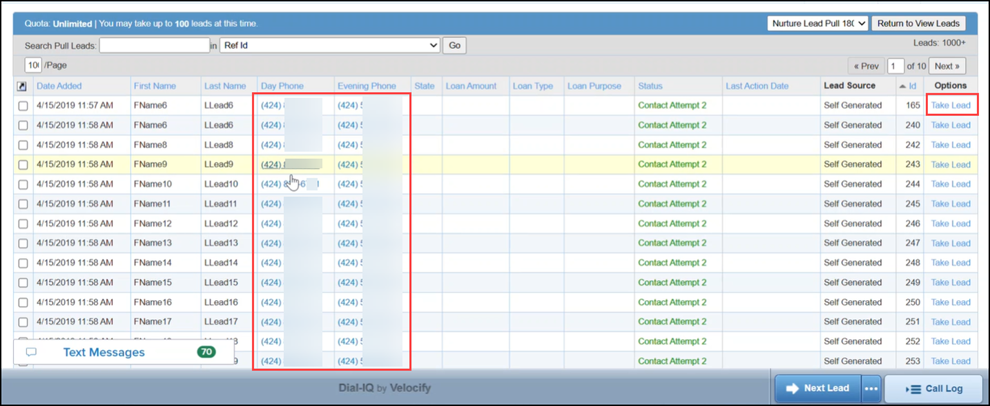
-
You can assign the lead to yourself (by clicking the Take Lead link) after talking to the lead.
New Enable SMS Local Presence setting added to the SMS Settings tab in Client Settings to enable this feature. The phone number used to send SMS to a lead will be chosen based on proximity to the lead's area code. If a conversation already exists, it will continue to use the same phone number that is already assigned to the conversation. This feature applies to conversations that start after the setting is enabled.
-
Log into Velocify as an administrator.
-
Point to the Menu tab> Preferences, and then click Client Settings.
-
Click the SMS Settings tab, and then select the Enable SMS Local Presence checkbox.
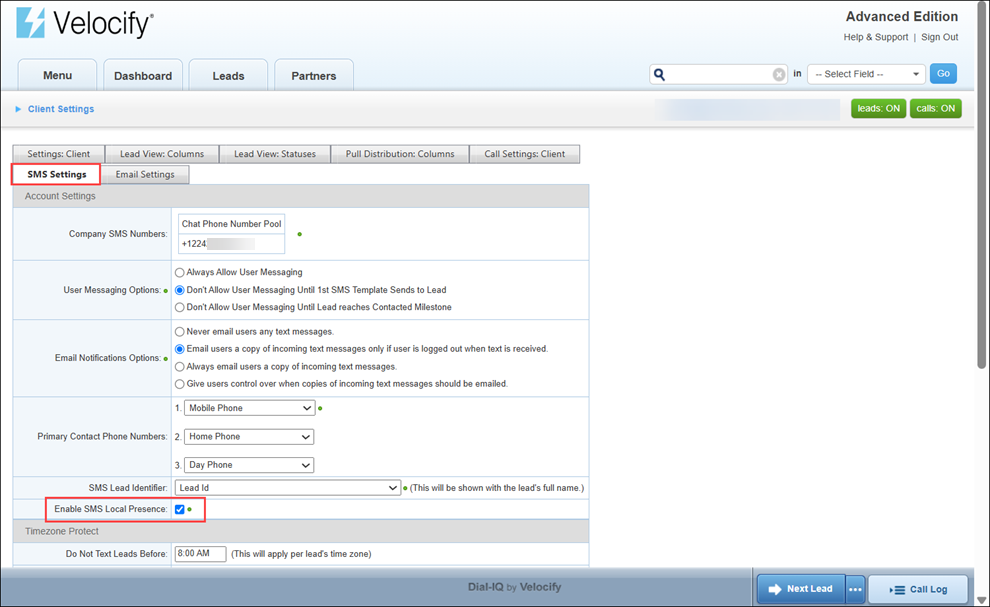
-
Click the Apply button.
The following Telephony Compliance updates are included with this release:
-
Status: Updated Telephony Compliance information for Velocify users registered for any of the categories. If you are not already registered, visit the Telephony Compliance page and register for all that apply.
-
Additional Updates: Telephony Compliance pages updated with Brand Contact Email field and more industry types.
Improved SQL, API and resiliency of Call History report and API.
-
Enhanced export performance for Call History Report especially when number of records is high
-
Inbound calls are counted in Call History when call outcome is an external conversation
-
CSV exports capped from Call History page to a maximum of 100,000 rows of data (If you hit this cap, use a shorter time range)
Encompass Web Interface
The following Prospect Engagement feature enhancements are included in this release:
-
Manual SMS [VEL-20781]: Loan officers will now be able to send all SMS messages (templated and manual) via the Prospects tab in Encompass web interface.
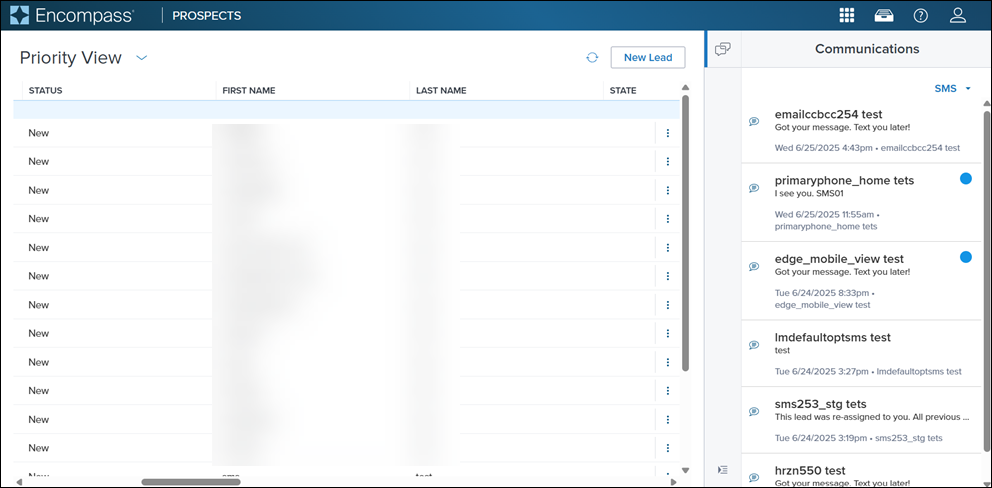
-
US Territories Phone Number Format Support [HRZN-11]: 11-digit phone numbers starting with 1, are now formatted as +1 XXX-XXX-XXXX. This aims to support US territories with phone numbers that begin with +1
| Next Section: Fixed Issues | 
|
|
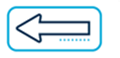
|
Previous Section: Introduction |