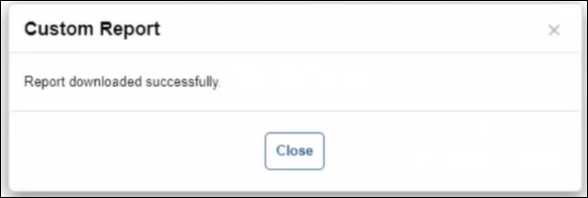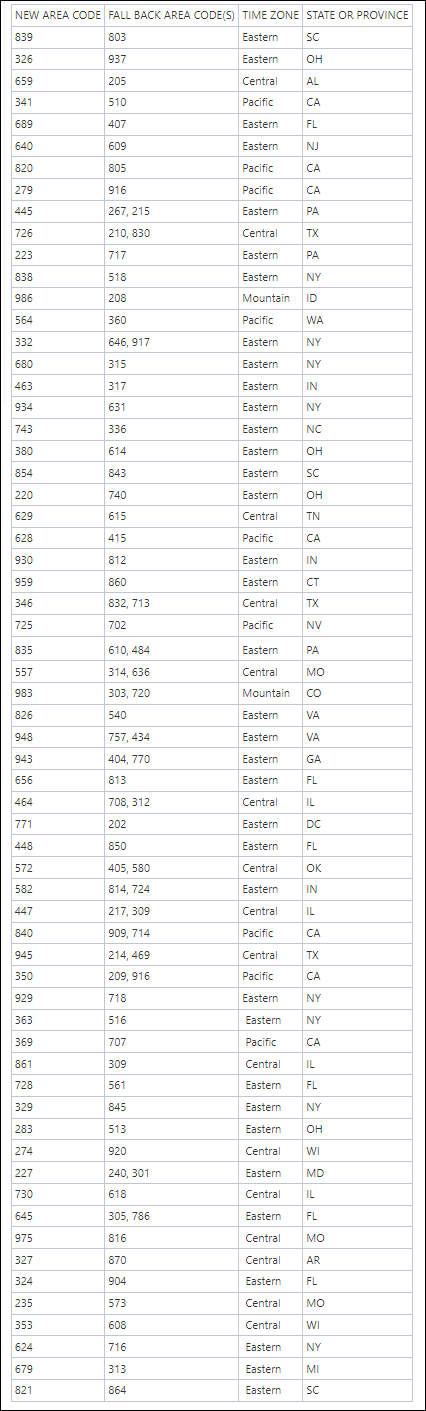Velocify LoanEngage 24.1 Major Release: Feature Enhancements
This section discusses the updates and enhancements to existing forms, features, services, or settings that are provided in this release.
Lead Management
New Emails tab added to the lead Add/Edit page to provide extended information about email communication related to the lead.
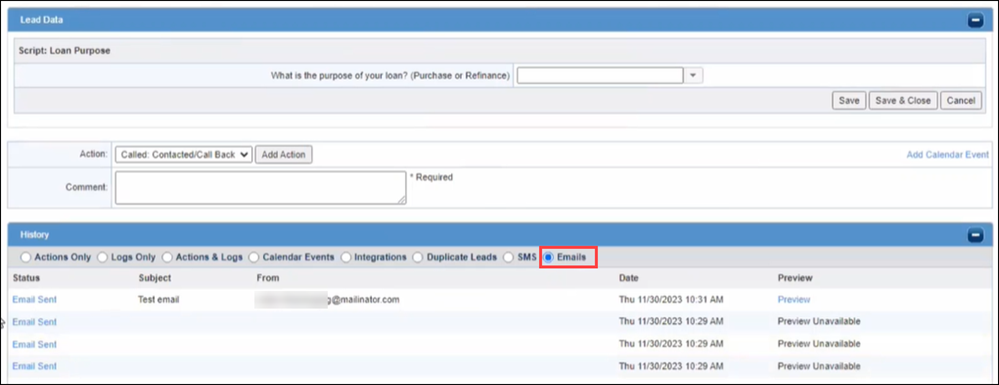
Emails tab displays details such as:
-
Status: Email sent successfully, Email in Process, or received an error. Click the Email Sent link to view the Email Delivery Logs.
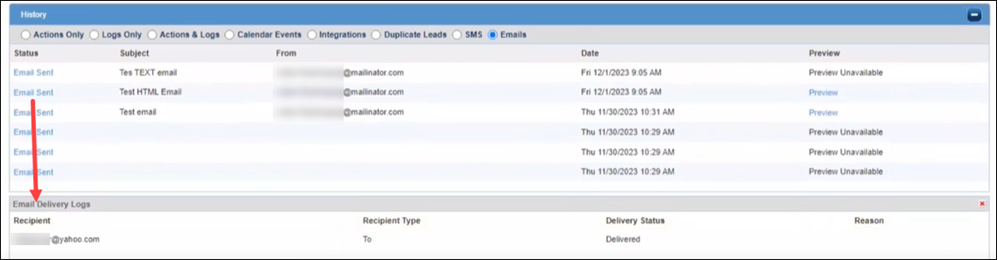
-
Email Delivery Logs pane displays recipient details.
-
Delivery Status updates from In Process to Delivered, and when the recipient opens the email, it updates to Open.
-
Reason column displays failure reason for unsuccessful email sends
-
-
-
Subject: Email subject
-
From: Sender’s email address
-
Date: Day, date, and time of email send
-
Preview: Preview link available for HTML emails only. Previews are not supported for text emails, and displays a Preview Unavailable value in this column.
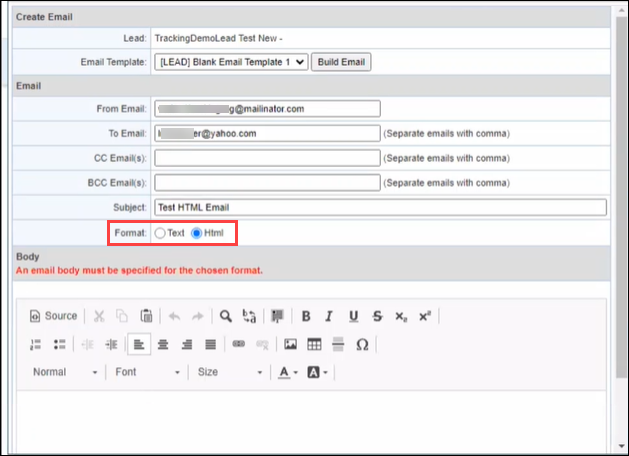
Enhanced handling for SMS Opt Outs in leads that are created / imported to Velocify. Lead Import Service was addressed with the Velocify 23.3 Major Release. All other lead import methods are being updated and enhanced with this release.
EmailTrackingServiceEnabled will be turned on for all Velocify instances with this release. Legacy email service will redirect all CC/BCC requests to email service. To/CC/BCC related unsubscribe/re-subscribes will work properly for all email. All recipients in email will be allowed to unsubscribe/re-subscribe independent of who else is on the email.
Yahoo and Google now require DMARC if you are sending > 5000 emails per day to Gmail or Yahoo. As a best practice, you could add DMARC regardless of your daily email send volume.
For other requirements, see Gmail and Yahoo Requirements.
SMS
Various updates and improvements for SMS Chat window including, but not limited to, the following:
-
Better formatting for long title (First/Last names) overlaps, message timestamp, title, search, conversation view
-
Inform users when Lead sent an MMS message
-
Unread filter UI improvements
-
SMS Logs in Lead Record display
-
Client Setting that controls Lead Reassigned notifications in SMS chat window
-
SMS opt out report improvements
When sending SMS to a number that is unreachable, the number is opted out so that future attempts to send messages are prevented.
Reports
Opt-out rate and error rate (and %) added to filtered report. You can filter by template, lead source, etc. and all these now display opt out and error rate metrics.
It is critically important that you monitor your error and opt out rates on an ongoing and regular basis. The carriers require that the OPT OUT rate be <2% and ERROR rate be <10%. If you see these are over these thresholds, then it is likely you will be called out by the carriers and required to reduce them. This can also result in service impacts, because the carriers may block messages if they feel that these rates are too high. For this reason, we attach here some best practices to reduce opt out rates. Also - sometimes carriers will erroneously block or filter messages due to their analytics algorithms. A certain keyword or phrase combination may trigger the filter. If you see a lot of filtering, reflected in a high error rate, you should open a ticket with ICE support and ask them to escalate to the carriers via our vendor to investigate what the cause is, and hopefully to lift the filter. Quick attention to these types of metrics is important to ensure continued functioning and throughput for your campaigns. We thank you for your diligence in these matters.
-
Obtain consent before sending SMS communications: Under the TCPA, prior express written consent (PEWC) is required for texts to a cell phone. This consent must be documented by a written agreement and include information on how to opt-out, who the sending party is, message frequency, and how to get help. Even in the case of lead generation by third parties, the best and safest course is to obtain PEWC directly for your company before initiating SMS communication with a consumer.
-
Configure your workflow to send text messages only after customers are contacted: Text messaging should not be the first form of contact with a consumer. You should configure your contact strategy workflows to ensure contact has been made via a different channel before you send your leads an SMS message. This can be done by adjusting the Client Settings for SMS in Velocify.
-
Be considerate to the unique nature of text messaging: SMS marketing feels more personal than other types of marketing because it happens within the same application where they talk to friends and family. Take extra care to be considerate of when you send text messages and how frequently you communicate.
-
When a lead fails to respond, stop sending them text messages: If a lead is not responding to your SMS communication, it is a good practice to reach out via email or telephone call to find out if they are still engaged. If not, you can opt them out manually via the Velocify UI. If they later decide to re-engage, you can manually opt them back in. Note that this is better than them opting out with the STOP keyword, since that can only be reversed by them sending START. Also, when you manually opt them out via the Lead Add/Edit page, this does NOT count as an opt out in the report. IMPORTANT: You need consent to call a mobile number just like you need consent to send SMS. If you are calling leads, make sure to include phone call consent in your call to action. For examples, see TCPA Consent Requirements for SMS Messaging.
-
Eliminate / change messages that are not working and reduce their frequency: You can view delivered vs undelivered counts in the SMS History report. Filter by template and assess which templates result in extensive filtering by carriers (i.e. undelivered). Consider changing or retiring those templates and replacing them with modified ones. Reduce the frequency with which you send messages.
-
Reduce the number of messages you are sending to individual recipients within a short span of time to avoid resembling spam.
-
Review your leads database to ensure all consumers have provided their consent to receive communications from you. Removing any consumers who have not responded to recent messages may also help reduce opt-out rates.
-
If you are sending messages to users repeatedly over a long period of time, you should check in with your recipients at least once every 18 months to ensure they still want to receive messages from you.
-
Track opt-outs by template and lead source: With the Velocify 24.1 Major Release, the SMS report enables you to see what templates/lead sources result in the most Opt-Outs. When you identify a template that generates a high number of opt-outs, review the template, revise it, or change or disable it. This helps you get a good idea of what messages are working vs not. If a lead source generates higher opt outs, ensure that you are receiving proper consent for leads from that source.
In addition to monitoring and ensuring that Opt Out and Error rates are within the above-mentioned limits, you are responsible for the following requirements as well:
-
Avoid Forbidden Use Cases: See Forbidden Message Categories for a list of use cases prohibited by the carriers. You should not send any messages that can be categorized as a forbidden message. While spam filtering in email accounts delivers emails to a spam folder, forbidden messages are not delivered at all.
-
If you are not sure whether your messages are allowed, ask your Velocify Customer Service Representative before sending the messages.
-
Sender identification: Every message you send must clearly identify you as the sender, except in follow-up messages of an ongoing conversation - template messages should indicate who the sender is (company name or DBA).
-
Avoid same or similar message sent across a large number of phone numbers: Velocify does not permit sending similar or identical messages across many phone numbers without appropriate business justification. In general, you should avoid sending identical or almost identical messages to large numbers of leads. Messages should be personalized and spaced out. If you are approved for SMS A2P, five phone numbers should suffice.
-
Carriers assign messages a “cumulative score based on how many messages have come from a phone number during a time period, how many similar messages have transited the carrier’s network, or if the message contains content that makes it a high match for spam. Time periods are measured by the second, minute, hour and day.”
-
-
When your text messages are flagged, it increases the chances of future messages from the same number (or those with similar content) being filtered out as well.
-
Additional tips to avoid carrier violations during your text message marketing:
-
Limit URLs: Including URLs can negatively impact delivery and increase the likelihood of getting flagged as a carrier violation.
-
Avoid public URL shorteners: Public URL shorteners, such as bit.ly, tinyurl.com, and others can can trigger some filters and should be avoided because carriers do not know what content the recipient may be redirected to.
-
Avoid creating unnecessary urgency: Especially with Spammy Words. Urgency is sales 101. However, it is not up to you to instill a sense of urgency. If there is enough value in what you have to offer, urgency will happen naturally. There is nothing wrong with urging your prospect to take action, but do your best to avoid creating urgency too soon.
-
Security
Role based Multi-Factor Authentication (MFA) is an option for Velocify web application users. MFA is an added layer of security used to verify an end user's identity when they sign in. When enabled for a user role, in addition to the user's login name and password, Velocify will also verify the identity of the user via the delivery of a One-Time-Passcode (OTP) at sign in. Velocify’s MFA supports email, SMS and now Voice (telephone call) OTP delivery. Velocify administrators can enable the MFA Settings feature in Client Settings under Preferences.
For more information, see Client Settings: Multi-Factor Authentication.
Manage Posts
As part of additional security protocols recently implemented to protect against potential malicious domains, any new or updated URL domain entered into an outbound Post will now require approval from us before the post can be enabled in workflow. Admins will see warnings during and after the creation of any post notifying them if a domain entered requires approval. We will automatically initiate a review process for all unapproved domains. Once the review process begins, it will take about 3-5 business days to complete. Once approved, the post will be available to be enabled on the Manage Posts page. Unapproved domains will not be available to be enabled. Admins may also create a support case in the Resource Center to provide additional details that could assist in the review.
-
Log into Velocify as an administrator.
-
Point to the Menu tab, point to Administration, and click Communication.
-
Click the Manage Posts tab.

-
Click the Add New Post button.

-
In the New Post Template Add/Edit page, notice the new Security Notice panel.
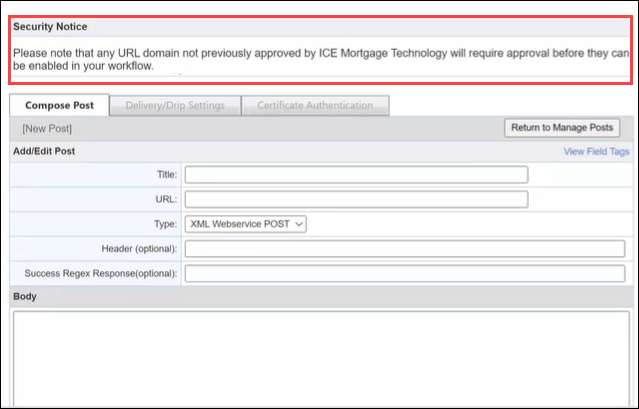
-
If you enter a URL that has not been approved by ICE, the Enabled column in the Manage Posts page displays a No value. Clicking the No link displays the following new Post domain approval pending message.
The Enabled column only displays No value (Yes is not supported).
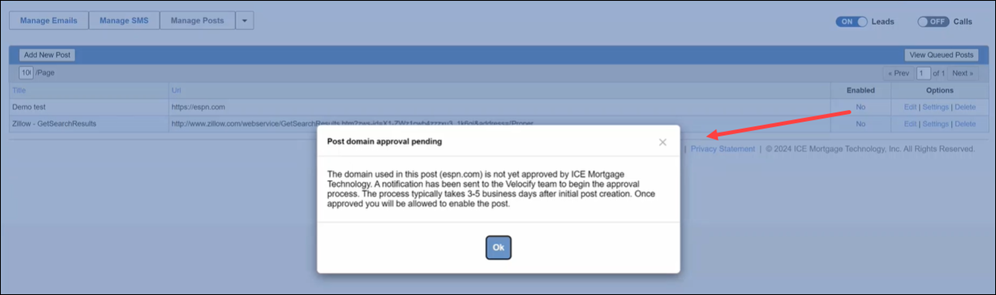
-
While the post domain is being approved by the ICE team, you can proceed with configuring the post such as defining Delivery/Drip settings and Certificate Authentication.
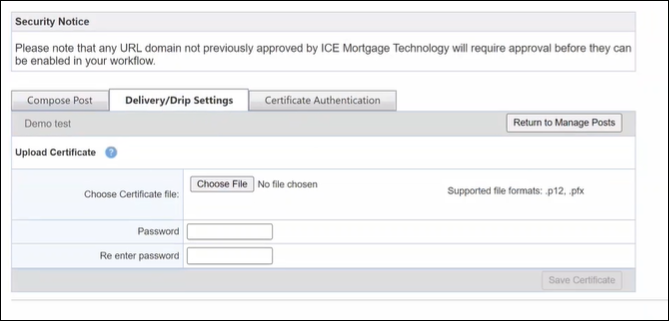
Automatic Time Zone Calculation - Local Presence
Dial-IQ
Support for users to self-register for Stir Shaken, CNAM, and Voice Integrity within Velocify. This is required to ensure calls are properly labeled as non-spam when made to leads.
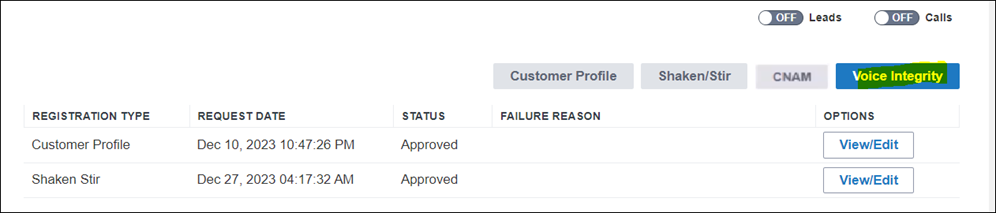
-
Shaken/Stir: Use this setting to register for Stir Shaken to help ensure that when your Velocify user places a call, it will be answered by the lead.
-
CNAM: Use this setting to set the 15 characters of text that will display on the device that receives your phone call.
-
Voice Integrity:
-
This automatically registers you with the TCRs (Telephony Call Registries). These are the 3rd parties the carriers use to register phone numbers so they are not identified as “spam”. Each carrier has their own TCR, so this will register you with all of them at once. This is different from Stir Shaken. You need both.
-
This registration will register all of your phone numbers that Velocify has provisioned for you. When you are choosing a phone number to use for CALLER ID for your calls, the Best Practice is to use one of those numbers - either a local presence number, or an inbound number, or any other number that Velocify has provisioned for you. The reason is that all these numbers are certified and registered by our Vendor.
-
To support this feature, a new Telephony Compliance setting has been added under admin Preferences.
-
Log into Velocify as an administrator.
-
Click your username on the top right corner of the page, and under Preferences, click Telephony Compliance.
-
This displays compliance profiles such as Customer Profile, Shaken/Stir, CNAM, and Voice Integrity. Only the Customer Profile button is active when you access this setting for the first time. Once you complete the customer profile registration, and your submission is approved by ICE, the subsequent buttons (Shaken/Stir, CNAM, and Voice Integrity) will be activated.
-
-
Click the Customer Profile button.
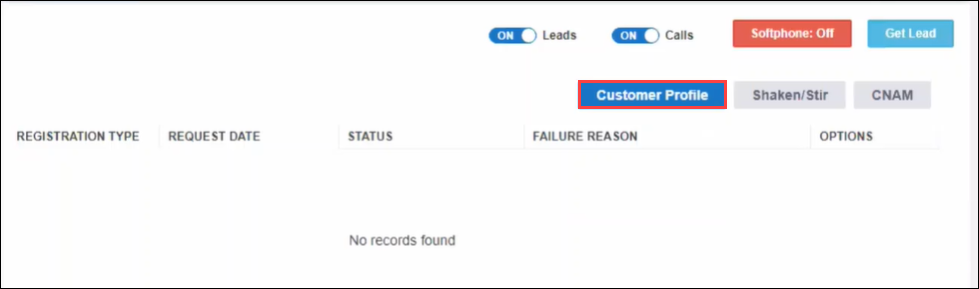
-
Enter information in the Customer Profile page. Mandatory fields are indicated with a red asterisk (*).
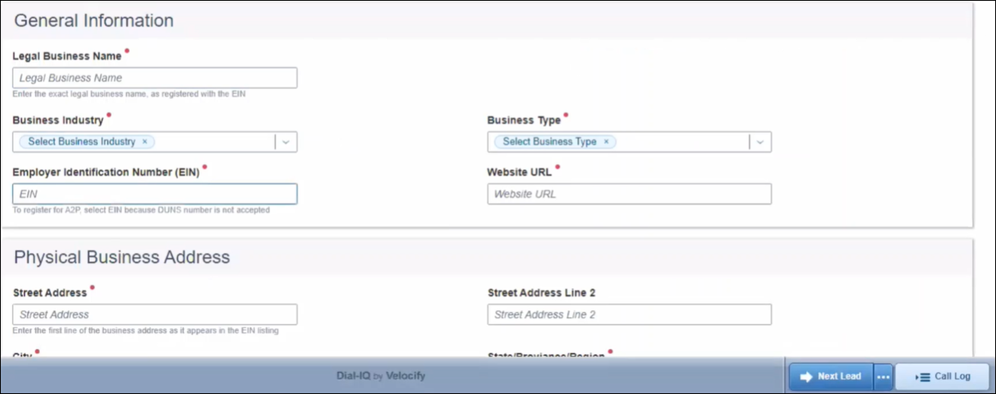
-
After completing all the fields, click the Submit button.
-
This will bring you back to the Telephony Compliance page updated with a table. Customer Profile Status = Submitted. When the status updates to Approved, you can proceed with Shaken Stir settings. Once that is approved, proceed with CNAM.
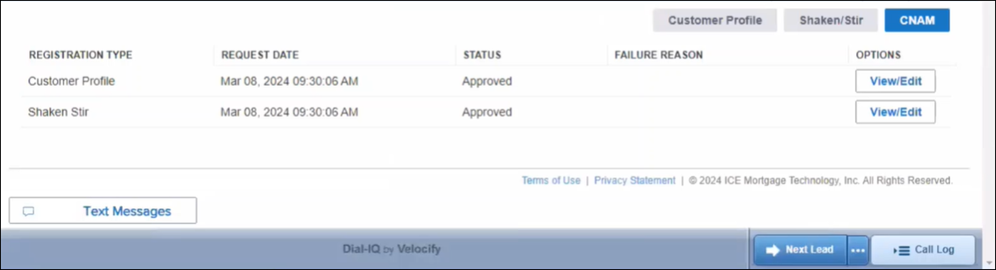
-
Click the CNAM button and in the CNAM Registration page, type the CNAM Display Name and click the Submit button.
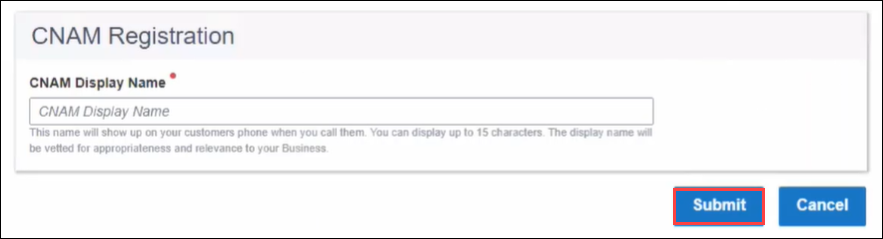
-
This navigates you back to the Telephony Compliance page updated with the CNAM registration details.
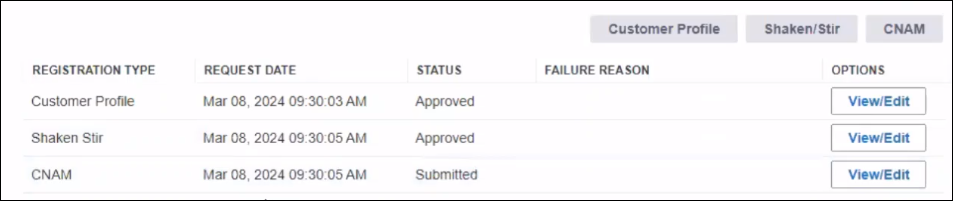
-
Click the Voice Integrity button.
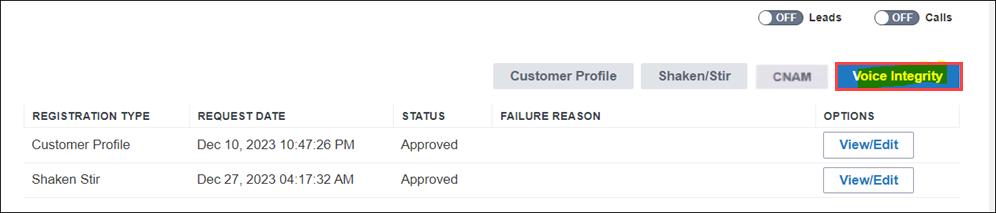
-
Update information in the Voice Integrity Registration page and click the Submit button.
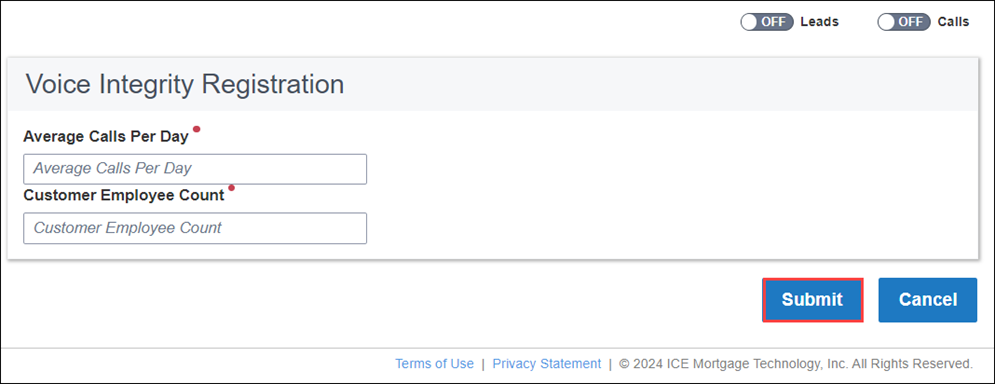
When a lead sends a text message to a DIQ number, it is now routed to SMS - assuming the client has SMS enabled.
Likewise, when they make an inbound call to an SMS pool number, it is routed to DIQ, assuming the client has DIQ enabled.
When a phone number is marked as DO NOT CALL (DNC), no SMS can be sent to that phone number. This applies to any SMS, whether it is from a Template, Chat Window etc.
Warning for DO NOT CALL phone numbers in the Lead Add/Edit Page now includes wording around the fact that DNC will not just block phone calls from Dial-IQ but will also block sending of SMS.
This goes into effect by March 26, 2024, as per FCC regulation.
Starting with this release, recording a voicemail or greeting via Dial-IQ phone call is no longer supported:
-
Recording a Voicemail - you now need to pre-record and upload the Voicemail in .wav format
-
Recording a Greeting in a Call Flow - you now need to pre-record and upload the Greeting in .mp3 format
This applies to new voicemail and greeting files (going forward). Legacy call recordings are not impacted - they have been preserved, and do not need to be converted to .wav and .mp3 format(s)
You can record your sound file on your phone or laptop such as with the Voice Memos app on iPhone.
On a laptop, you can find many free apps that record sound files and store them as WAV or MP3 files.
You can use a free app (like Audacity) to convert an M4A or MP3 sound file to WAV file, then upload that WAV file to the voicemail page.
-
Go to the Preferences menu > MyVoiceMails, and click Add Voicemail.
-
Choose the voicemail type, click Submit, select the Upload option, choose your .wav. file, and click Upload.
Call Flow Greetings can be uploaded similarly, and must be in .mp3 format.
You can find many free MP3 recorder apps online, or use a free website like online-voice-recorder.com to record an .mp3 format voice file. Alternately, you can find many apps or websites that provide services to convert a .m4a or .wav file into a .mp3.
| Next Section: Fixed Issues | 
|
|
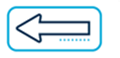
|
Previous Section: Introduction |