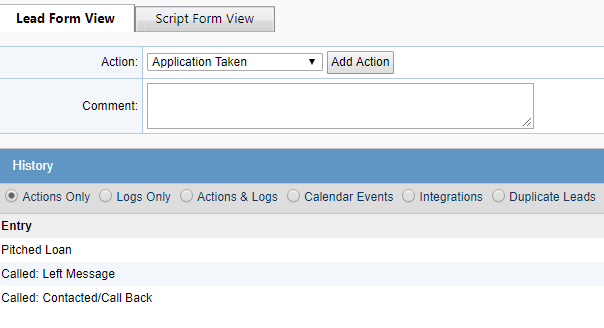How To: Work Leads
TOPICS COVERED IN THIS ARTICLE
- How to work leads
ENVIRONMENT
LeadManager
STEP BY STEP INSTRUCTIONS
- In LeadManager, working leads is done by taking Actions.
- Actions illustrate what has been done with a lead, when it was done and who did it.
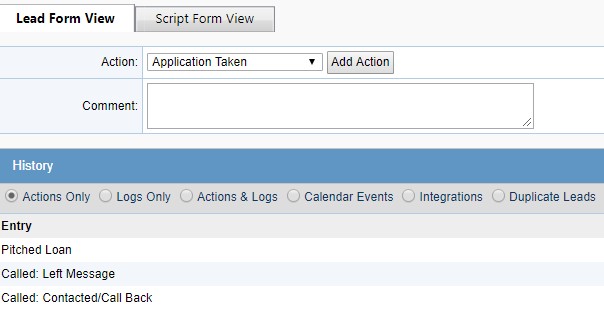
An Action represents the specific activity (or disposition) taken by a rep. This typically describes something a rep would do in the real world, like:
- “I called a left message” = Called: Left Message
- “I called, and contacted the lead” = Called: Contacted
- “I took an application” = Application Taken
As Actions are taken by the users, leads are updated to reflect the next Status
Statuses are a one or two word description of exactly where a lead is along your Sales or Enrollment cycle.
- Example Statuses: New, Contact Attempt 1, Application Submitted, Processing, Sold
The status and actions available will depending on the Product type being used by your organization
Together, status and actions make up the workflow for your leads. For more information on how statuses and actions fit together, see Understanding Workflow.
Actions can be taken on leads from the Normal or Prioritized View within LeadManager
You can click on the Up arrow seen below and the Actions window will display.
Select the appropriate action from the Actions drop-down and click the Add Action button.
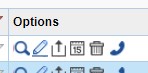
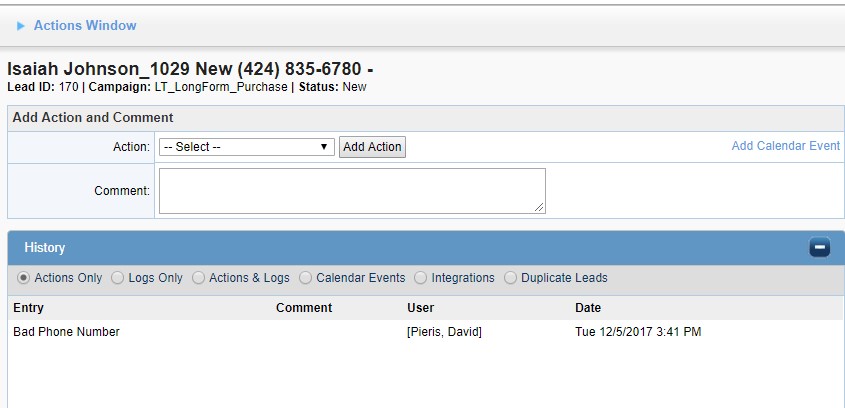
Actions can also be taken on the Edit Lead page
Click the Pencil icon.
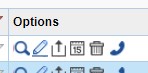
The Action drop-down will list all actions available dependent on the status of the lead.
Select the appropriate action from the Action drop-down and click the Add Action button.