How To: Set up a Lead Vendor/Provider with Velocify
TOPICS COVERED IN THIS ARTICLE
- How to set up a lead vendor/providor with Velocify
- What to do if the provider is not listed in the menu
ENVIRONMENT
LeadManager
STEP BY STEP INSTRUCTIONS
How to set up a lead vendor/providor with Velocify
Step 1: Add a Campaign
- Always begin by adding a campaign for your new lead source.
- View this article for instructions on how to add a new campaign
Step 2: Select the Provider
- When adding the campaign, look for the name of the vendor you're working with in the Provider dropdown menu.
- Click the Submit button to save the new campaign.
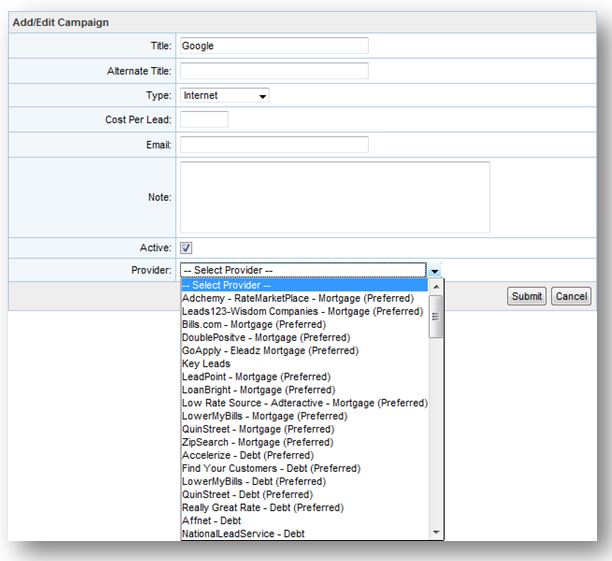
Step 3: Copy the URL
- Go to the Manage Campaigns page after saving the new campaign
- Select the [Delivery Instructions/URL] link next to the campaign.
- A pop-up will appear, providing you with instructions to copy the URL and send to your new lead provider. (See example below)
- They will now be able to send leads straight to your Velocify account!
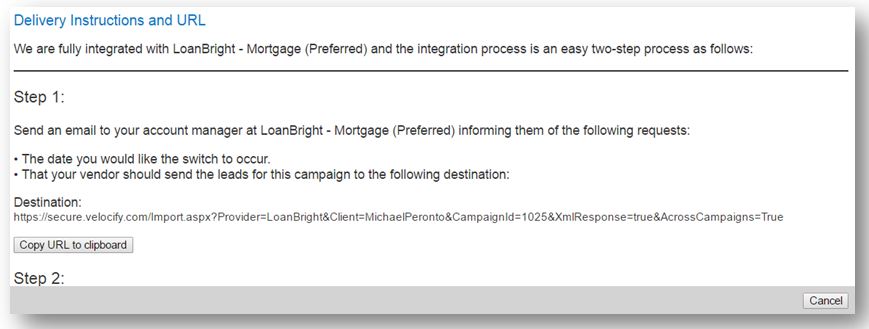
What to do if the provider is not listed in the drop-down
Step 1: Contact Velocify Support
- Velocify™ is integrated with over 1,400 lead providers, so they are not all listed in the Provider dropdown menu.
- If the provider is not listed, continue to save the new campaign and leave the Provider dropdown blank. Once saved, contact Velocify Support. Our team will look up the name of the provider in our database of lead sources. Often, we will be able to immediately provide a posting URL that can sent to the lead vendor.
Step 2: Verify Information
- Please verify that you have the correct lead vendor information, noting that lead vendors may have more than one business name.
- You may also want to inquire with the vendor whether they have ever posted data to Velocify (formally, Leads360).
Step 3: Set up a New Integration
If the provider in question has never worked with Velocify and our team does not find record of them in our system, then we will set up a new integration.