How To: Set up Lead Delivery to Velocify
TOPICS COVERED IN THIS ARTICLE
- How to Set up Lead Delivery to Velocify
ENVIRONMENT
LeadManager
DETAILS
Velocify LeadManger is able to receive real‐time, direct posts of data from sources such as custom websites, landing pages, 3rd party systems, etc.
- Regardless of method, data is delivered to a custom endpoint / posting url supplied by Velocify once the integration is complete - see example below:
https://secure.velocify.com/Import.aspx?Provider=Example&Client=30120&CampaignId=36
- The Provider Name is created during the setup process and determined by the lead provider / 3rd party / client requesting the integration
- Velocify Support does not troubleshoot or assist in configuration of external systems for lead delivery
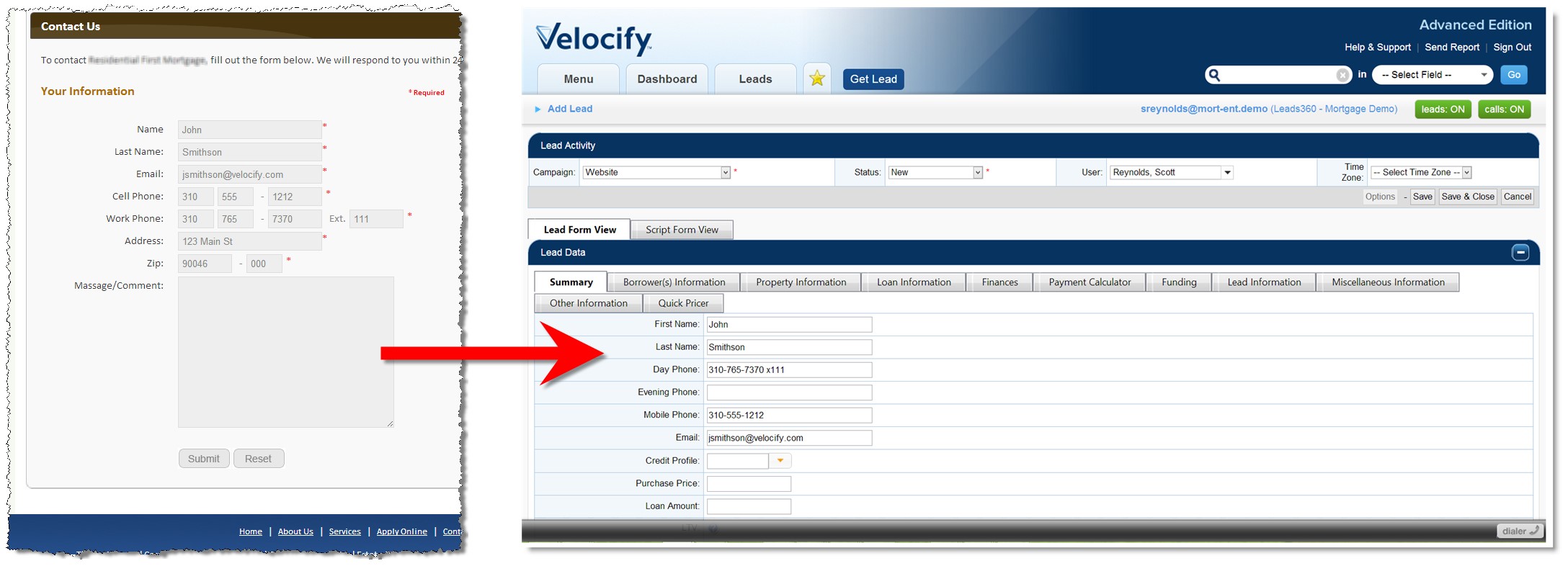
HTTP Post
During setup variables are mapped to the fields to be populated within the LeadManager
Here is an example:
| Variable | LeadManager Field |
|---|---|
| fname | First Name |
| lname | Last Name |
| homephone |
Home Phone |
| mobilephone | Mobile Phone |
- Variables are determined by the lead provider / 3rd party / client requesting the integration.
- Variables cannot contain spaces or special characters
- Mapping is completed by Velocify Support following the information supplied by lead provider / 3rd party / client requesting the integration.
- We recommend variables have logical naming convention similar to the one above
- Leads submitted via Http POST should be delivered in this format within the body of the post
- variable=value&variable=value&variable=value
Example
first_name=Jon&last_name=smith&email=jsmith@yahoo.com&home_phone=310-489=8798&mobile_phone=778-908-0980
HTTP GET
During setup variables are mapped to the fields to be populated within the LeadManager.
Here is an example
| Variable | LeadManager Field |
|---|---|
| fname | First Name |
| lname | Last Name |
| homephone |
Home Phone |
| mobilephone | Mobile Phone |
- Variables are determined by the lead provider / 3rd party / client requesting the integration.
- Variables cannot contain spaces or special characters
- Mapping is completed by Velocify Support following the submission of integration information supplied by lead provider / 3rd party / client requesting the integration.
- We recommend variables have logical naming convention similar to the one above
- Leads submitted via Http GET should be delivered in this format as part of the post header
variable=value&variable=value&variable=value
Example
https://secure.velocify.com/Import.aspx?Provider=Example&Client=30120&CampaignId=36&first_name=Jon&last_name=smith&email=jsmith@yahoo.com&home_phone=310-489=8798&mobile_phone=778-908-0980
XML Post
An XML Schema must be submitted with the integration request
Mapped is done by Velocify Support following the information supplied by lead provider / 3rd party / client requesting the integration.
XML follows a 1:1 relationship between variables and the fields being populated within the LeadManager
| Variable / Node | LeadManager Field |
|---|---|
| <FirstName> | First Name |
| <LastName> | Last Name |
| <EmailAddress> | |
| <PrimaryPhone> |
Home Phone |
| <SecondaryPhone> | Mobile Phone |
Leads submitted via XML should be delivered within the body of the post following the same schema used to setup the integration
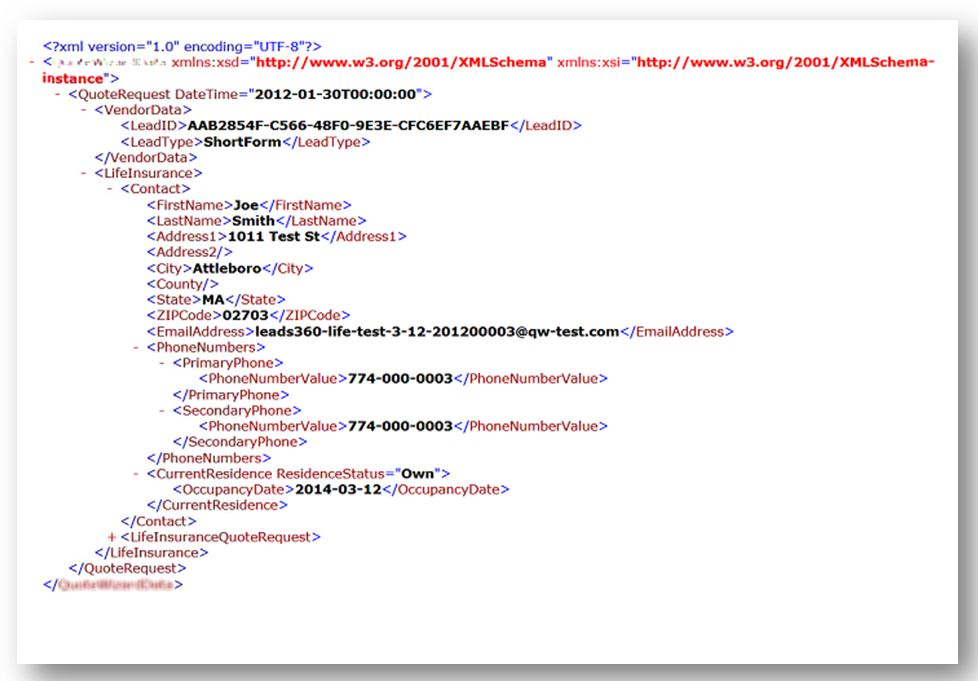
Getting Started
Fill out the Lead Post Integration Form
The Lead Post Integration Form is available on the Velocify Support Portal. It is designed to collect all the required information to create the integration.
- The posting method (HTTP Post, HTTP GET or XML Post).
- A list of the variable to field mapping
- Provider Name to be created
- The Variable Names can be created by the lead provider / 3rd party
- Lead Providers / 3rd parties must work with clients to confirm the Field Names required for this form
- Submit the completed form to Velocify Support.
- Once the integration / mapping has been completed the Support Team will provide a posting url / endpoint for lead delivery
LeadManager Campaigns
In LeadManager, clients create something like folders or ‘buckets’ to organize leads from various sources. They might be thought of like folders within an email inbox – where emails from different recipients would be routed into different folders. We call these folders “Campaigns”. LeadManager clients have complete control over creating and titling these campaigns.
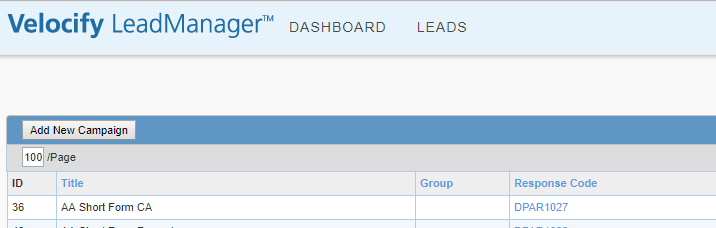
If necessary, LeadManager clients may provide a list of these campaigns including the corresponding Campaign Id, along with instructions on what leads should be routed to a particular campaign:
For example, “All leads routed to our webpage via Pay‐per‐Click should be posted to the campaign called ‘AA Short Form CA", Campaign ID 36”
Finally, lead posts can be ‘routed’ to any campaign by appending the campaign id:
- https://secure.velocify.com/Import.aspx?Provider=Example&Client=30120&CampaignId=36
- https://secure.velocify.com/Import.aspx?Provider=Example&Client=30120&CampaignId=48
- https://secure.velocify.com/Import.aspx?Provider=Example&Client=30120&CampaignId=37