How To: Trigger a Post off of an Action or Status Change
TOPICS COVERED IN THIS ARTICLE
- How to trigger a post off of a status change
- How to trigger a post off of an action
- How to make a delayed post
ENVIRONMENT
LeadManager
STEP BY STEP INSTRUCTIONS
How to Trigger a Post off of a Status Change
- Posts must be created prior to setting up triggers.
- Unless a delay is configured posts are triggered when the lead changes into that status.
- For instructions on creating posts, see Manage Posts: Detailed Review
To Trigger a Post off of a Status Change
Access the Menu page by clicking your name in the upper right of the header.

Under Administration, click Statuses & Actions.
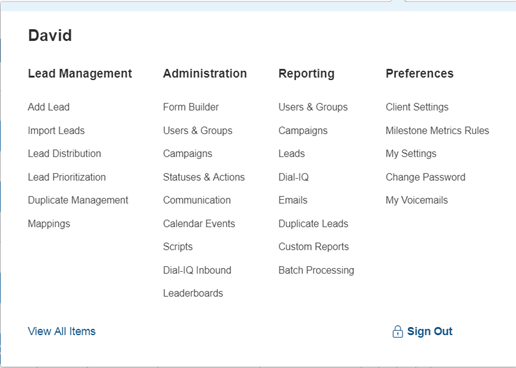
Find the status which will trigger the post.
To the right of the status, under Options click the Posts link.
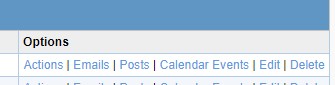
In the Post Templates menu for the status:
Click on the post template you created on the left, click on Assign, and the post template will then be assigned to that status.
Note: The post will be triggered or Queued to go out the moment the lead changes into that status.
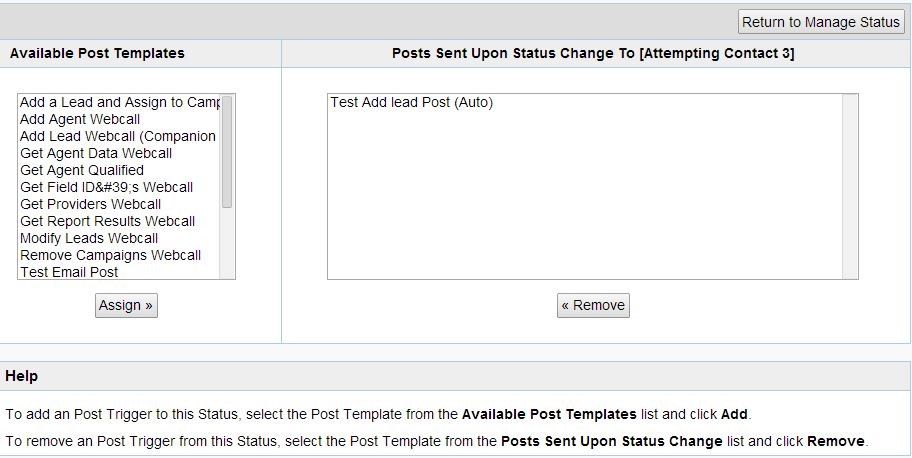
How to Trigger a Post off of an Action
NOTE: Unless a delay is configured posts will be triggered the moment the associated action is taken on the lead.
To Trigger a Post off of an Action:
Access the Menu page by clicking your name in the upper right of the header.

Under Administration, click Statuses & Actions.
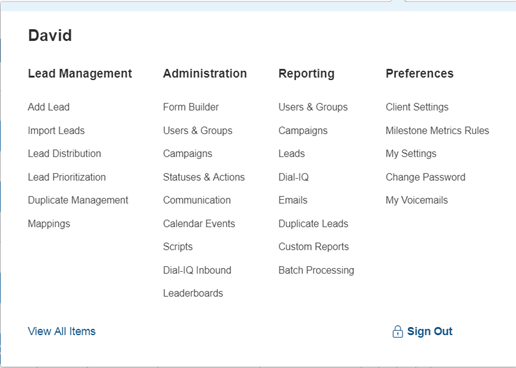
Find the status which will trigger the post.
To the right of the status, under Options click the Posts link.
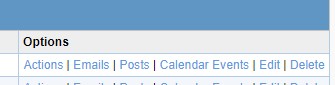
In the Post Templates menu for the action:
Click on the post template you created on the left, click on Assign, and the post template will then be assigned to that action.
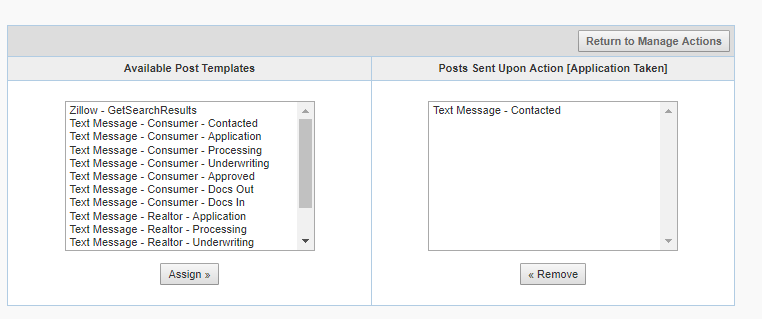
Click Return to Manage Actions to save changes.
How to Make a Delayed Post
To Control the Timing & Rules for Your Posts:
Access the Menu page by clicking your name in the upper right of the header.

Click View All Items.
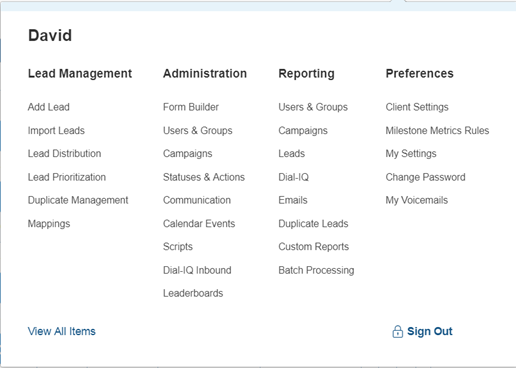
Click Manage Posts (Administration> Communication).
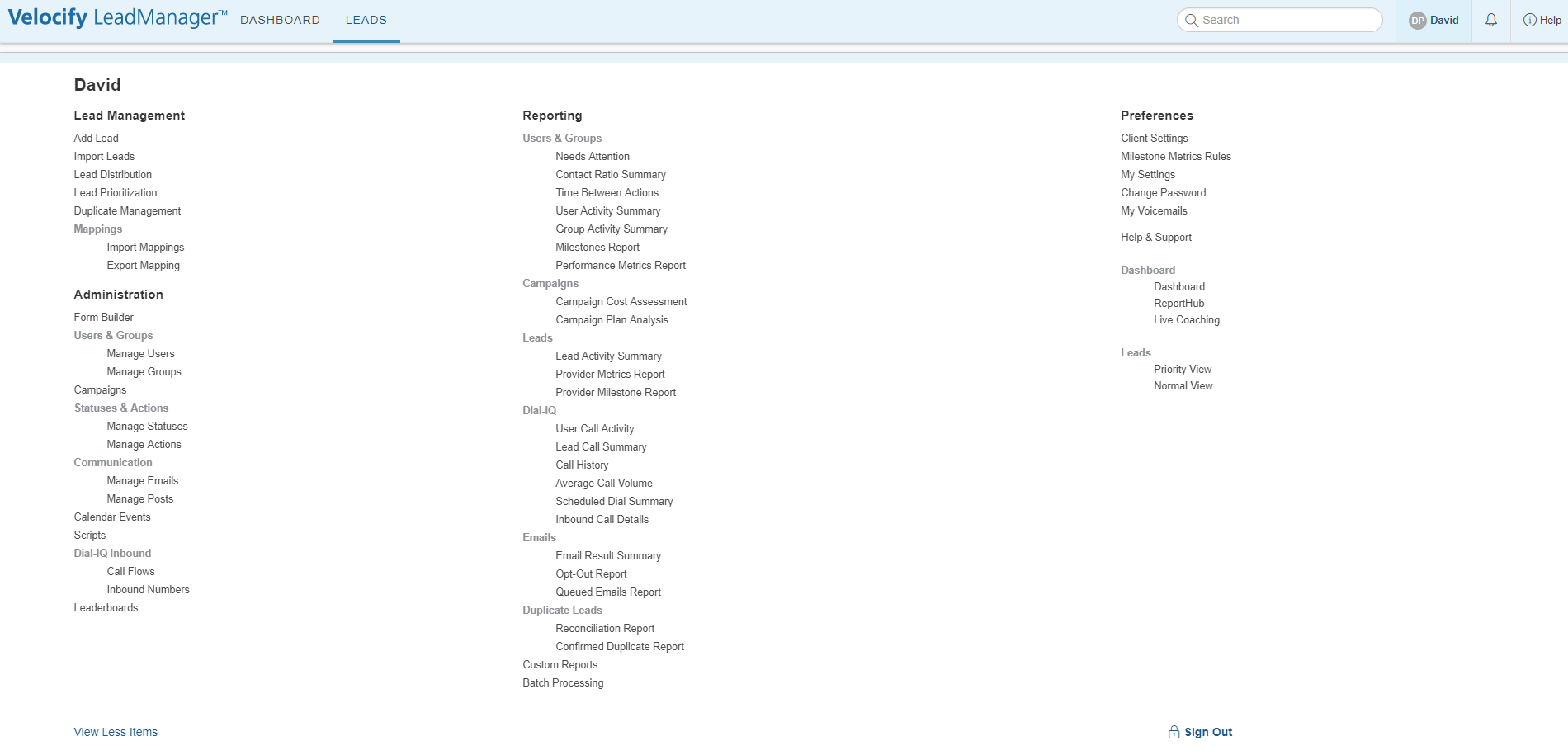
- To the right of the post template you created, look for the Options column and click the Settings link.
- In this screen you have the ability to:
- Send the post immediately when the trigger occurs
- Send the post after the trigger occurs based on the time set
- Send the post before or after the selected system field
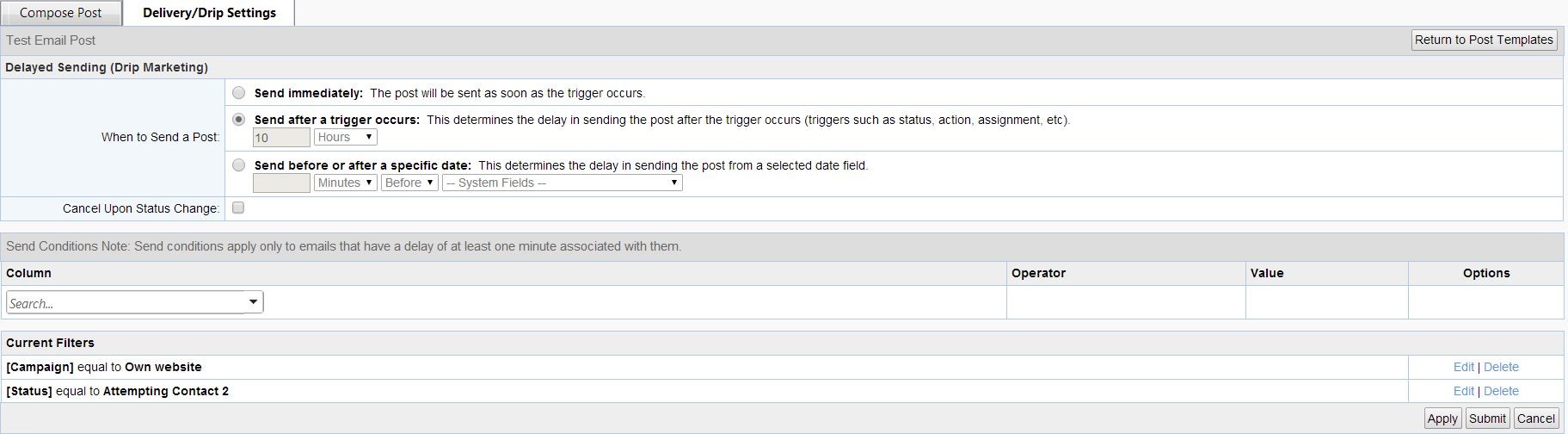
- After confirming the delay, click Apply or Submit, located in the lower right hand corner.