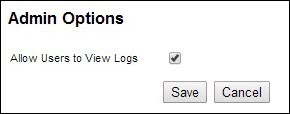Referral Portal: User Pages Overview For Administrators
TOPICS COVERED IN THIS ARTICLE
- What Is The Referral Portal?
- What Can Referral Portal Users Access?
- View Lead Page
- Submit Lead Page
- My Account Page
ENVIRONMENT
LeadManager
DETAILS
What Is The Referral Portal?
The Referral Portal is an add-on feature that provides a customizable platform for submitting referral leads to Velocify. Velocify clients can provide unique Referral Portal logins to business partners and other 3rd parties - allowing those 3rd parties to submit leads, and view/track submitted leads.
Some elements of the Referral Portal that may be customized include:
- The fields on the lead submission form
- What information referrers are allowed to view about their submitted leads
Once set up, administrative control of the Referral Portal is managed by the designated Velocify Administrator.
Call or email Velocify Support to speak with your Account Manager about pricing and project details.
See Also: Referral Portal: Admin Pages Overview For Administrators
What Can Referral Portal Users Access?
Referral Portal users are added by the Referral Portal administrator.
Once users are given a login to the Referral Portal they have access to 3 pages:

- View Leads page displays a list view of leads. Users only see leads they have submitted.
- Submit Lead page host the customized lead submission form.
- My Account displays a user's name, company, role, and email address. This page also provides a method to change a password.
View Lead Page
This page allows users to see a list of leads. Referral Portal users will see only the leads they have submitted; the Referral Portal admin will see all submitted leads. The columns displayed are associated directly with available Velocify fields, and are customized during the setup process.
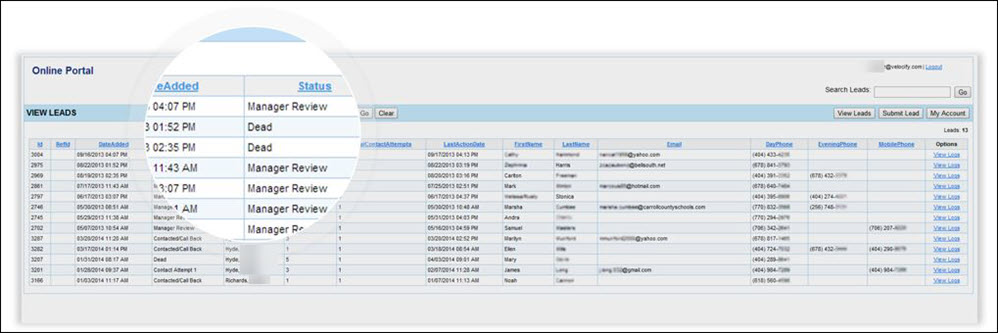
Typically, columns added to this list view include:
- Velocify Lead ID
- Date Added
- Lead Status
- Velocify User who is currently working the lead
- Last Action Date
- Last Action Note
- Total Actions Count
- Lead First Name, Last Name
You may also decide if Referral Portal users have the option to view a comprehensive history of the lead. When enabled, all users have access to a View Logs link for each lead. This link displays a pop-up window with lead action and log history, including all Velocify user notes.
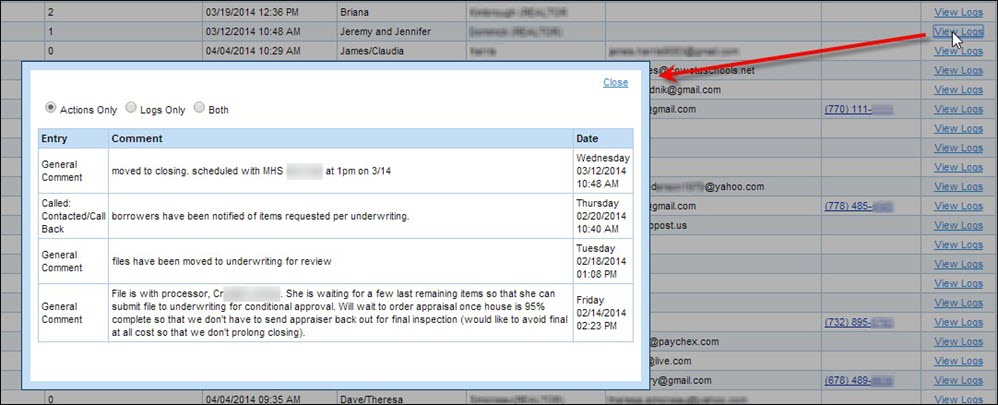
Submit Lead Page
This is a simple form that allows for the submission of a lead.
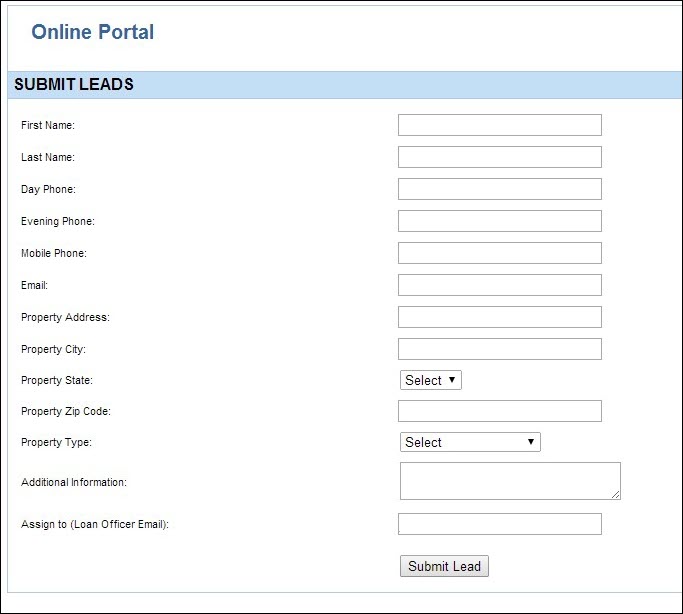
The fields displayed are associated directly with available Velocify fields, and are customized during the setup process.
Leads submitted through this form are posted directly to your Velocify database, and are associated with the campaign chosen at the time the Referral Portal is created.
My Account Page
The My Account page displays a user's name, company, role, and email address. This page also provides a method to change a password. As an admin, you may reset a password for a user here by entering and saving a new password.
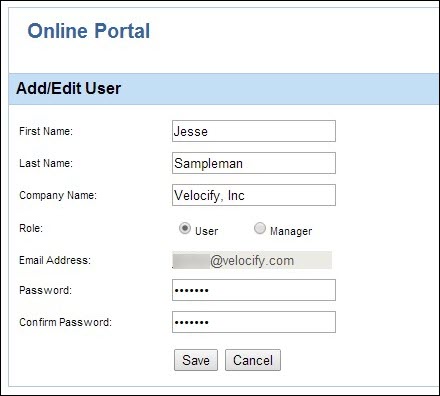
The Referral Portal Admin has an additional setting on the My Account page. You may enable/disable the option Allow Users to View Logs.