How To: Generate a Posting URL
TOPICS COVERED IN THIS ARTICLE
- How to generate a posting URL for lead providers
ENVIRONMENT
LeadManager
STEP BY STEP INSTRUCTIONS
Note: Posting URL’s are endpoints or destinations for lead data delivery
The section below explains how to generate a posting url for common lead providers and Velocify partners, such as Lending Tree or Zillow.
- Not all lead providers are listed within the LeadManager. If you do not see your lead provider listed please contact our support team.
- If you need to create a custom posting url for a webpage or new lead provider, please contact our support team.
Access the Menu page by clicking your name in the upper right of the header.

Under Administration, click Campaigns.
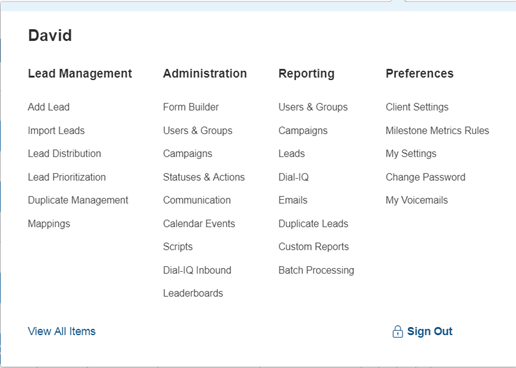
Select Add New Campaign to create a new campaign that will hold leads from this provider
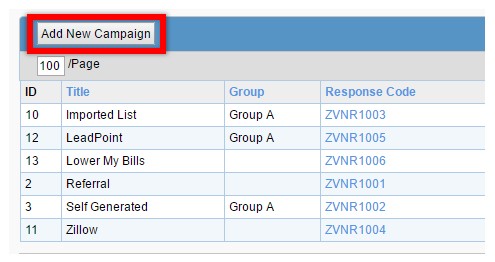
Enter all necessary information for your new campaign, including Title, Alternate Title, Type, Email, Notes, etc. For more details on these fields and on adding a campaign, see Campaigns: Detailed Review.
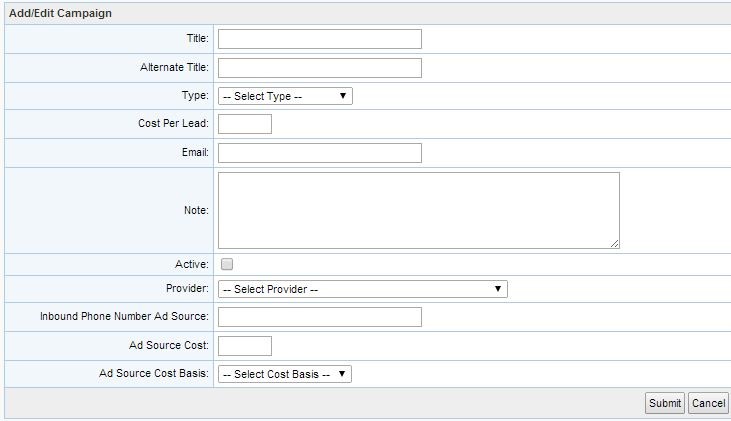
Click on Active to activate the campaign
Select the lead provider from the Provider dropdown

Click Submit
Once back on the main Manage Campaigns page, select the Delivery Instructions/URL link next to the new campaign and copy and paste the highlighted area into an e-mail.
Send the URL to the lead provider, and they will be able to start sending leads directly to your database
NOTE: If the provider is not listed, please continue to create a campaign for your leads. Then email support@velocify.com with the name of your lead provider and the ID of the new campaign, and our support team will provide the posting URL.
NOTE: Requests for a URL can only come from an administrator on the account. If you are a lead provider, please contact the company's administrator.