Email Delivery Settings
TOPICS COVERED IN THIS ARTICLE
- Accessing Email Delivery Settings
- Delayed Sending Options
- Send Conditions Options
- When To Use Send Conditions
ENVIRONMENT
- LeadManager - Advanced/Enterprise Edition Only
STEP BY STEP INSTRUCTIONS
Access the Menu page by clicking on your name in the upper right of the header.

Click View All Items.
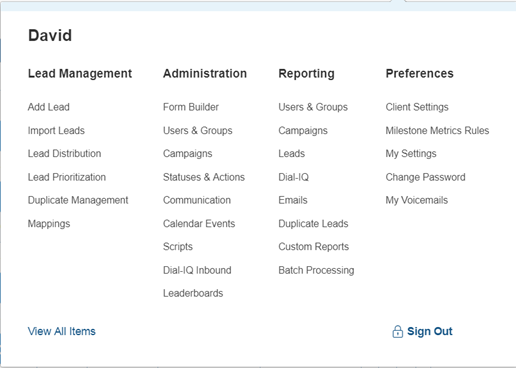
Click on the Manage Emails link (Administration - Communication).
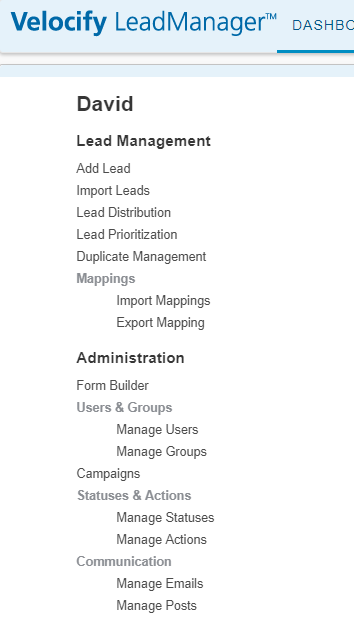
Click the Settings link on an existing email to open the Delivery/Drip Settings
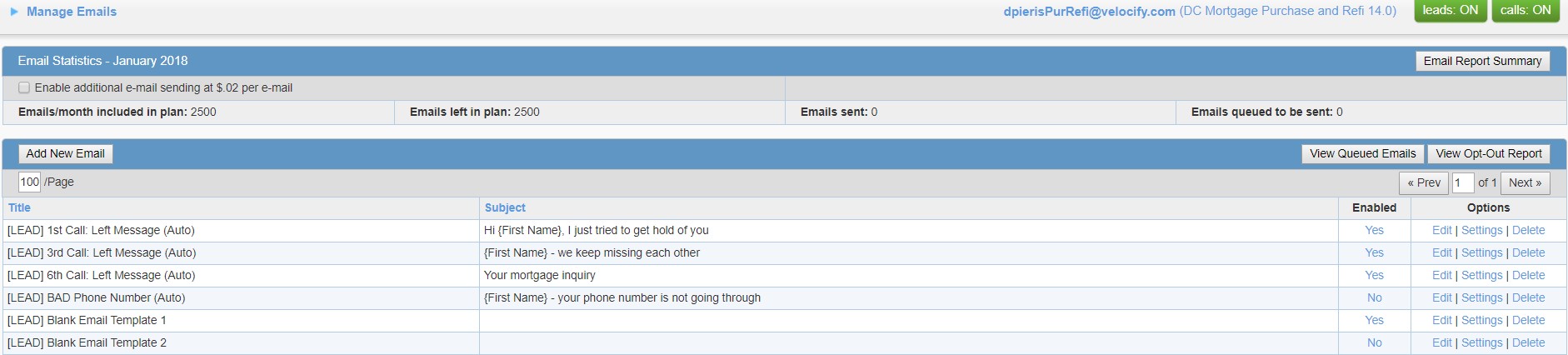
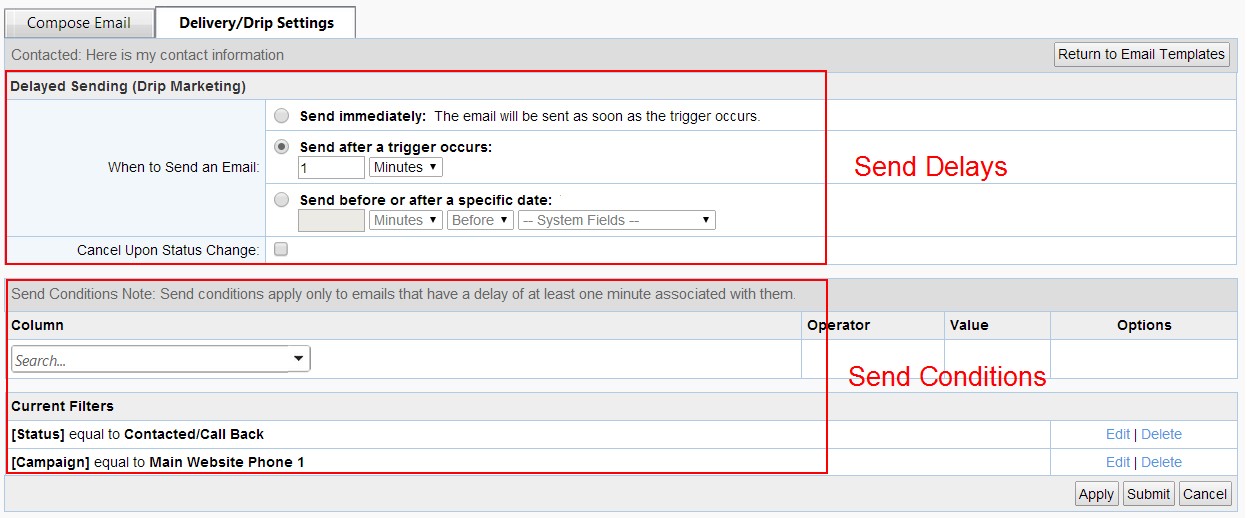
NOTE - Adding a Send Condition to an email on the tab above will not trigger emails. All emails are triggered by associating the email template with a status or action via the Manage Status or Manage Actions menus.
For more information on associating an email template with a trigger, see: Setup an Auto Email or Drip Campaign.
Velocify's best practices recommend that emails be triggered following a status change. However, once the trigger occurs you may not want the email to be sent immediately. This is particularly true when creating drip email campaigns, where a series of emails are scheduled to go out over a period of time. The options are:
- Send immediately:

- Timed delay: Set a delay of using an interval of minutes, hours, days, or weeks.

- Date field based delay: This allows an email's delay time to be determined in respect to a date. This option is typically not that best method to accomplish email timing strategies. It should only be employed by experienced Velocify administrators. Please consulted with Velocify Support.

Before a triggered email is sent, a check against any Send Conditions is performed.
The Send Condition filters create a statement (or group of statements) about a lead, which must all be true for the email to be sent.
Example:

A lead changes status and triggers an email.
Velocify LeadManager software confirms the lead is:
- In the Website Phone 1 campaign
- In any of the following statuses: Contacted, Contacted Not Transferred, Warm Transfer to LO
- If the answer to BOTH question is YES, then the email is sent to the lead.
Here are some scenarios where adding Send Conditions can be helpful:
- Different emails could be sent for leads in different campaigns
- Different emails could be sent based on the lead owner
- When Send Delays are used: Is the lead still in a status where it would make sense for them to receive this email?
- A lead may change statuses several times between the moment it is triggered and the moment the email is sent. This is especially true if a delay of several days or weeks is set. Create a condition that checks the status of the lead before it finally sends.