LeadManager: Custom Reports: Report On When a Status Change Occurs
TOPICS COVERED IN THIS ARTICLE
-
How to Report On When a Status Change Occurs
ENVIRONMENT
LeadManager (Advanced Edition Only)
STEP BY STEP INSTRUCTIONS:
This report will allow you to track when a status change occurs on your lead records in LeadManager.
How to Create This Report:
- Access the Menu page by clicking your name in the upper right of the header.

- Under Reporting, click Custom Reports.
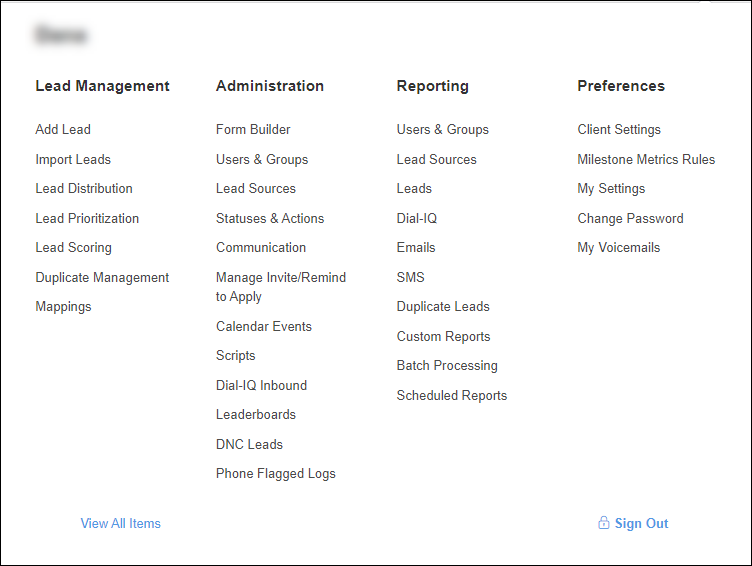
- In the upper left hand corner of the first window, click the Create New Report button.

-
From the Base Data dropdown field, select Lead Logs.
-
In the Report Title field, type a title for this report.
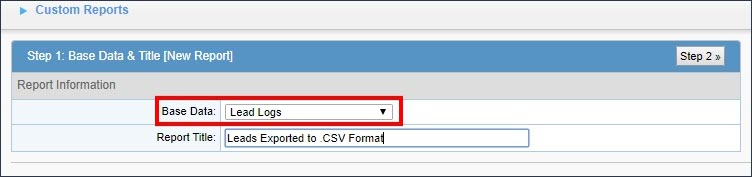
- Click the Step 2 button in the upper right hand corner of the report menu.
- Bring the following fields from the left (Available Columns) to the right (Columns in Report):
Log Type
Log Result
Log Date
Id
Lead Source
Status
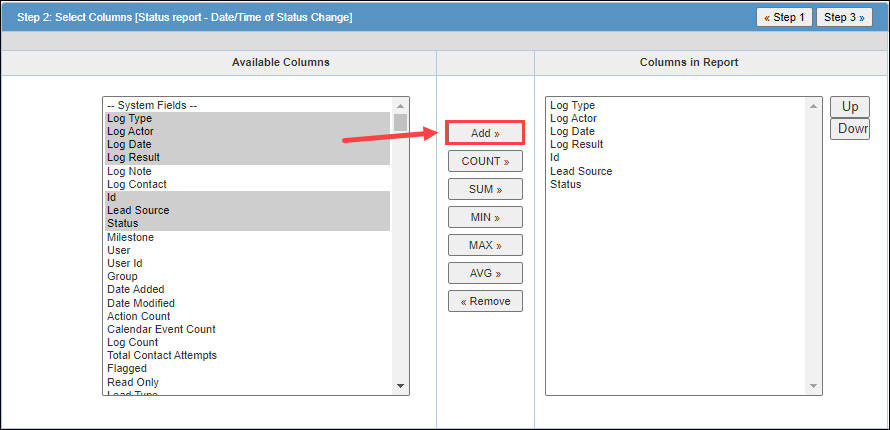
You can add more fields to this report.
-
Click Step 3 in the upper right hand corner of the report menu.
-
Add the following filters to this report:
-
Log Type is system log Status Change
-
Log Date greater than or equal to {Select Add Template button on the right with no date chosen for Value field}
-
Log Date less than or equal to {Select Add Template button on the right with no date chosen for Valuefield}
-
Log Result is status {Select a status}
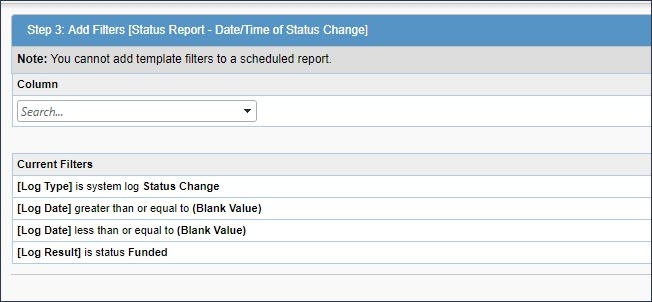
- Click Save & Run in the upper right hand corner of the report menu.
This is how your report will display and here is the definition for each columns results.
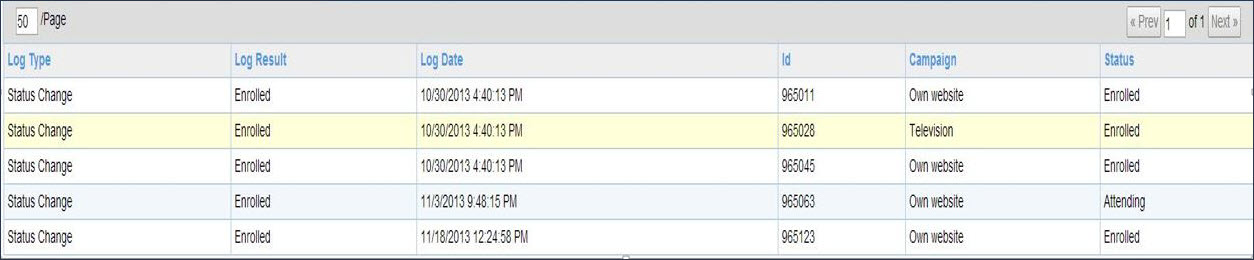
-
Log Type - The system log of the status change occurring
-
Log Result - What status the lead went into
-
Log Date - The date the status change occurred
-
Id - Lead ID of the Velocify Record
-
Lead Source - Current Marketing Lead Source from Velocify
-
Status - Current Status of the lead record
See Also
How To: Report When an Action is Taken on a Lead Record