Dial-IQ: Scheduled Dial
TOPICS COVERED IN THIS ARTICLE:
- What Is Scheduled Dial
- How To Access Scheduled Dial
- How To Use Scheduled Dial
ENVIRONMENT:
Dial-IQ
DETAILS:
What Is Scheduled Dial?
Velocify Dial-IQ™ Scheduled Dial allows users to schedule a call back in the future as part of a calendar event. At the scheduled time, Dial-IQ will place a call the user and when the user answers, place a call to the lead, and connect the two.
How to Access Scheduled Dial
This feature appears as the Scheduled Dial setting on the Calendar Events popup.
Scheduled Dial Administrator Settings on the Client Settings Page
There are some settings that need to be configured on the Client Settings page for Scheduled Dial.
First, access the Menu page by clicking your name in the upper right of the header.

Under Preferences, click Client Settings.
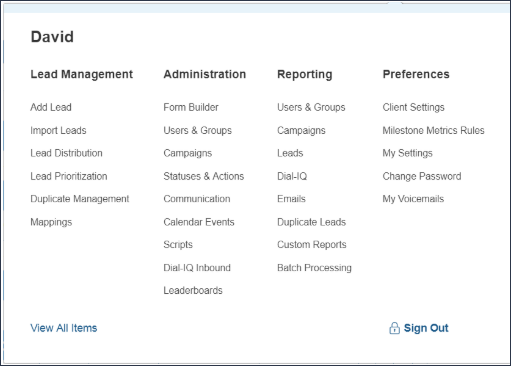
Click the Call Settings: Client tab.
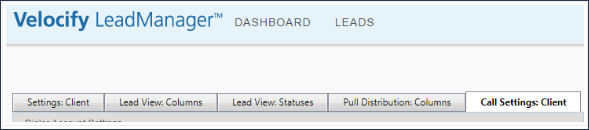
Scroll down, and then find the section called Scheduled Dial Settings.
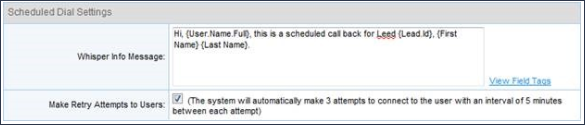
Whisper Info Message
In the Whisper Info Message field you can enter a Whisper Info Message that users hear while the call is being connected. This Whisper Info Message is different than the Shotgun Connect Whisper Info Message. The example above shows a Whisper Info Message that alerts the user that the call that is about to be connected is a scheduled call back.
Retry Attempts
Check this box to enable retry attempts. Enabling retry attempts will result in Dial-IQ placing three calls to the user to try to connect him to the Scheduled Dial. These calls are made at five minute intervals. This feature helps prevent Scheduled Dial from being missed when a user is on another call at the time of the Scheduled Dial.
How To Use Scheduled Dial
To use Scheduled Dial, users must be sure to have their Calls button on to be sure they are connected to their Scheduled Dials. If a user’s Calls button is off, Dial-IQ will not initiate the Scheduled Call Back.
To schedule a call back, open the Add/Edit Calendar Event popup and click the Scheduled Dial. For additional details about using Scheduled Dial, refer to the How To: Use Scheduled Dial topic.
When using Dial-IQ, you can only set Scheduled Dials for leads that are assigned to you. If you have a Velocify role such as Administrator that allows you to see leads assigned to other users, you will not be able to set Scheduled Dials for those leads.
See Also