New Features in Version 23.1
Partners Can Now Create Announcements That Display on Their Deliver Loans Window
Partners can now configure their own partner-specific announcements and schedule them to display on the Deliver Loan window when lenders package loans for delivery to the partner. Previously, partners utilized their web portals and ICE Mortgage Technology’s Status Center to display important messages, alerts about system maintenance, and information about topics such as rates and service levels timelines. Lenders had to proactively visit a partner’s portal to look for announcements before making a submission.
To support this feature, a new Partner Setup setting has been added to Encompass to enable Encompass Investor Connect partners to configure and schedule their own announcements. Lenders will see these partner-specific announcements on the Deliver Loans window when they package loans for delivery to the partner.
A new Partner Setup setting has been added to the Investor Connect Setup setting to enable an Encompass Investor Connect partner to configure announcements that will display on the Deliver Loans window in Encompass Investor Connect so lenders will see the announcements as they package loans for delivery.
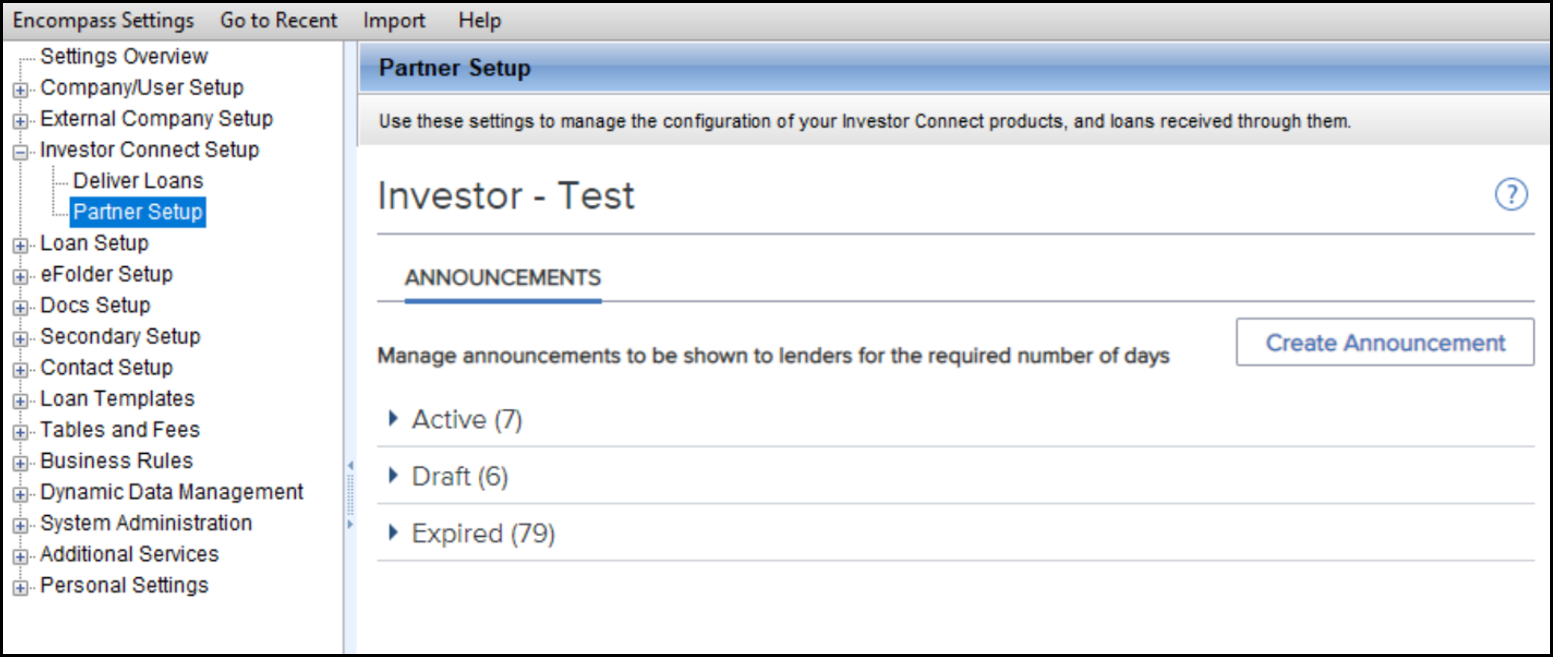
The ability to configure the options in the setting is available only to Encompass Investor Connect partners running an instance of Encompass that has been enabled to receive loan deliveries via Encompass Investor Connect.
Partners can even use their test instances of Encompass (provisioned during the onboarding process for Encompass Investor Connect partners) to manage announcements.
Anyone running an instance of Encompass that does not meet the qualifications specified above will see the following message when accessing the setting.
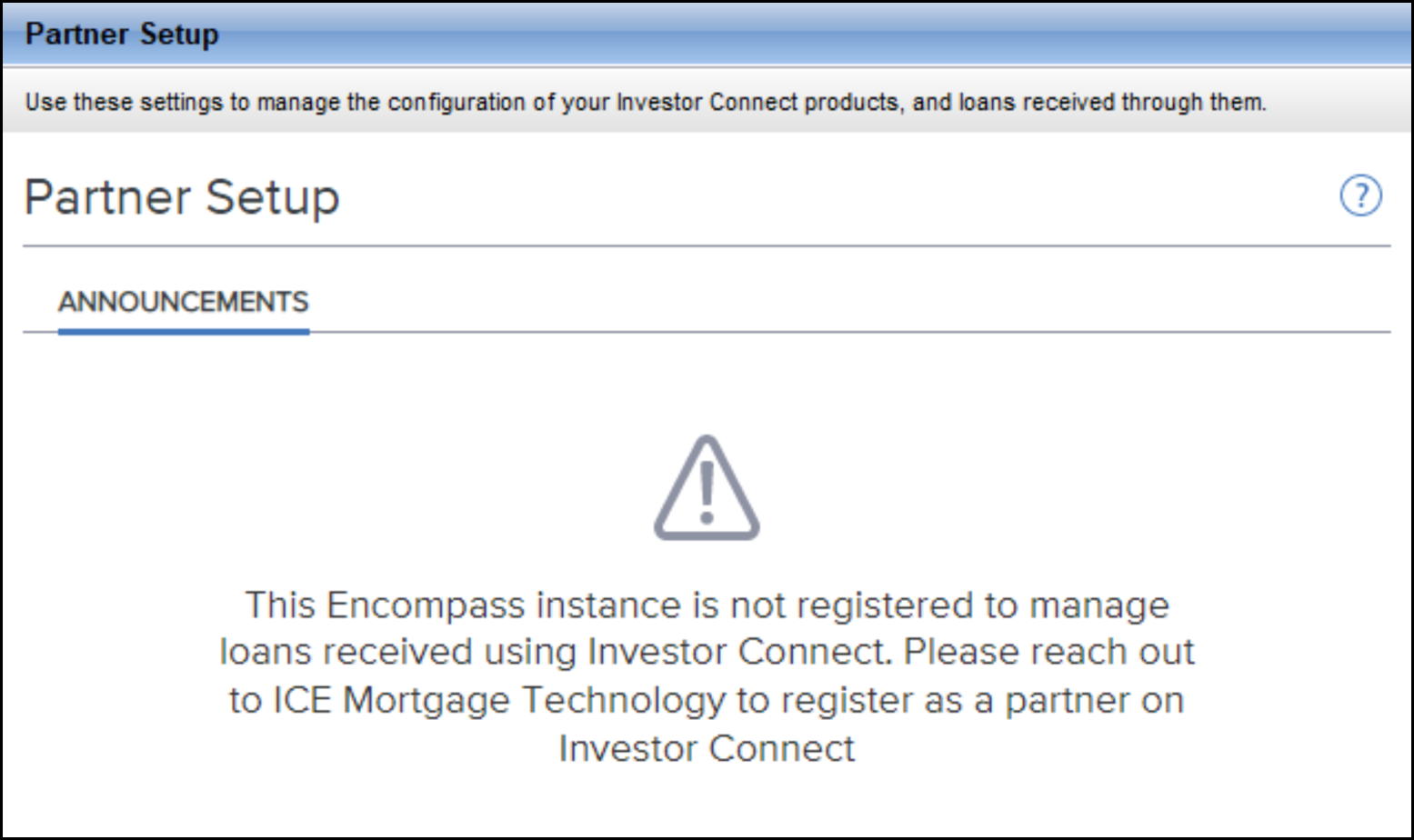
To Create and Schedule an Announcement:
-
On the menu bar, click Encompass, and then click Settings.
-
On the left panel, click Investor Connect Setup, and then click Partner Setup.
-
On the Partner Setup setting, click the Create Announcement button.
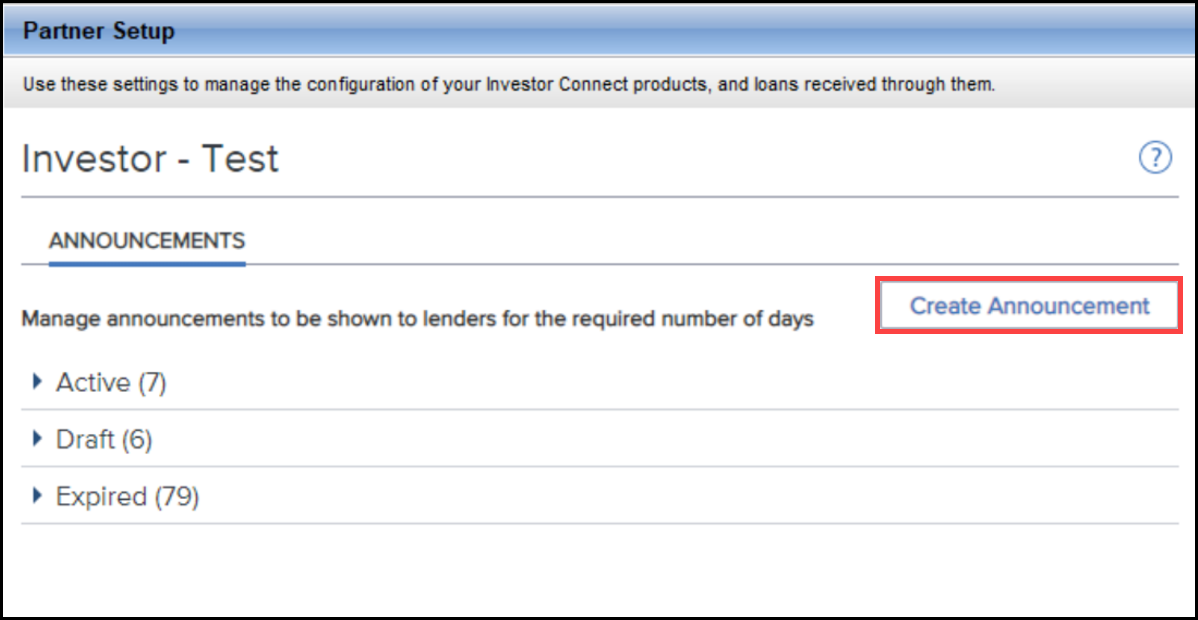
-
On the New Announcement window, type the name of the announcement in the Announcement Title field.
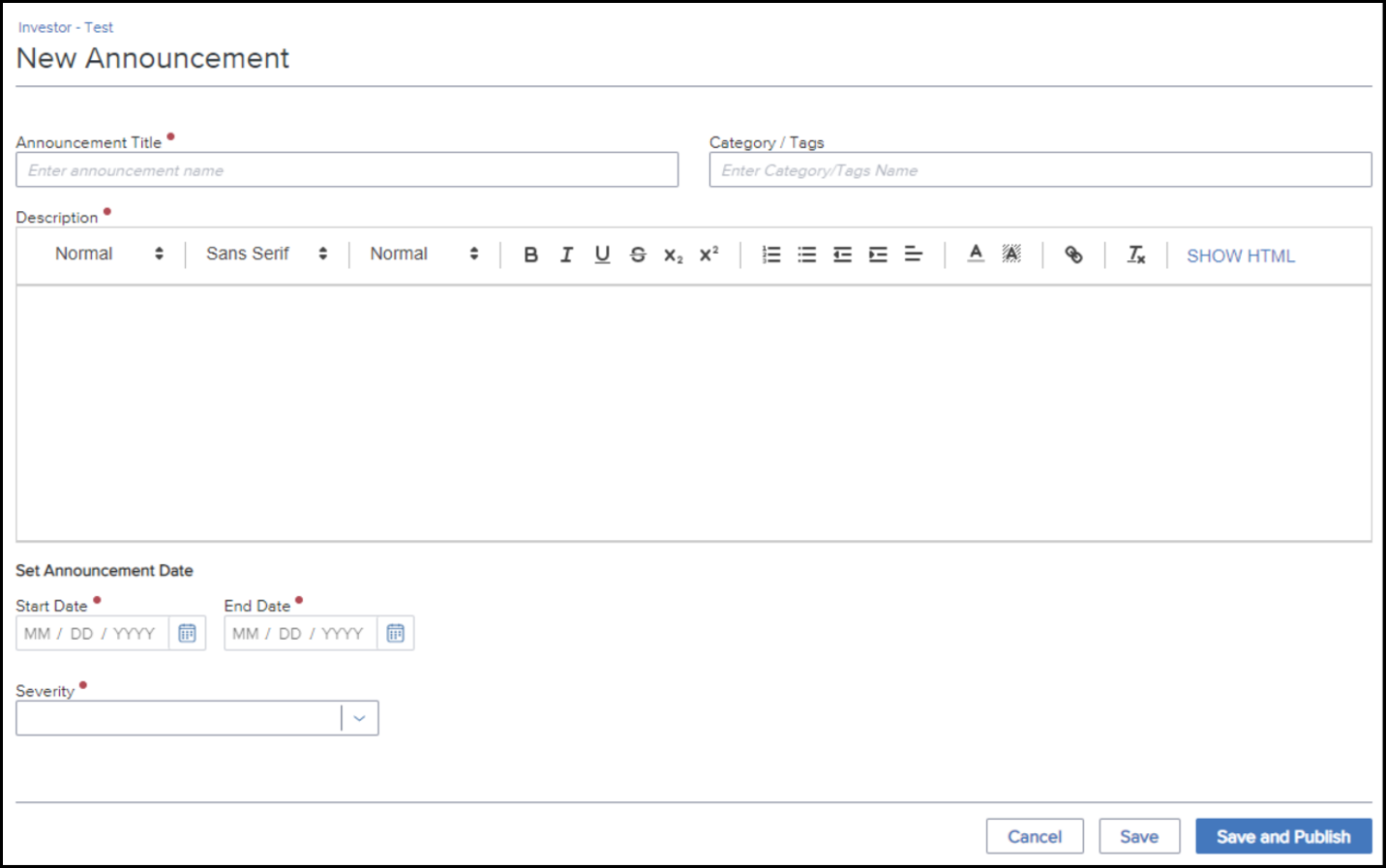
-
Add terms to the Category/Tags field. This field is an optional free entry field that partners can use for their own purposes if needed.
-
Enter the announcement text in the Description field and use the formatting ribbon above the text field to format the content. Click SHOW HTML to view the HTML coding for the text.
-
Enter a Start Date and End Date to configure the date range when the announcement will display to senders on the Deliver Loans window.
-
Select an option from the Severity dropdown list: High, Medium, or Informational.
-
When finished, click Save to save the announcement in Draft status or click Save and Publish to configure the announcement to displays on its Start Date.
After you create an announcement, it will display on the setting in one of three sections:
-
Active
-
Draft
-
Expired
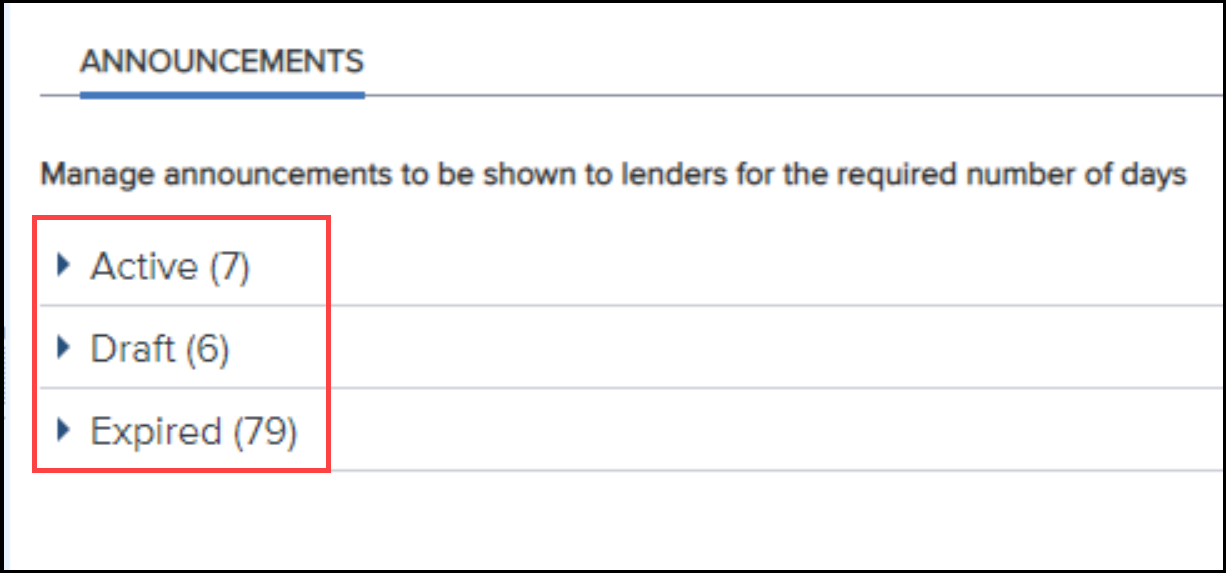
Click an Arrow icon to expand or hide the announcements in a section.
Active Section
Active announcements have been published and currently display when lenders open the Deliver Loans window. The announcement title and description display in the announcement card in the setting, along with the Start Date, End Date, Status, and number of days until the announcement expires.
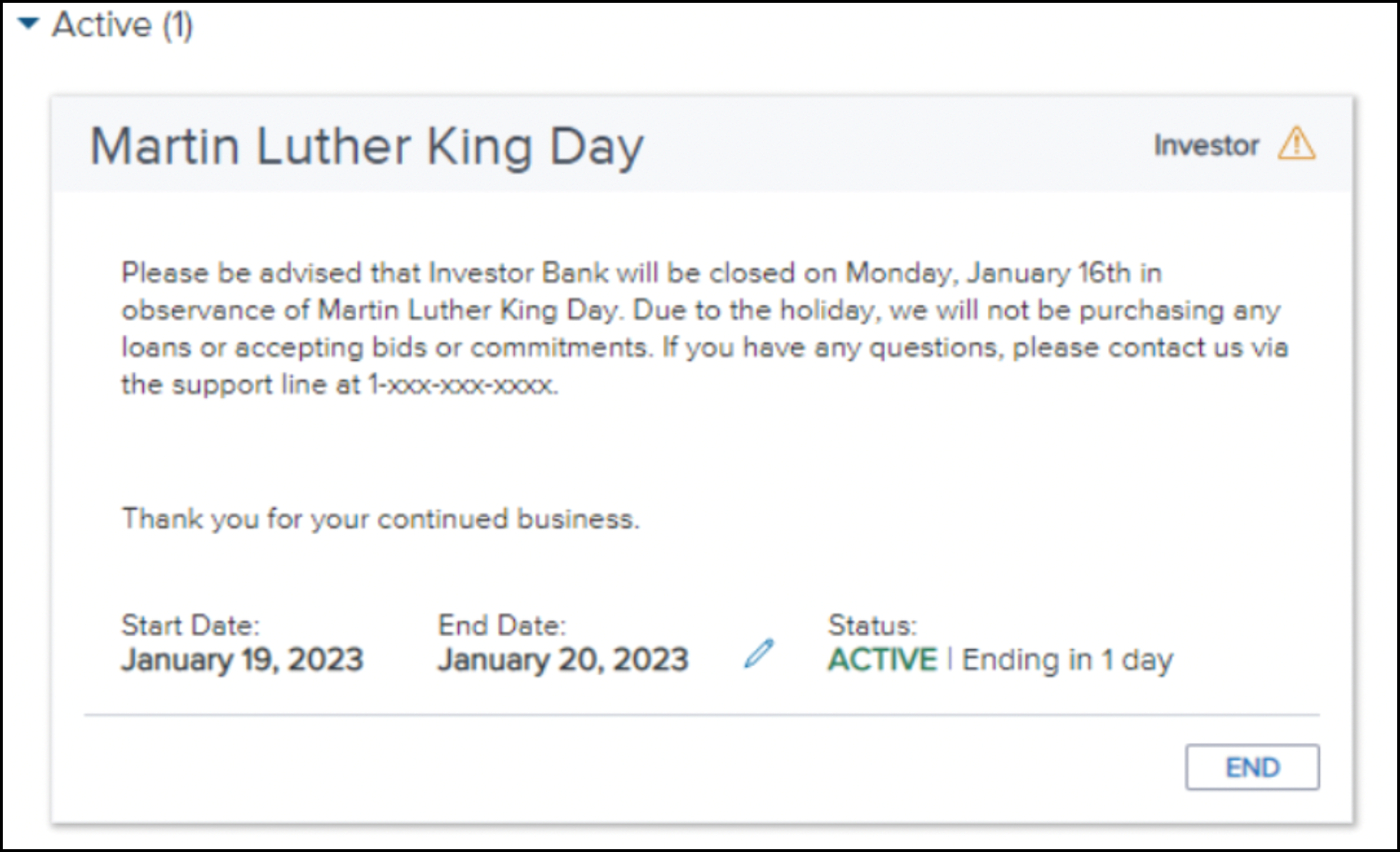
The text for the Category/Tag text (in this example, “Investor”) displays on the upper right next to the Severity icon. Place your mouse pointer over the icon to view the severity.
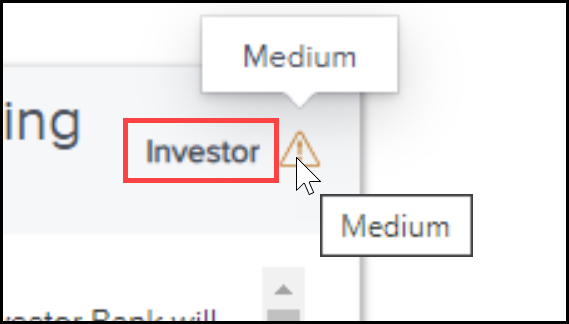
Click the Edit icon (pencil) to change the End Date.
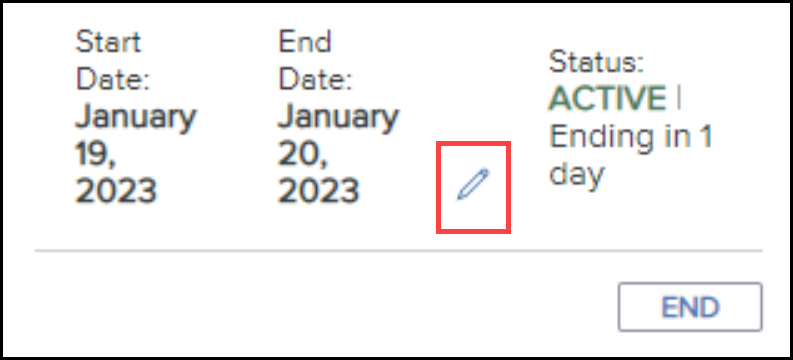
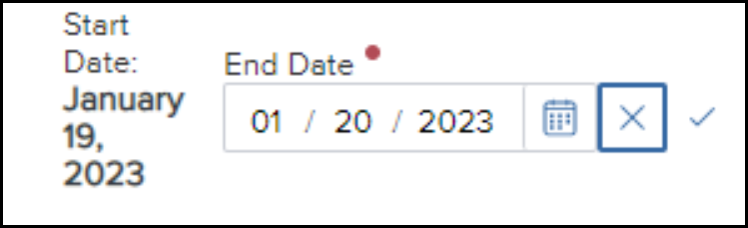
When an announcement with an Active status reaches its end date, the status changes to Expired and the announcement card moves to the Expired section. To remove the announcement from Active status prior to its End Date, click the End button, and then click End on the confirmation window. The announcement status changes to Stopped and the announcement card moves to the Expired section.
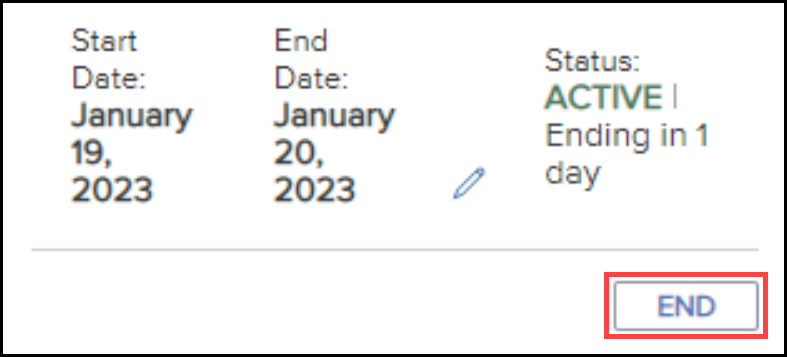
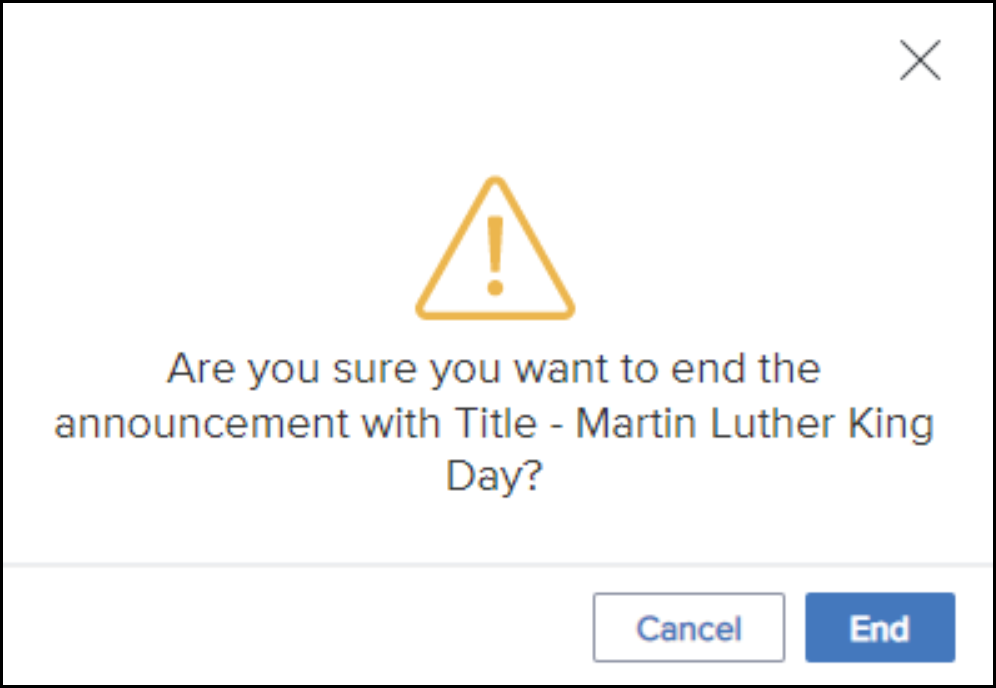
Draft Section
These announcements fall into two categories:
-
Announcements that have been saved, but not published.
-
These announcements display a status of Draft on the lower-right of the card.
-
Click the Edit icon (pencil) to edit the content of the announcement.
-
Click the Delete icon to delete the announcement.
-
Click the Publish button to change the announcement status:
-
If the start date is today or in the past, the status changes to Active.
-
If the start date is in the future, the status changes to Published.
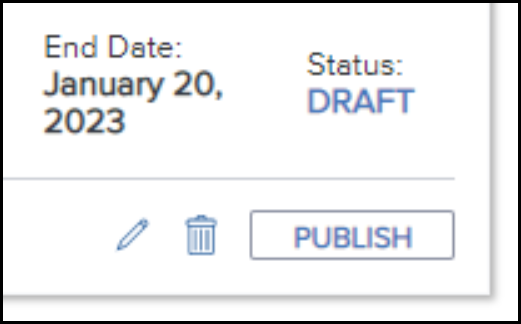
-
-
-
Announcements that have been published but have not yet reached their scheduled start dates.
-
These announcements display a status of Published on the lower-right of the card.
-
The Edit icon and Delete icon are disabled.
-
Click the End button to change the announcement status to Draft and the announcement card stays in the Draft section.
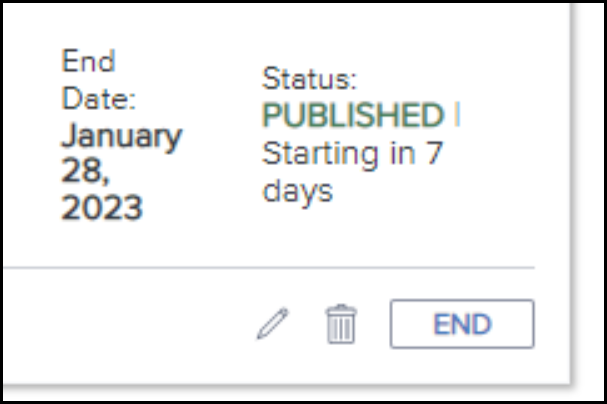
-
Expired Section
These announcements were previously displayed on the Deliver Loans window, but they are beyond their publication end date or were manually stopped by an administrator.
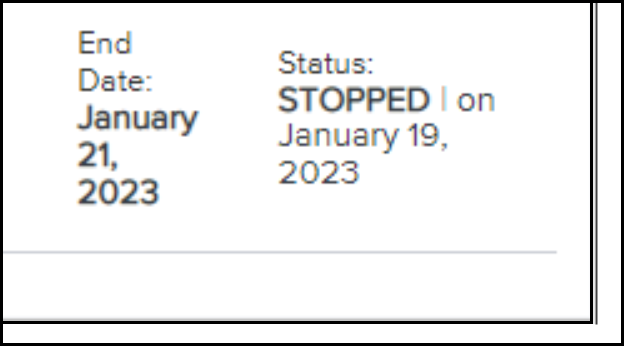
DND-20896
When an Encompass Investor Connect partner uses the new Partner Setup setting to configure an announcement, the announcement displays on the Deliver Loans window when the lender selects the partner from the Deliver To column on the Deliver Loans window. The announcement continues to display from the Start Date until after the End Date selected by the partner.
Single Announcement
When there is only one announcement, the title and first line of the announcement display below the investor logo.
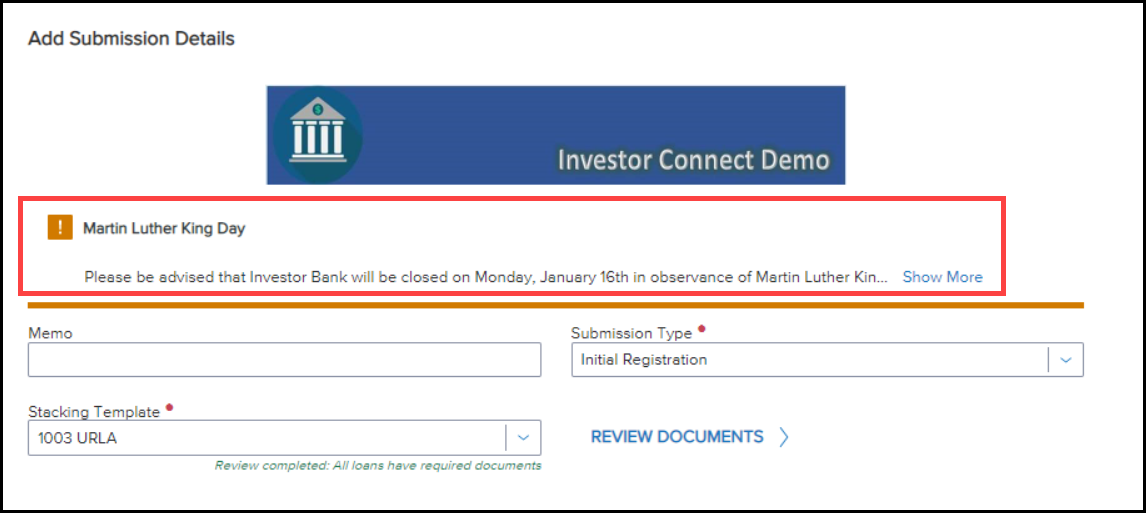
Click Show More to view the full announcement.
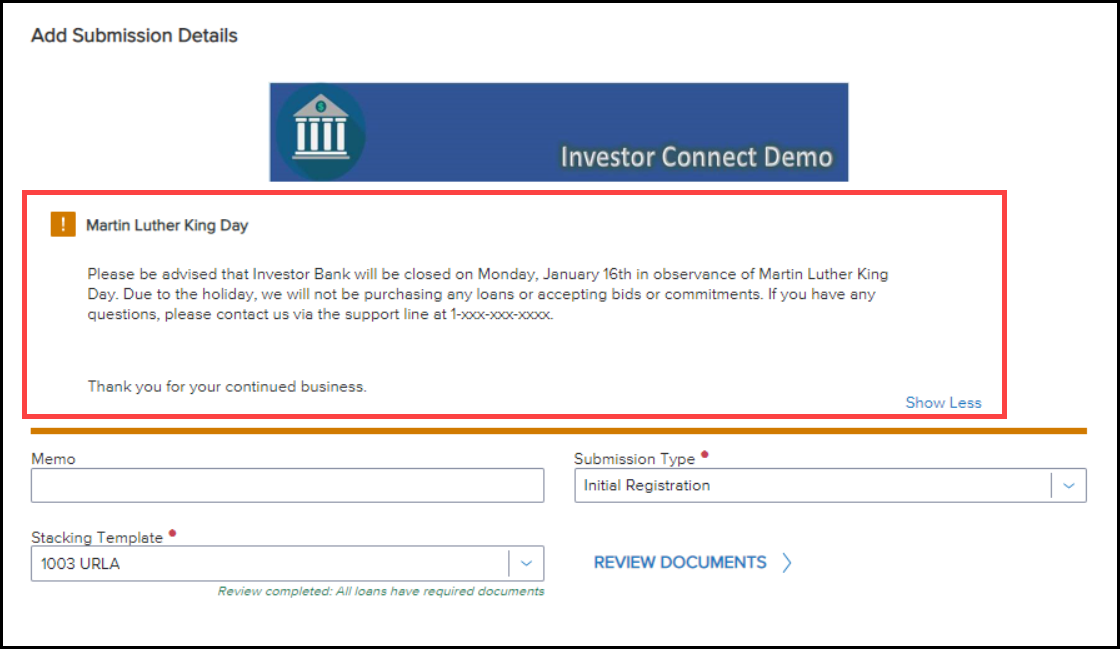
Multiple Announcements
With more than one announcement, the titles of the announcements display below the investor logo along with a number indicting any additional announcements that do not fit on the window.
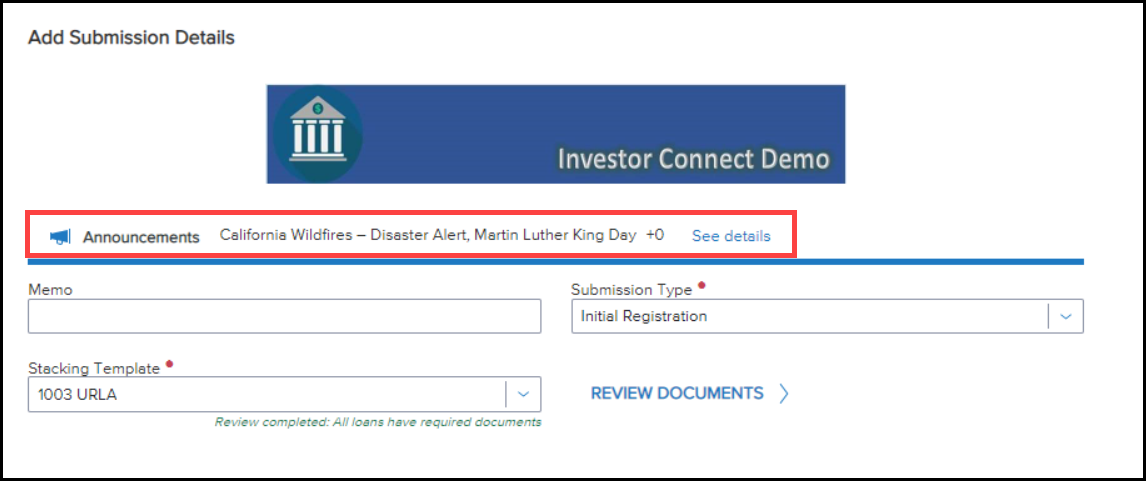
Click See details to open a slide-out panel to view the announcements.
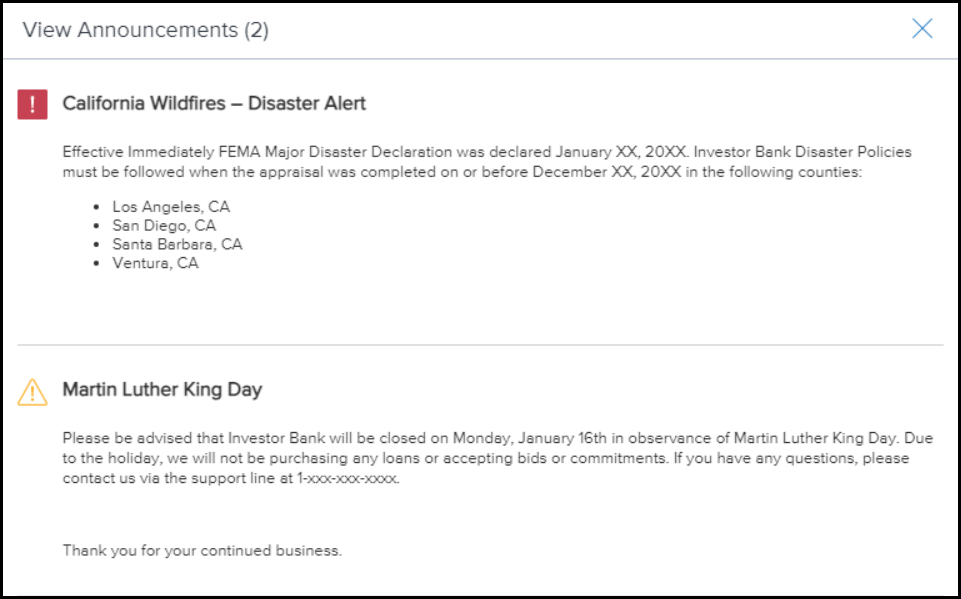
DND-21334, DND-21896
| Next Section: Feature Enhancements | 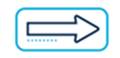
|
|
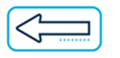
|
Previous Section: Introduction |