Feature Enhancements in Encompass Investor Connect 21.4
Investor Connect Settings
(Updated on 11/3/2021)
The Email Notifications option in the Investor Connect Settings in Encompass has been expanded. In addition to the existing functionality for configuring email notifications associated with delivery statuses, lenders can now configure email notifications that are triggered when:
-
Condition responses are sent
-
Conditions are received
-
Funding details are received
-
Shipping details are received
-
Documents are received
Email notifications are sent to the user who delivered the original package and up to three other designated Encompass users.
To Access the Email Notification Options:
-
On the Encompass menu bar, click Encompass, and then click Settings.
-
On the left panel, click External Company Setup, and then click Investor Connect Settings.
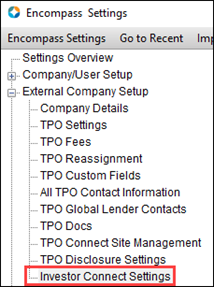
-
On the Investor Connect Settings window, click the Gear icon in the Email Notifications section.
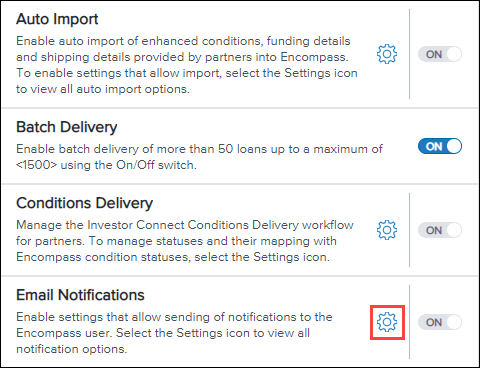
Updated Email Notifications Window
The Email Notifications window has been updated to include section where you can configure all six types of email notifications.
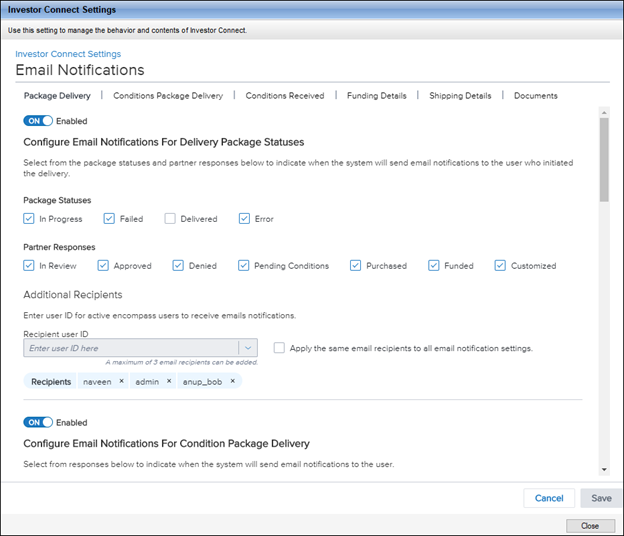
Navigation
A series of navigation anchor links displays across the top of the settings window. When you click a link, the content scrolls up or down to display the selected option at the top of the window.
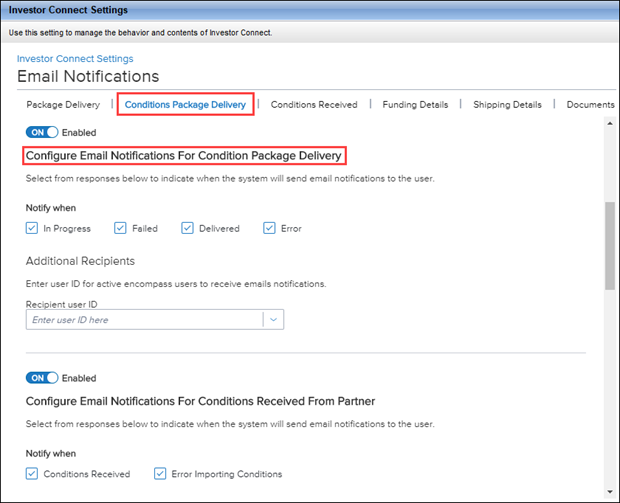
Enabling and Disabling Notifications
Each notification section includes an On/Off toggle button to enable or disable each notification type. By default, all the notifications are enabled. When a notification is enabled, the configuration section displays beneath the toggle button.
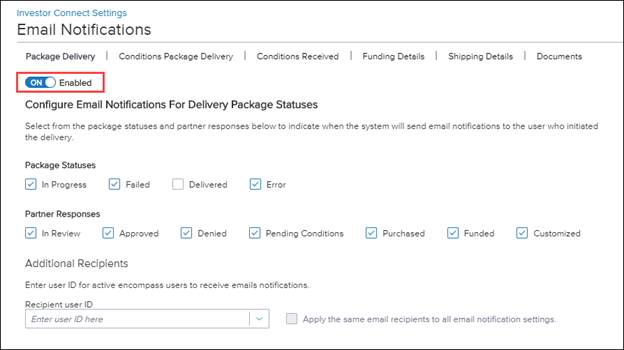
Disabling a notification collapses the configuration section so that only the name of the notification displays beneath the toggle button.
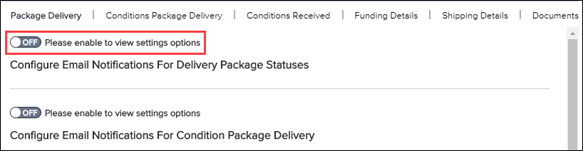
Recipients
When a notification is enabled, the system will automatically generate an email notification and send it to the Encompass user who submitted the loan delivery package. For example, when a partner sends conditions for a loan package, a Conditions Received notification is sent to the user who submitted the loan package.
Starting with this release, you can add up to three additional active Encompass users to receive the email notification for each type of notification. Add recipients by selecting their Encompass User ID from the Recipient user ID list in the Additional Recipients section.

As you select additional recipients, their User IDs display below the Recipient user ID list.
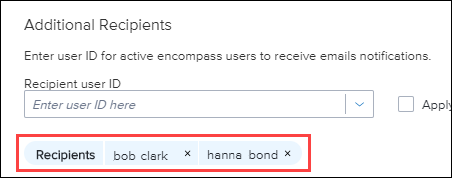
When you select three recipients, the Recipient user ID list is disabled and a message displays explaining that you have reached the maximum limit of three recipients.
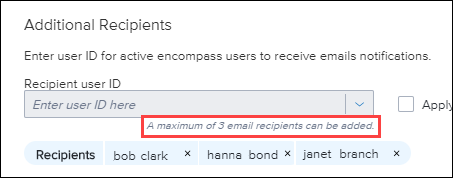
The Configure Email Notifications For Delivery Package Status section located at the top of the Email Notifications window has a checkbox that can be selected to apply the Additional Recipient list for that section to all the email notifications in the setting. Use this option to populate the same set of recipients across all types of email notifications.

Types of Email Notifications
The following section describes each of the six email notifications.
Configure Email Notification For Delivery Package Statuses
Use this option to configure email notifications for a loan delivery package that is sent to a partner. Notifications can be configured to trigger whenever specified changes occur in the loan delivery status or a partner response.
This notification type was introduced with the Encompass 21.3 release. If you configured email notifications in Encompass 21.3, the Configure Email Notification For Delivery Package Statuses section inherits the selections made in Encompass 21.3.
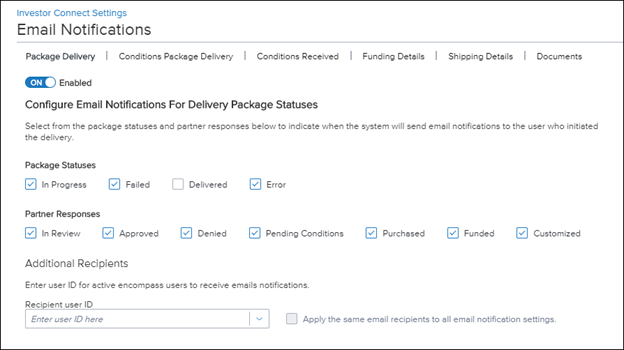
If you have not previously configured this notification, the following checkboxes are selected by default:
-
Package Statuses: In Progress, Failed, and Error
-
Partner Responses: Denied, Purchased, and Funded
When an email notification is triggered for a delivery package:
-
For a package with a status of In Progress, one email is sent for the package, regardless of how many individual loans are in the package.
-
For all other package statuses and partner responses, a separate email notification is sent for each loan in the package that has a status change or partner response.
The delivery status of Failed is new and can be viewed on the Status column of the Loan Delivery Status window in this release. It replaces the statuses of Error and Not Submitted which appeared in earlier releases. Selecting the Failed option will result in an email notification being sent whenever the status of a delivery is updated to Failed.
Configure Email Notification For Condition Package Delivery
Use this option to configure email notifications for lender responses to conditions previously sent by a partner. Emails are triggered when the condition package matches one of the options selected in the Notify when checkboxes. By default, the In Progress, Failed, and Error checkboxes are selected.
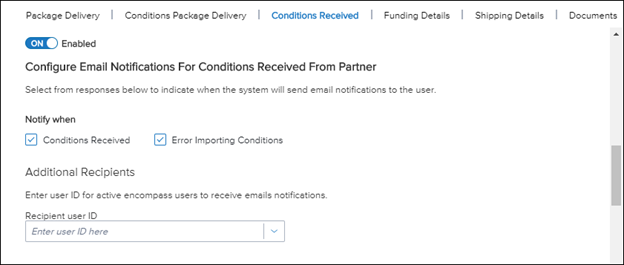
Configure Email Notification For Conditions Received From Partner
Use this option to configure email notifications when conditions are received successfully or when there was an error importing conditions. Both Notify When checkboxes are selected by default.
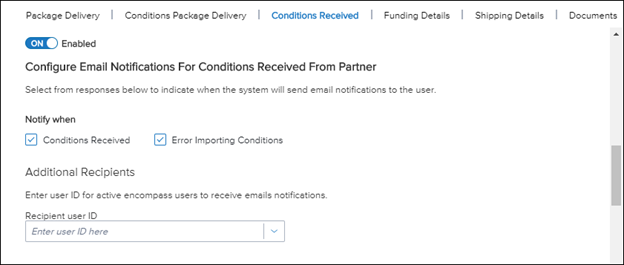
Configure Email Notifications For Funding Details From Partner
Use this option to configure email notification when funding details are received successfully or when there is an error importing funding details. The Funding Details Received checkbox is selected by default.
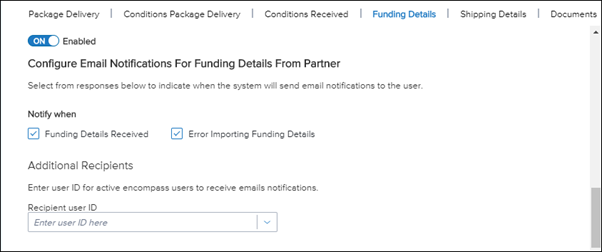
Because funding details are automatically imported only the when the Auto Import functionality is enabled, the following logic is used for the Error Importing Funding Details checkbox:
-
When Auto Import is enabled, the Error Importing Funding Details checkbox is cleared by default and is enabled for selection.
-
When Auto Import is not enabled, the Error Importing Funding Details checkbox is cleared by default, and the checkbox is disabled and cannot be selected.
Configure Email Notifications For Shipping Details From Partner
Use this option to configure email notification when shipping details are received successfully or when there is an error importing shipping details. The Shipping Details Received checkbox is selected by default.
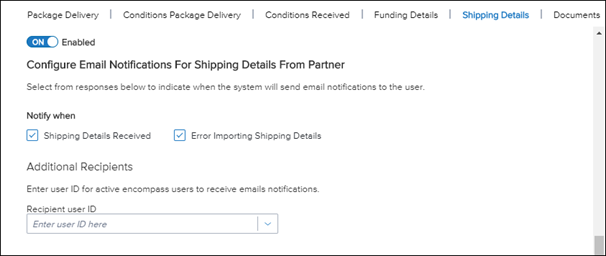
Because shipping details are automatically imported only the when the Auto Import functionality is enabled, the following logic is used for the Error Importing Shipping Details checkbox:
-
When Auto Import is enabled, the Error Importing Shipping Details checkbox is cleared by default and is enabled for selection.
-
When Auto Import is not enabled, the Error Importing Shipping Details checkbox is cleared by default, and the checkbox is disabled and cannot be selected.
Configure Email Notifications For Documents Received From Partner
Use this option to configure email notifications when documents are received successfully or when there was an error importing documents. Both Notify when checkboxes are selected by default.
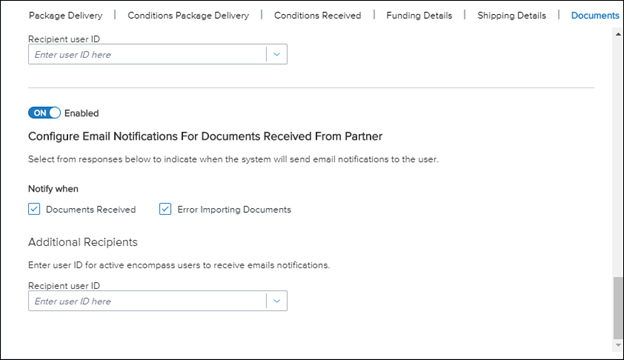
DND-13463
Delivery Statuses
An update has been made to the statuses that display for packages that have been submitted to partners. The six statuses used in previous versions of Encompass Investor Connect have been replaced with the following three statuses:
-
In Progress - The loan package creation is in progress.
-
Failed - An error occurred while creating or submitting the loan package.
-
Delivered - The partner received the loan package.
Additional response statuses display if partners opt to send status updates to the lender after the loan packages have been received
DND-15055
Response Statuses
(Updated on 11/3/2021)
Investors and warehouse lenders now can send the following statuses though Encompass Investor Connect: Purchased, Funded, and any other status based on business needs. The Loan Delivery Status window below shows the new Purchased and Funded status as well as a Rejected status, which is a custom status configured by the partner.
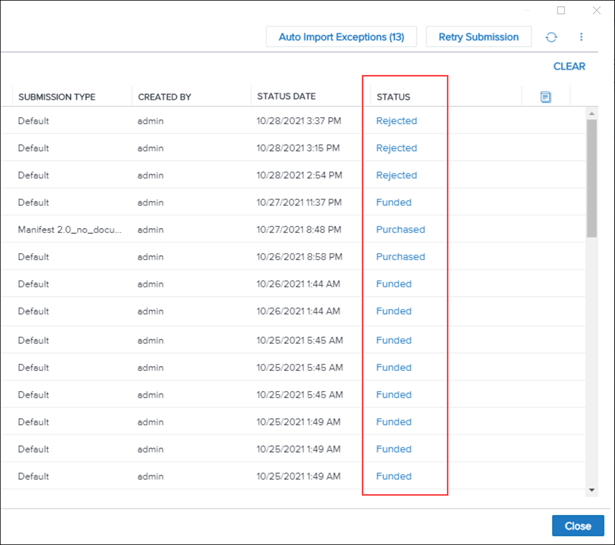
DND-13550
Encompass Pipeline Menu
The option that displays when you click the Investor Services category on the Encompass Pipeline has been changed from Deliver Best Effort Registration Data only to Wells Fargo to Deliver Best Effort Registration Data only to Wells Fargo Funding. This service enables lenders to send Encompass loan data in Best Effort or Mandatory Execution positions directly to the Wells Fargo Funding portal. It does not utilize Encompass Investor Connect functionality.
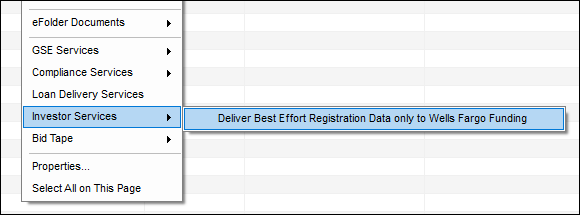
DND-15808
| Next Section: Change Log | 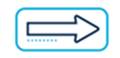
|
|
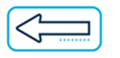
|
Previous Section: Introduction |
