Review Documents
When a delivery includes documents, you can view a list of the documents on the Review Documents window. To access this window for deliveries with only one loan, click the Review Documents button on the Deliver Loans window. To access this window for deliveries with more than one loan, click the Review Loans button on the Deliver Loans window and then click one of the loans on the Review Loans window.
Use the buttons at the upper-right of the Review Documents window to toggle between a List View and a Doc View.
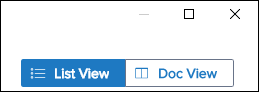
List View
The List View displays a list of documents included in the delivery.
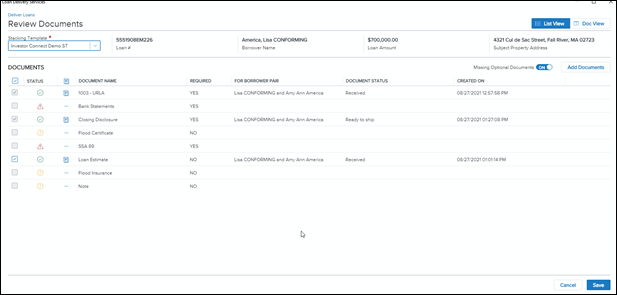
A ribbon above the list includes a Stacking Template dropdown list that enable you to select a stacking template for the documents in the loan. The following additional information also displays on the ribbon:
-
Loan #
-
Borrower Name
-
Loan Amount
-
Subject Property Address
Use the Missing Optional Documents toggle above the table to hide or show missing documents that are not required by the stacking template. When the toggle is switched to On, missing optional documents display in the list. When the toggle is switched to Off missing optional documents do not display in the list.

Click the Add Document button above the table to add documents that are in the loan’s eFolder but are not currently included in the submission package based on the selected stacking template.
The following columns display in the loan table:
-
Status – Displays one of three icons to indicate a document’s status:
-
Green Check Mark
 - The document is present
- The document is present
-
Yellow Exclamation Point
 - The document is a missing optional document
- The document is a missing optional document
-
Red Exclamation Point
 – The document is a missing required document.
– The document is a missing required document.
-
-
Document Icon - Displays a Document Icon when a document has a PDF or image file attachment. Click the icon to switch to the Doc View with the selected file attachment showing in the document viewer.
-
Document Name - Name of the document.
-
Required – Whether the stacking template lists the document as a required document.
-
For Borrower Pair - The borrower pair with whom the document is associated.
-
Created On – Date when the document was created in the Encompass eFolder.
-
The checkboxes in the column on the far left are selected when documents are included in the submission package. Select or clear the checkboxes to add or remove documents from the delivery.
Doc View
The Doc View displays a list of documents in the left panel. Click the Arrow icon to the left of a document to toggle open a list of file attachments for the document. Then click a file attachment to open it in the document viewer in the right panel.
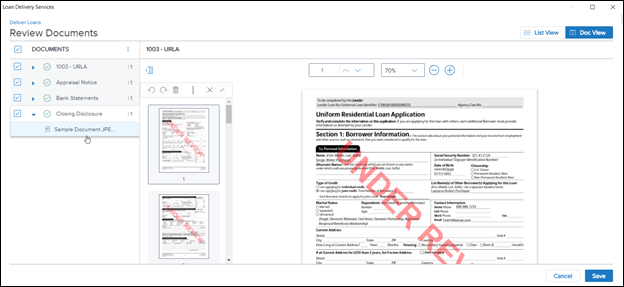
The checkboxes in the column on the far left are selected when documents are included in the submission package. Select or clear the checkboxes to add or remove documents from the delivery.