Add Documents
Click the Add Documents button on the Review Documents window to add documents that are in the loan’s eFolder but are not currently included in the submission package based on the selected stacking template.

Use the buttons at the upper-right of the Add Documents window to toggle between a List View and a Doc View.
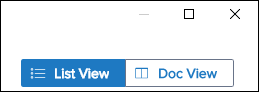
List View
The list view window displays the documents that can be added from the eFolder.
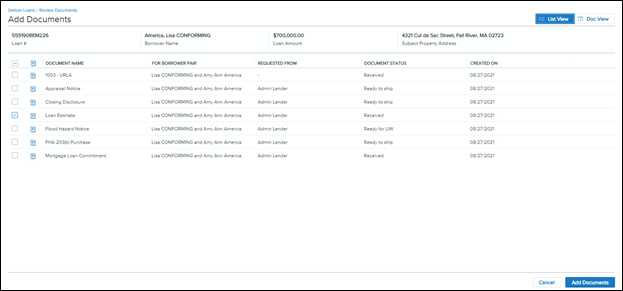
A ribbon above the list displays the following information for the loan:
-
Loan #
-
Borrower Name
-
Loan Amount
-
Subject Property Address
The table columns display information about the document as recorded in the Encompass eFolder. A Document Icon displays in the second column from the left when a document has a PDF or image file attachment. Click the icon to switch to the Doc View with the selected file attachment showing in the document viewer.
To Add a Document
-
When the window first opens, all checkboxes in the left column are cleared. Select a checkbox to add a document to the delivery.
-
When finished, click the Add Documents button to add the selected documents and return to the Review Documents window.
Doc View
The Doc View displays a list of documents in the left panel. Click the Arrow icon to the left of a document to toggle open a list of file attachments for the document. Then click a file attachment to open it in the document viewer in the right panel.
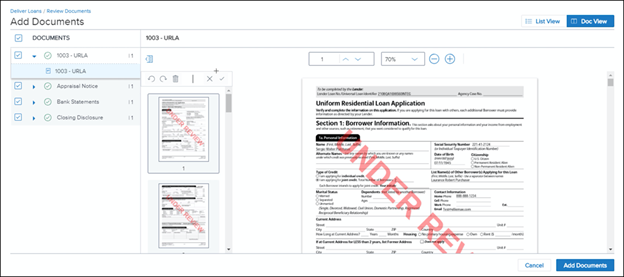
See Also:
.