Getting Help with Encompass
Many resources are available to help you learn and use Encompass.
The Encompass Help Menu
The Help menu at the top of your Encompass screen contains options that take you directly to the information you need. Each option is described below.
Encompass Help
The online help system provides comprehensive information, including detailed descriptions of features and tools, step-by-step instructions, and video tutorials. You can also open the online help by pressing the F1 key.
Video Tutorials
The Videos page contains a selection of video tutorials that teach you about new Encompass features in recent releases.
Glossary
The glossary contains definitions of the terminology and features used in Encompass.
Guides & Documents
The Guides & Documents contains the latest versions of Encompass documentation, including user guides, white papers, and links to quick reference guides and video tutorials.
Quick Reference Guides
The Quick Reference Guides are one-page, easy-to-follow workflows of common tasks and processes in Encompass.
Training Schedule
The Training website contains detailed information on the programs and options available to help you learn Encompass. You can watch video tutorials, sign up for online classes and learn about onsite and custom class offerings.
Technical Support Options
Visit the Resource Center to search the knowledge base, submit a Technical Support case, and more.
In Encompass 18.1, the Diagnostic Mode – Just in Time option was added to the Encompass Help menu for admin users (and other authorized users provided with the required access rights via their persona). In addition, the Diagnostic Mode option available in previous versions of Encompass has been renamed to Diagnostic Mode – Entire Session.
The Diagnostic Mode – Just in Time (JIT) option can be used to perform application logging in real time. Clients can use this to diagnose issues, investigate how features are working, and monitor activities in Encompass. Users can create a JIT log file with pertinent application data and then send it to ICE Mortgage Technology’s Technical Support team so they can analyze it and help diagnose issues or provide guidance on Encompass usage. Once you click the Diagnostic Mode – Just In Time option, the following actions are provided:
- Start Logging – Click this button to start the logging process. (Once clicked, this button will change to Stop Logging. Click this button to stop the logging process.)
- Open Encompass Log - Click this button to open the JIT log file.
- Open File Location – Click this file to open the directory where the JIT log file is located.
- Add Note – Click this button to enter a note that will be added to the log file. This entry is recorded in real-time to assist you in diagnosing issues. For example, you could click Add Note and then enter a note such as Save Loan File after changing address right before or after you perform the task.
- Clear Log - Click this button to clear the log (i.e., remove all data from the log) without having to restart Encompass. Assuming the JIT Logger was monitoring your system previously or if there were errors indicated in the log, clicking the Clear Log button gives you a blank log file to start logging with (and the old entries are not included).
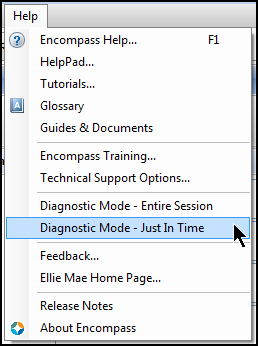
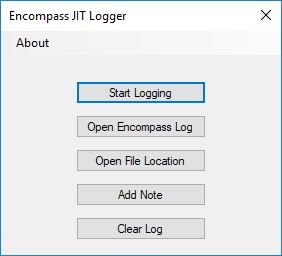
It is very important to note the JIT log file is transferred manually to the Customer Support team using various methods such as Bomgar, WebEx virtual meeting, or an MIS services/diagnostics site. These are the same methods that were used with the data generated in Diagnostic Mode in previous versions of Encompass and will continue to be used with the Diagnostic Mode – Just In Time option. These log files may contain sensitive Personally Identifiable Information (PII). The PII information in these log files are masked in order to keep this information (email addresses, phone numbers, and Social Security Numbers, passwords and date of birth) secure. Instead of plain text, this information is displayed as a series of special characters.
-
Genuine Channels are recorded in the JIT Logger log files. These logs indicate system connectivity status and are created when a GCTrace is added to your system registry (typically when Customer Support is helping you diagnose an issue).
-
If your company was granted access (via a custom plugin) to the Encompass JIT Logger prior to the Encompass 18.1 major release, it is important that you no longer load that JIT Logger custom plugin. Running the plugin version at the same time as this new Diagnostic Mode – Just In Time version provided from the Encompass Help menu will cause issues with the tool.
Release Notes
The Release Notes includes an overview of new Encompass features as well as step-by-step instructions for using them.
Field-Level Help in Encompass
Field-based help automatically displays when you hover your mouse pointer over a field on an input form. The help contains the field ID followed by its description. To disable field-level help, but continue to display the field ID, clear the Enable field-level help checkbox on the My Profile screen on the Settings screen.
 HelpPad
HelpPad
My Messages
The My Messages system is the primary method of communication for service notifications and alerts from ICE Mortgage Technology. Each Encompass system administrator and named contacts have the ability to sign up to receive email messages or text notifications about specific products and services. They can also enable other users in their company to receive messages and notifications from My Messages. Watch this video to learn more.