Feature Enhancements in Version 18.3
Custom Program Management (CPM)
Why we made this update: To implement minor improvements to CPM.
To enable EPPS Client admins to test for VA high balance loans and create price adjustments based on the results of this test, “VAConforming” and “VAConfLimit” were added as Expressions to the Condition and Matrix Definition pages.
To Access Condition/Matrix Definition Pages:
- Log into EPPS as a Client Admin.
- Click on the CPM tab.
- Select Maintain Conditions or Maintain Matrices in the Custom Programs section.
- Use the filters at the top of the page to locate a condition or matrix, if needed.
- From the list of conditions or matrices, click versions in the Action column next to the appropriate condition or matrix.
- Click edit in the Action column next to the condition or matrix you want to edit.
To enable EPPS Client admins to promote geographies in the same manner as other objects (Programs, Guidelines, Rates, etc.), a new Geographies section has been added to the Custom Programs Promotion Management page.
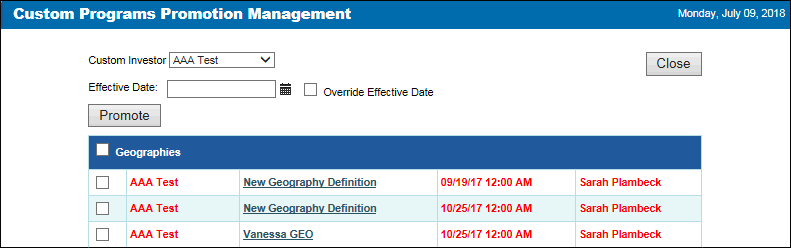
To Access Custom Programs Promotion Management:
- Log into EPPS as a Client Admin.
- Click on the CPM tab.
- Select Promotion Management in the Custom Programs section.
The accepted maximum amount for the MaxLoan and MaxCash fields on the Custom Programs Guideline Definition page has been increased from $10,000,000 to $99,999,999.
To Access the Guideline Definition Page:
- Log into EPPS as a Client Admin.
- Click on the CPM tab.
- Select Maintain Guidelines in the Custom Programs section.
- Select a Custom Investor, if needed.
- From the list of guidelines, click versions in the Action column next to the appropriate guidelines.
- Click edit in the Action column next to the guidelines you want to edit.
Currently, the Loan Term field on the Custom Program Definition page is read-only when users edit or copy a program definition. In this release, the behavior of the Loan Term field has been updated so it can be edited when an edit, copy, or clone action is taken on the Custom Program Definition Versions page.
To Access the Custom Program Definition Versions Page:
- Log into EPPS as a Client Admin.
- Click on the CPM tab.
- Select Maintain Custom Programs in the Custom Programs section.
- Use the filters at the top of the page to locate a program, if needed.
- From the list of programs, click versions in the Action column next to the appropriate program.
Additional Enhancements
Currently in EPPS, stale pricing is displayed in red in the Qualification results. In this release, the visual cue for stale pricing has been updated and it is no longer displayed in red in the Qualification results for loan programs not priced at regular intervals.
Currently in EPPS, the borrower paid/lender paid value from Encompass is pulled from the Borrower/Lender Paid (field ID LCP.X1) field on the LO Compensation tool. If that value is changed in EPPS (on the General tab), and that change is submitted to Encompass, there is no place on the Encompass Lock Request Form to store the updated value. In this release, EPPS has been updated to populate the Borr/Lender Paid (field ID 4463) field on the Lock Request Form when the borrower paid/lender paid value does not match Encompass. In addition, upon lock confirmation, the Borrower/Lender Paid (field ID LCP.X1) field on the Encompass LO Compensation tool is updated with the EPPS value.
The calculation for the Total Loan Amount has been updated. The new calculation is as follows:
Total Loan Amount = Financed MIP + Base Loan Amount
 Return to New Features and Forms
Return to New Features and Forms

