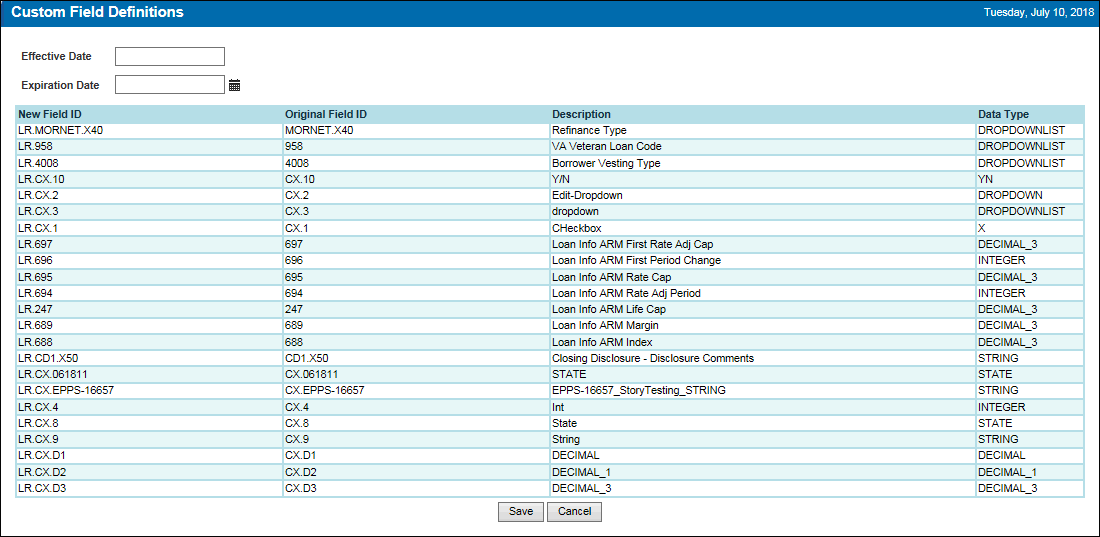New Features & Forms in Version 18.3
Custom Fields
Why we added this feature: To enable Encompass Product & Pricing Service (EPPS) clients to use additional fields in Encompass for pricing and eligibility in EPPS.
To enable EPPS Client administrators (EPPS Client admins) to import additional Encompass fields (located in the Lock Request Additional Field setting) into EPPS and condition Rules on the values in these fields, a new Custom Fields tab has been added under Admin.
The Custom Fields tab is only available to EPPS Client admins with the Manage Custom Fields manager right enabled.
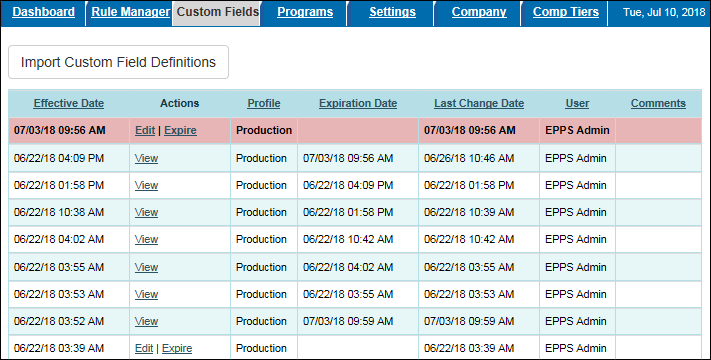
On the Custom Fields Versions page, the Actions column displays the available actions for each custom field definition.
- Edit – Opens a Test or current Production version of the custom field definition in edit mode.
- Promote – Enables you to promote a Test version of the custom field definition.
- Delete – Enables you to delete a Test version of the custom field definition.
You cannot delete a Production version of the custom field definition.
- Expire – Enables you to expire the current active Production version of the custom field definition.
- View – Opens a historical Production version of the custom field definition in read-only mode.
Detailed Procedures
![]() To Create Custom Field Definitions
To Create Custom Field Definitions
![]() To Promote Custom Field Definitions
To Promote Custom Field Definitions
![]() To Edit Custom Field Definitions
To Edit Custom Field Definitions
![]() To Delete Custom Field Definitions
To Delete Custom Field Definitions
![]() To Expire Custom Field Definitions
To Expire Custom Field Definitions
![]() To View Custom Field Definitions
To View Custom Field Definitions
To enable EPPS Client admins to control which users have access to the new Custom Fields tab under Admin, a new Manage Custom Fields manager right has been added to the Update User page.
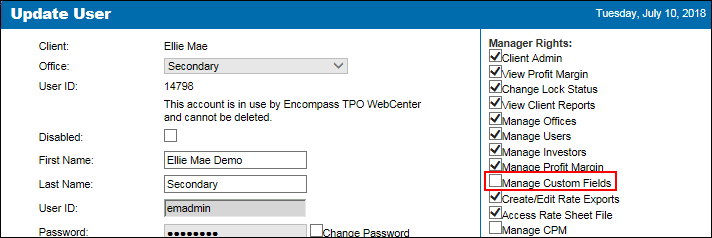
The Manage Custom Fields manager right must be selected in a user’s profile for that user to see and access the Custom Fields tab.
To Access the Update User Page:
- Log into EPPS as a Client Admin.
- Click on the Admin tab, and then click on the Company tab.
- Select the Client under which the user’s office is located.
- Select the office under which the user is located, and then click edit in the Action column.
- From the list of users, click Edit in the Action column next to the user you want to edit.
To provide EPPS Client Admins with more options when creating Rules, the “Custom Field” condition has been added to the Rule Manager.
To Access the Rule Manager:
Log into EPPS as a Client Admin.
Click on the Admin tab, and then click on the Rule Manager tab.