Feature Enhancements in Version 17.3
Pricing Confirmation Document
Why we made this update: To provide users with a pricing confirmation when a lock is validated via Encompass.
To provide users with a pricing confirmation when a lock is validated via Encompass, a Price Table is now returned from EPPS into the Encompass eFolder.
EPPS-11755
Rule Manager
Why we made these updates: To provide Client Admins with more options and flexibility when creating and managing Rules.
To provide Client Admins with more options when creating Rules, the following new Conditions have been added to the Rule Manager. Each new Condition matches an existing product or variable.
- Borrower is Self Employed
- Interest Only
- Months Since Last Bankruptcy
- Cash Out Amount
- Borrower is a First Time Home Buyer
- Property is Rural/Unique
- Borrower Has Mortgage/Rental History
- Financed MI Amount
- Borrower Has Mortgage Lates (12)
- Borrower Has Mortgage Lates (24)
- Number of 30-Day Lates (12)
- Number of 60-Day Lates (24)
- Number of 90-Day Lates (12)
- Number of 30-Day Lates (24)
- Number of 60-Day Lates (24)
- Number of 90-Day Lates (24)
Detailed Procedures
To Access the Rule Manager
- Log into EPPS as a Client Admin.
-
Click the Admin menu option, and then click the Rule Manager tab.
EPPS-8794
To provide Client Admins with more options when creating Rules, a new Task, “Skip Income and Assets Test”, has been added to the Rule Manager. This Task will skip any Income and Assets tests normally used to qualify the loan.
Detailed Procedures
To Access the Rule Manager
- Log into EPPS as a Client Admin.
-
Click the Admin menu option, and then click the Rule Manager tab.
EPPS-12055
To provide Client Admins with more flexibility when creating Rules, when a boolean condition is selected, a new True/False drop down field is displayed.This simplifies the creation of Rule Conditions by allowing users to test if a Condition is True or if a Condition is False.

Detailed Procedures
To Access the Rule Manager
- Log into EPPS as a Client Admin.
-
Click the Admin menu option, and then click the Rule Manager tab.
EPPS-11986
To enable users to view the details of Rules with Profit Margin Tasks, the following four options can now be selected when customizing the columns displayed on the Rule Manager Listing page.
- Percent
- Dollar
- Minimum
- Maximum
To Customize Columns on the Rule Manager Listing page:
- Log into EPPS as a Client Admin.
- Click the Admin menu option, and then click the Rule Manager tab.
- Click the Columns button in the upper right corner of the page.
- Select the columns you want displayed on the Rule Manager Listing page, and then click Update.
EPPS-11991
My Profile Page
Why we made these updates: To provide user information such as name, contact information, and password on the My Profile page.
To provide user information on the My Profile page, and enable users to manage their password, the User Settings section has been added.
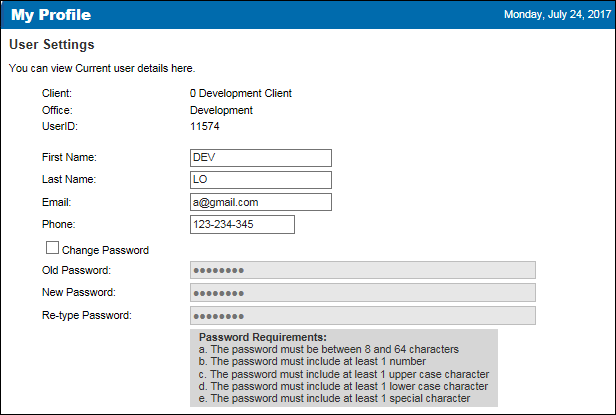
- The Client, Office, and UserID fields are read-only.
- The First Name, Last Name, Email, and Phone fields can be edited.
- When Change Password is selected, the Old Password, New Password, and Re-type Password fields are enabled and the user can manage their password.
To Access the My Profile page:
- Log into EPPS.
- Click the Name hyperlink in the upper left corner of the page.
EPPS-14404
The password requirements for EPPS have been updated as follows:
- The maximum password length is now 64 characters.
- At least one special character is now required. The allowable special characters are: @, #, $, %, ^, &, +, and =.


