The Pipeline
Encompass LO Connect provides real-time access to your Encompass loan data. After logging into Encompass LO Connect, the Pipeline displays. There you can view the lock status, borrower name, milestone, expected closing date, loan amount, loan program, number of alerts, Debt-to-Income ratio, Loan-to-Value ratio, and rate for each loan in the Pipeline.
Note: Additional pipeline information is available while viewing Encompass LO Connect from a tablet view.
To Search the Pipeline by Borrower Name
-
Tap the Search
 icon to bring up the keyboard.
icon to bring up the keyboard. -
Enter the borrower’s last name in the search field.
Note: From a tablet view, you can search by loan number, borrower name, loan amount, subject property address, interest rate, loan program, loan purpose, milestone, and alerts by default. You can add additional columns to the Pipeline by tapping the settings icon and selecting additional columns. In order to view these fields in the pipeline you must add them to the reporting database in Encompass.
To Sort the Pipeline
- Tap the column header in the Pipeline to sort loans by that column in ascending order.
- Tap the column header again to sort in descending order.
To Search Product and Pricing Scenarios on a Tablet
- From the Pipeline, tap the Scenario
 icon.
icon. - Enter your Encompass Product & Pricing credentials, and then tap Login.
- Enter the loan scenario information, and then tap Search.
Note: Required fields are indicated by a red asterisk ( * ) - Once the Product & Pricing results are returned, tap the Grey Arrow
 to view the details of a specific program.
to view the details of a specific program. - Tap the Details button to view the details of a specific program.
- On the Program Details window, tap Save Scenario to save the program details to a new loan or tap Request Lock to save the information to a new loan and submit a lock request for the loan.
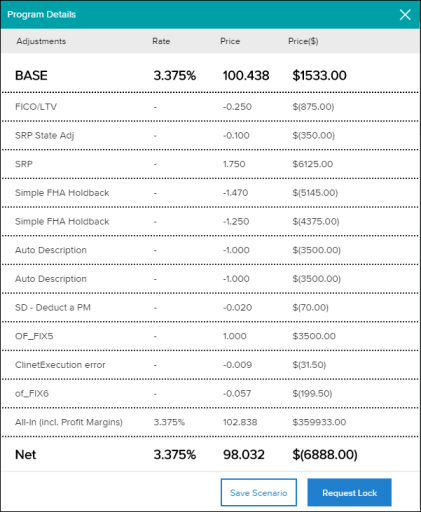
- Enter the borrower and/or co-borrower information and then tap Save Scenario or Request Lock.
