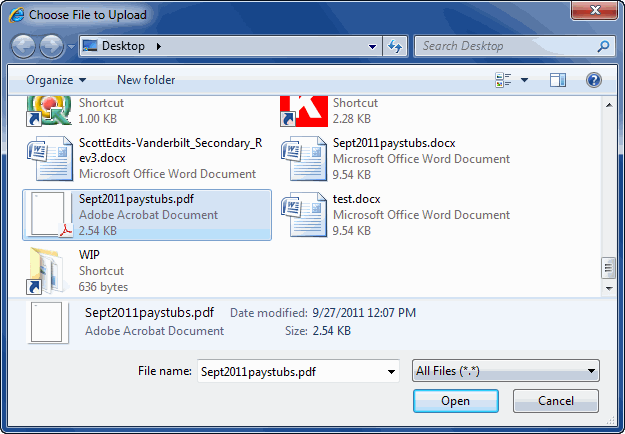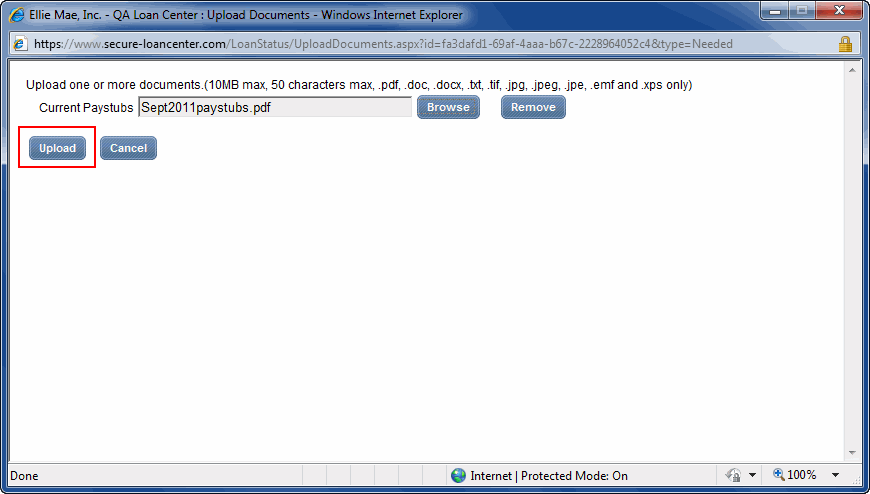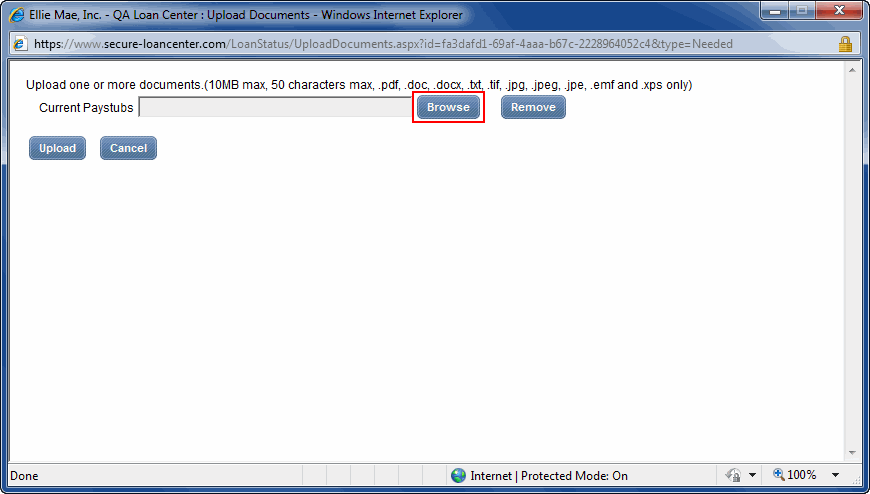
Here is an example of the steps you'll take when you receive a Documents Needed for Your Loan message from your loan originator. Follow these steps to log in to your loan originator's website and upload an electronic copy of the documents they are requesting from you.
Step 5 - Upload the documents
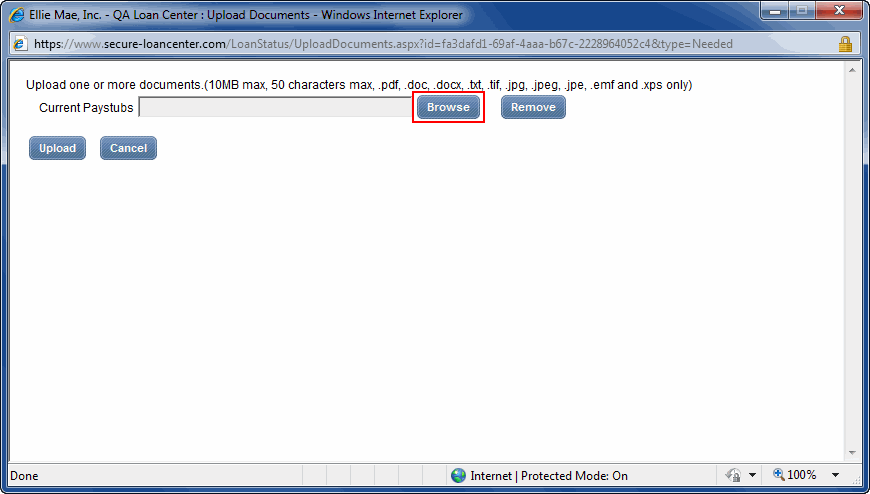
Note: Repeat steps 1-2 for each additional document you are uploading.