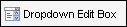
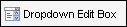
Use dropdown edit boxes to provide a list of options for the user to select from. A dropdown edit box displays an options list, but also allows the user to type an alternative custom value.
Note: If you assign a field ID that contains options assigned by Encompass360 (such as field 601, Subject Property Building Status), the options display when you open the Dropdown Options Editor. You can change the Text but not the Value of an option. You also cannot add or delete an option.
 .
.By default, the same name is added to the Value text box.
The options will display below the dropdown box when the user selects the field. The user may also type an alternative option in the field.