|
|
A dropdown edit box, when clicked, displays a list of options. Users can select an option or type an alternative value in the field. |
|
Behavior |
|
|
Enabled |
Sets the initial state of the dropdown edit box as enabled (True) or disabled (False). If set to False, the dropdown edit box is dimmed. |
|
Visible |
If set to True, the dropdown edit box is visible. If False, the dropdown edit box is not visible. |
|
Control |
|
|
ControlID |
Used to identify the control. For example, the first dropdown edit box on the form will be assigned the control ID DropdownEditBox1 while the next dropdown edit box is assigned DropdownEditBox2. You can change the control ID as needed. The ID can contain numerals or letters, but it must begin with a letter. |
|
Data |
|
|
Field |
The Encompass360 field ID associated with the dropdown edit box field. Note:Custom field IDs created from this property are assigned to the selected control. |
|
Options |
The list of options that displays when the user clicks the dropdown
edit box. Click If you assign a field ID that contains options assigned by Encompass360 (such as field 52, Borr Marital Status), the options display when you open the Dropdown Options Editor. You can change the Text but not the Value of an option. You also cannot add or delete an option. |
|
Layout |
|
|
Position |
Controls the relative position (in pixels) of the dropdown edit box on the form. The X value determines left to right, the Y value determines top to bottom position. Click the Position property and type values or expand the row to view the X and Y properties and make your changes. |
|
Size |
Controls the width and height of the dropdown edit box (in pixels). Click the Size property and type values or expand the row to view the Width and Height properties and make your changes. |
|
TabIndex |
Determines the tab order of the dropdown edit boxes on the form. To keep a dropdpdown edit box out of the tab order, set the TabIndex to -1. |
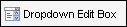
 to
view and edit the list.
to
view and edit the list.