Dropdown Box
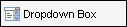
Use dropdown boxes to provide a list of fixed options from which the
user selects.
To Add a Dropdown Box:
- Click Dropdown
Box and drag it to the workspace.
- Reposition
and resize as needed.
- Click the Field
property and assign a field ID.
Note: If you assign
a field ID that contains options assigned by Encompass360 (such as field
52, Borr Marital Status), the options display when you open the Dropdown
Options Editor. You can change the Text but not the Value of an option.
You also cannot add or delete an option.
To Create the Options List:
- Click the Options
property, and then click
 .
.
- On the Dropdown Options Editor window, type the
name of an option in the Text
text box, and then click Add.
By default, the same name is added to the
Value text box.
- Repeat step 2 to add additional options.
- To allow the user to leave the field empty, select Include empty option at top of list.
- Click OK.
The options will display below the dropdown
box when the user clicks the field.
Dropdown
Box Properties
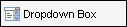
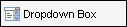
 .
.