|
|
Dropdown boxes provide a list of options for the user to select from. |
|
Appearance |
|
|
BackColor |
The background color that displays inside the dropdown box. Choose from web, system, or custom colors. |
|
Font |
Refers to a type family. Controls the appearance of the selection list text including size, bold, italic, and underline. |
|
ForeColor |
The color of the selection list text. Choose from web, system, or custom colors. |
|
Behavior |
|
|
Enabled |
Sets the initial state of the dropdown box as enabled (True) or disabled (False). If set to False, the dropdown box is dimmed. |
|
Visible |
If set to True, the dropdown box is visible. If False, the dropdown box is not visible. |
|
Control |
|
|
ControlID |
Used to identify the control. For example, the first dropdown box on the form will be assigned the control ID DropdownBox1 while the next dropdown box is assigned DropdownBox2. You can change the control ID as needed. The ID can contain numerals or letters, but it must begin with a letter. |
|
Data |
|
|
Field |
The Encompass360 field ID associated with the dropdown box field. Note:Custom field IDs created from this property are assigned to the selected control. |
|
Options |
The list of options that displays when the user clicks the dropdown
box. Click If you assign a field ID that contains options assigned by Encompass360 (such as field 52, Borr Marital Status), the options display when you open the Dropdown Options Editor. You can change the Text but not the Value of an option. You also cannot add or delete an option. |
|
Layout |
|
|
Position |
Controls the relative position (in pixels) of the dropdown box on the form. The X value determines left to right, the Y value determines top to bottom position. Click the Position property and type values or expand the row to view the X and Y properties and make your changes. |
|
Size |
Controls the width and height of the dropdown box (in pixels). Click the Size property and type values or expand the row to view the Width and Height properties and make your changes. |
|
TabIndex |
Determines the tab order of the dropdown boxes on the form. To keep a dropdown box out of the tab order, set the TabIndex to -1. |
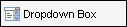
 to
view and edit the list.
to
view and edit the list.