Updates and Enhancements to Encompass Web Input Form Builder - 22.3 Major Release
This section discusses the updates and enhancements to forms, features or settings in the Web Input Form Builder that are provided in this release.
Updates and Enhancements
New columns to indicate when a custom form was last modified and by whom are now provided on the Custom Forms page in the Admin view. The Modified By column indicates the Encompass user ID of the individual who last modified the form and the Modified Date column indicates the date and time the form was last modified. To view the Customs Forms page, log into the Encompass Web Input Form Builder as an administrator, and then go to Customization > Custom Forms.
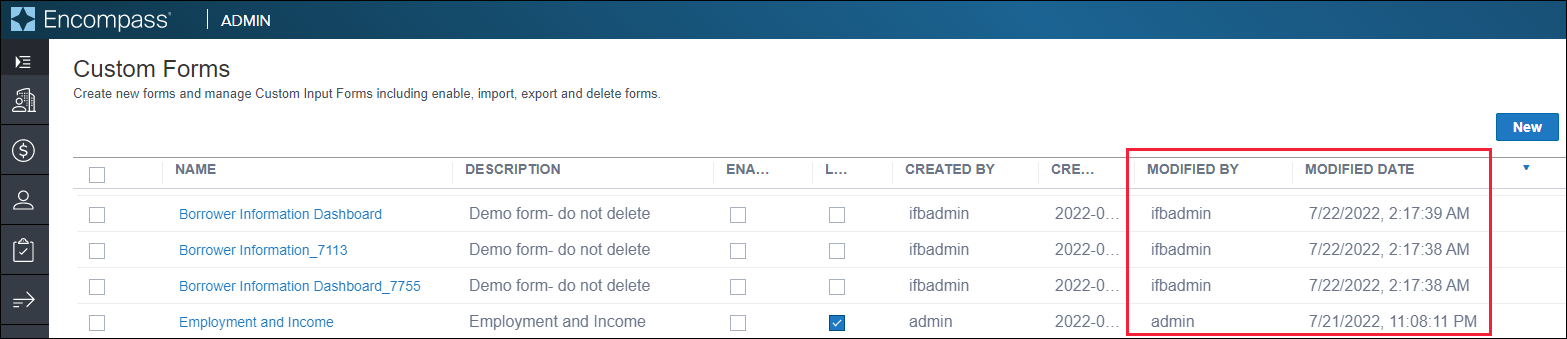
NGENY-12569, NGENY-13212
Custom form designers using the Web Input Form Builder can now add or modify buttons on custom forms that mimic the functionality of the Build Beneficiary buttons provided on the Borrower Information - Vesting input form in the web version of Encompass.
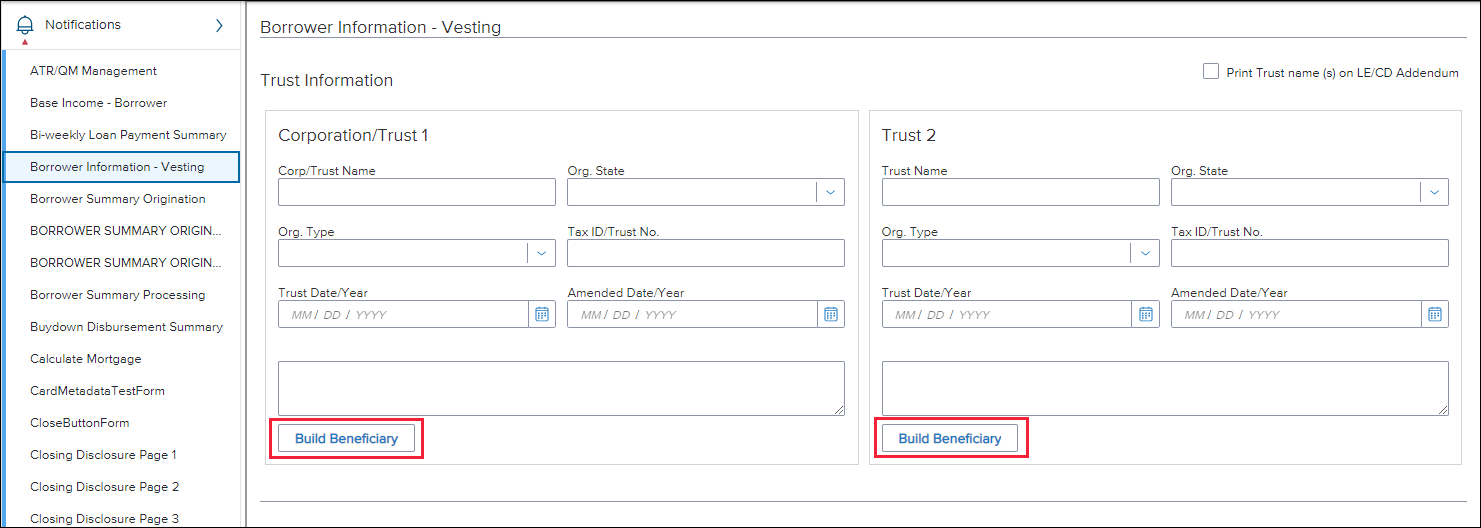
When configuring a button, apply the Build Trust 1 Beneficiary or Build Trust 2 Beneficiary option from the Action drop-down list to the button. Use the Build Trust 1 Beneficiary option to enable the button to add the beneficiaries (i.e., the names of applicable borrowers and co-borrowers) to the designated beneficiaries field for the first trust (Corporation/Trust 1) on the Borrower Information - Vesting input form and use the Build Trust 2 Beneficiary option to add the beneficiaries for the second trust (Trust 2) on the Borrower Information - Vesting input form.
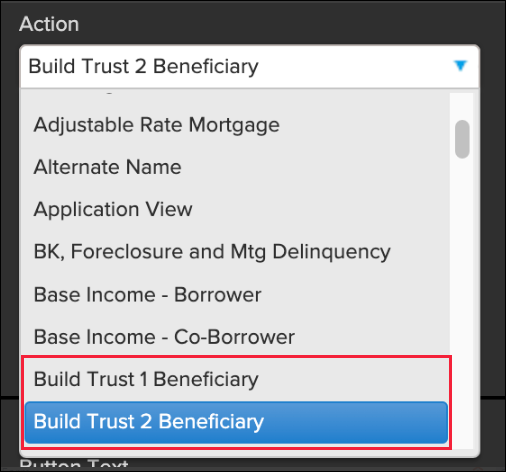
NGENY-28935
When designing forms for Mobile view (i.e., the Device Type option for the form is set to Mobile), the Wrap Label Text option has been removed from the Label element’s Properties panel. When an individual Label element is selected on the form workspace, the Wrap Label Text option is not displayed. This option remains available for other form elements.
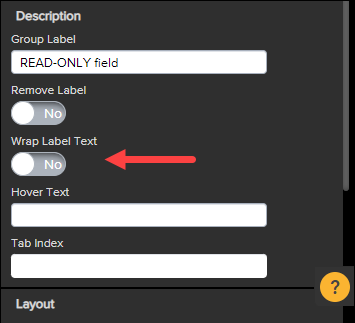
NGENY-27025
The Field Lock icon option is now available to be applied to the Maximum Points and Fees Allowed field (field ID S32DISC.X101) in the Web Input Form Builder. When designing an input form, administrators can apply the S32DISC.X101 field ID to field (Text Box element), and then select Yes for the Field Lock option in the Properties panel to apply the lock icon to the field.
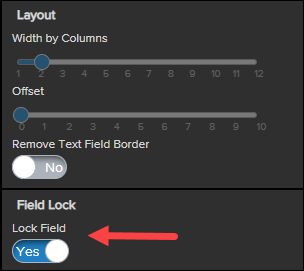
When loan team members access this form in Encompass, they can select this lock icon to lock or unlock field. When the icon displays as locked, it indicates the calculated value in the field is locked and will not automatically be recalculated by Encompass if related or dependent fields are changed. Loan team members can then enter a value in this field if needed. If the lock icon displays as unlocked, the value in the field will be automatically calculated by Encompass and it is not open for loan team members to enter their own values.
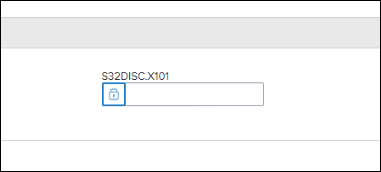
NGENY-30298
| Next Section: Change Log | 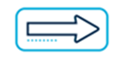
|
|
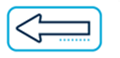
|
Previous Section: Updates & Enhancements in Encompass |