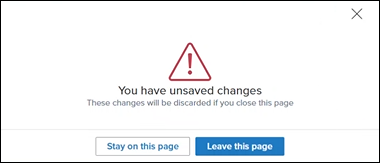Velocify Pulse 25.2 Major Release: Feature Enhancements
This section discusses the updates and enhancements to existing features, services, or settings that are provided in this release.
Record Disposition
Two new options have been introduced to help shorten the amount of time it takes to disposition a record.
-
Default Action: Pre-populates any Take Action popup window with the defined Default Action based on the record's Status. Saves time by keeping user from having to scroll through the list of available actions in the dropdown if they tend to take the same action on all records in that Status. User will still be required to fill in required comments and the Action will still trigger Velocify Processes and validation rules.
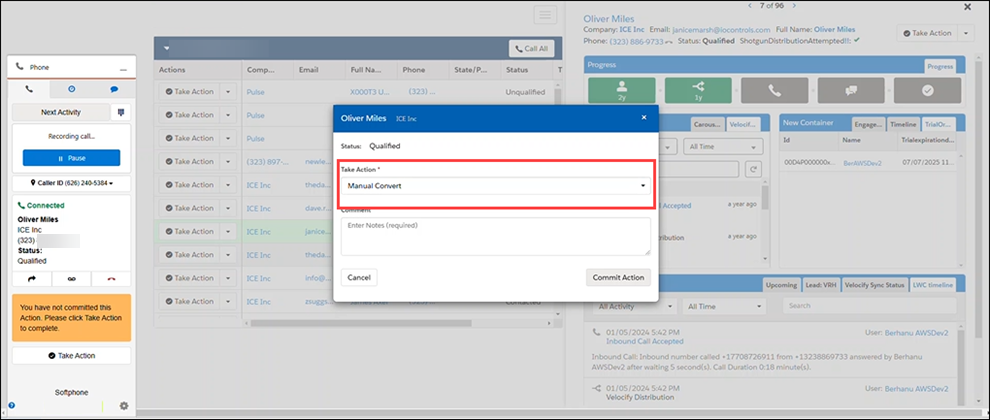
-
Quick Action: When enabled by users, the Quick Action is displayed to a user as a clickable link on all Velocify list views (Priority View, Top View, Shared Priority View, List View). Upon clicking the link, the defined Quick Action is immediately taken on the given row/record and the record is crossed out. Saves time by not requiring the user open the Take Action popup at all in order to take a common and simple Action.
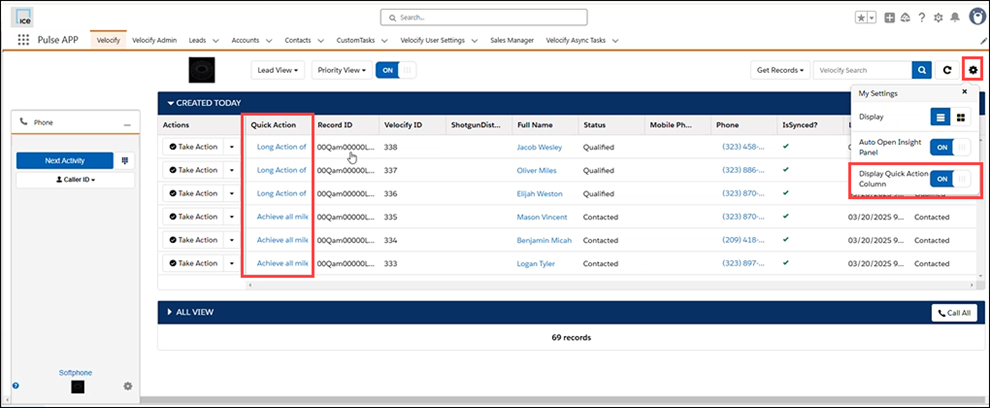
Velocify Admins can designate 1 Quick and 1 Default Action per Status:
-
Log into Velocify Pulse as an admin.
-
Go to Velocify Admin > Statuses > Actions.
-
Select an Action and click either the Set as Default or Set as Quick button.
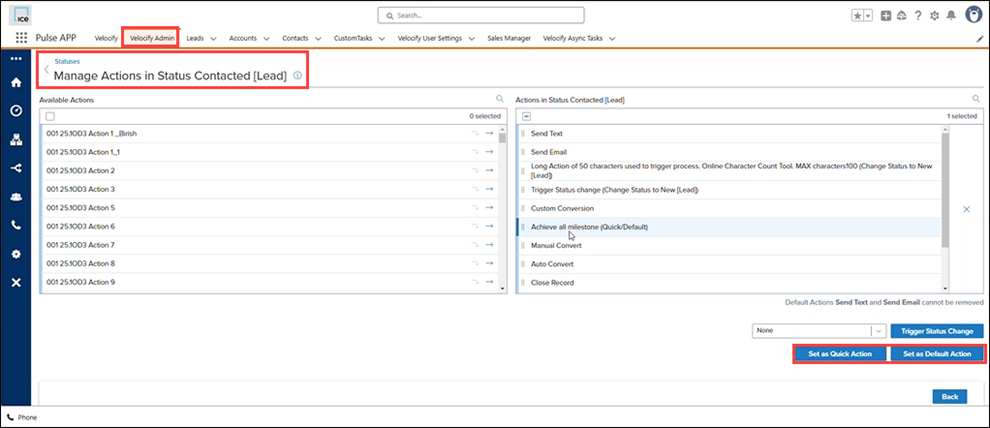
Users can display the Quick Action column by clicking the User Settings icon in the Velocify tab and switching Display Quick Action Column to ON.
-
Configuring Quick and Default Actions is optional. It can be applied to 0 Statuses, a handful of Statuses, or all Statuses depending on your business model.
-
Taking a Quick Action bypasses any required comments and associated Velocify processes (such as required calendar event or field population), so we do not recommend selecting a Quick Action with either of these requirements associated. Quick Action should instead be associated to a simple Action that is frequently taken such as when a user is cold calling a large list of records.
-
Any validation rules on the resulting Status will still be enforced by Salesforce. For example, if the resulting Status of your Quick Action is "Closed" and a Close Reason is required in order to save the record then the Quick Action will return an error.
If there is no Quick Action configured for a given lead's Status, the Quick Action column will be blank for that row.
PULS-3160
Manage Status
New search/filter component added when adding Actions to a given Status.
-
Log into Pulse as an admin.
-
Click the Velocify Admin tab, point to SalesFlow, and then click Statuses.
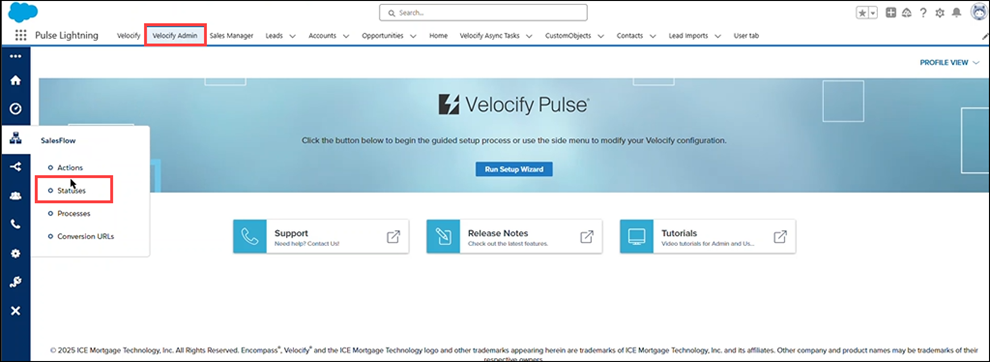
-
In the SalesFlow: Statuses page, click the three vertical dots/epsilon corresponding to the status you want to edit.
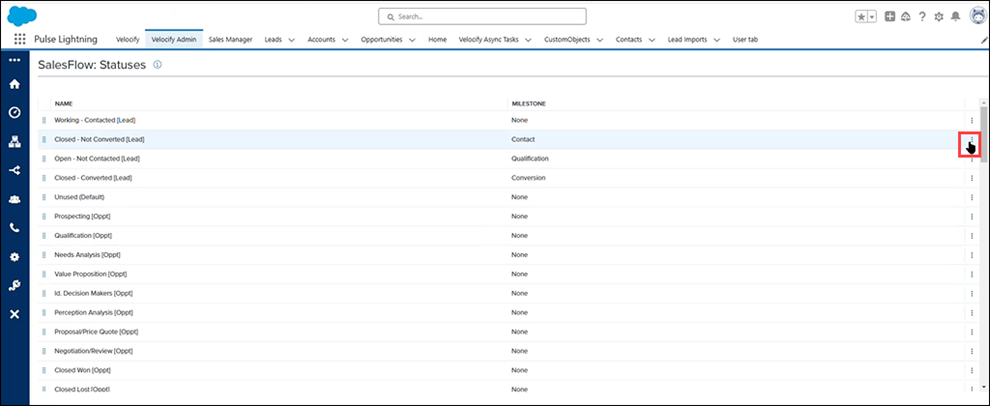
-
In the slide-out panel, click the Actions icon.
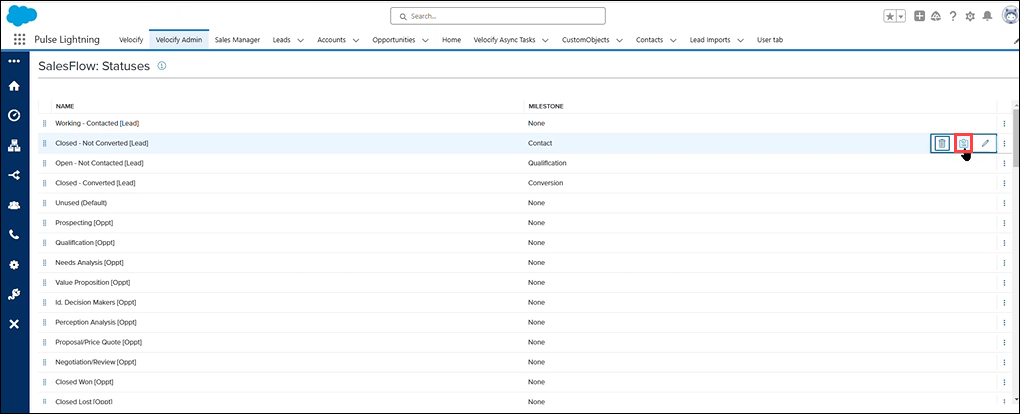
-
In the Manage Actions page, go to the Available Actions column, and click the Search icon.
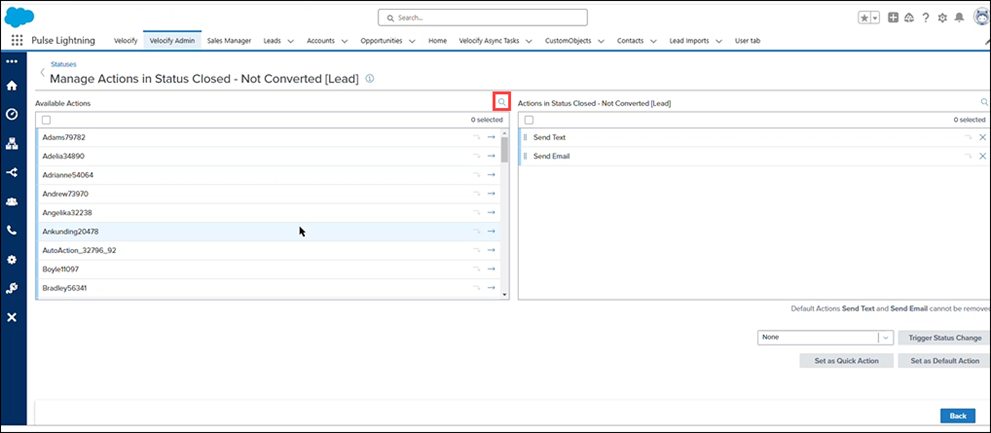
-
This displays a typeable field under the column name.
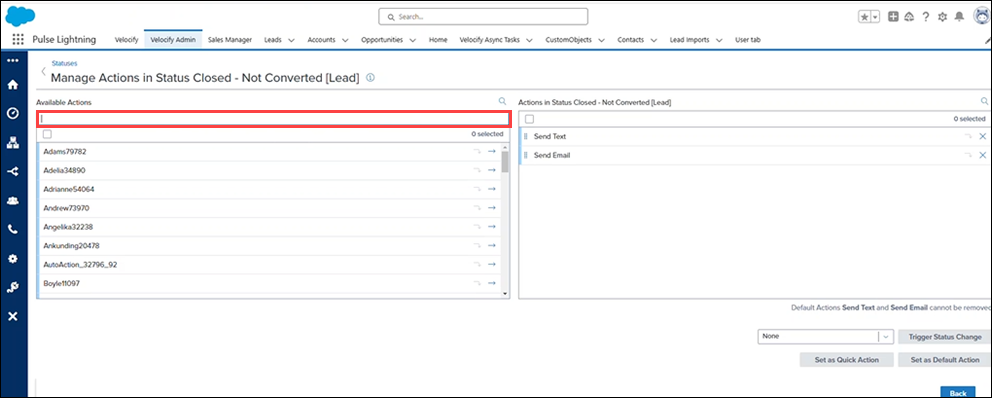
-
Type the partial name of the action you are searching for. Results will be displayed in the rows below.
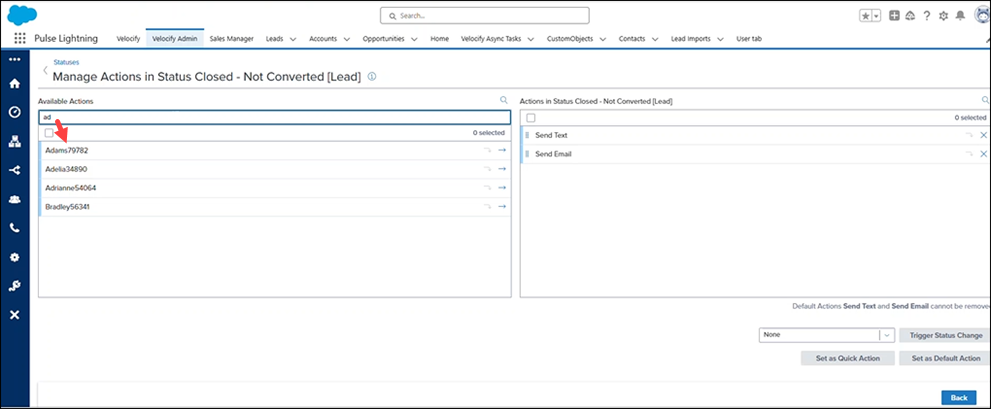
-
Select a value from the results and click the right arrow to move it to the selected actions column.
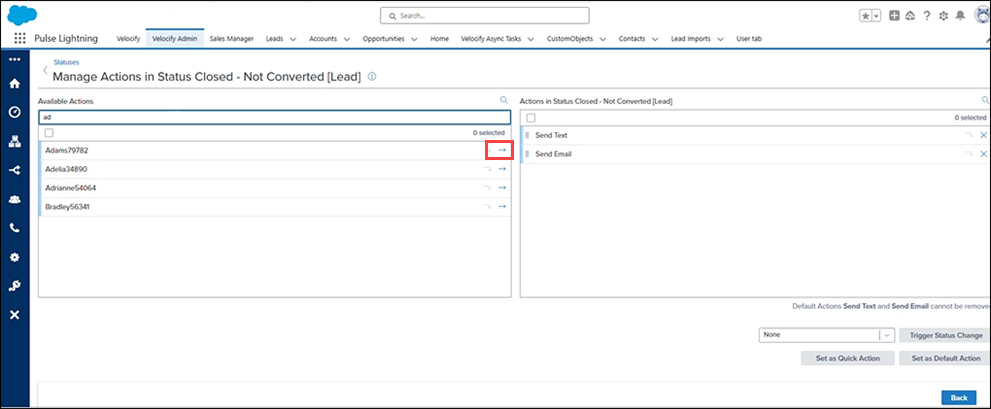
PULS-8456
Edit Priority Rules
| Next Section: Fixed Issues |

|
|
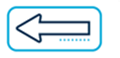
|
Previous Section: Introduction |