Feature Enhancements
This section discusses the updates and enhancements to existing forms, features, services, or settings that are provided in this release.
Dial-IQ
You can now control call recordings by pausing and resuming the recording while you are on the call. This is particularly useful in scenarios where you may need to pause the recording while you collect sensitive data from a lead. You can also start the recording at any time during the call, even if the call was initially not being recorded. You can stop recording if your lead does not consent.
To support this feature, a new Pause/Record button has been added to the Dial-IQ HUD (Heads Up Display).

Only users who control the call have access to this button – a supervisor monitoring the call cannot control recording. Users control the call by initiating the call, answering the call, or being transferred the call. Typically, the user who controls the call is the lead owner, but it could also be a manager who calls the lead even though they do not own the lead.
Admins can enable this feature for their Velocify instance by configuring Client Settings. To support this, a new Call Recording section has been added to Client Settings, and a new Pause/Resume Recording Control option added to the setting.
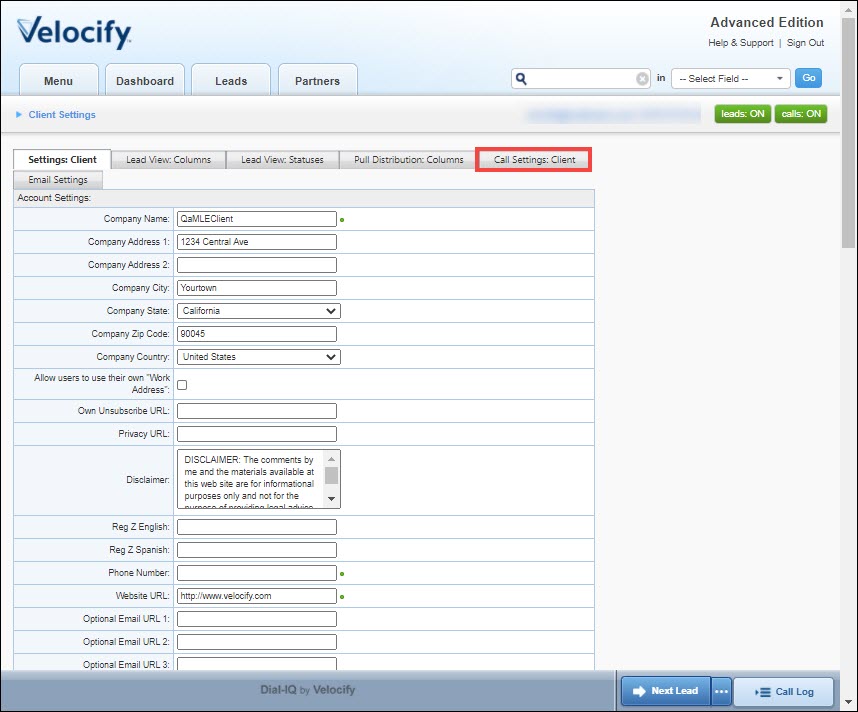
- Log in as a Velocify admin.
- Point to the Menu tab> Preferences, and then click Client Settings.
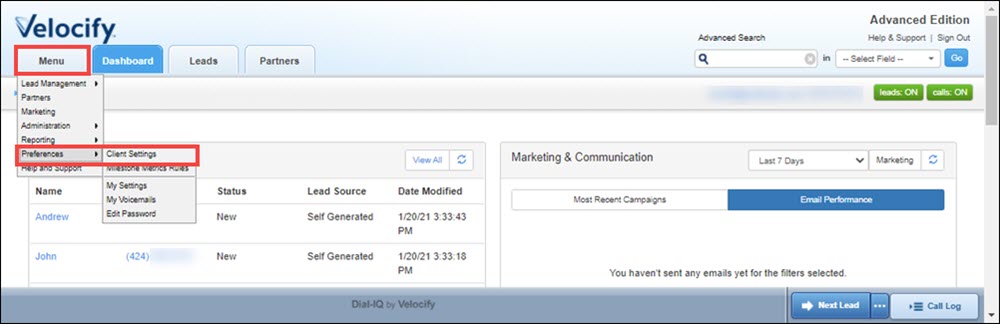
- Click the Call Settings: Client tab.
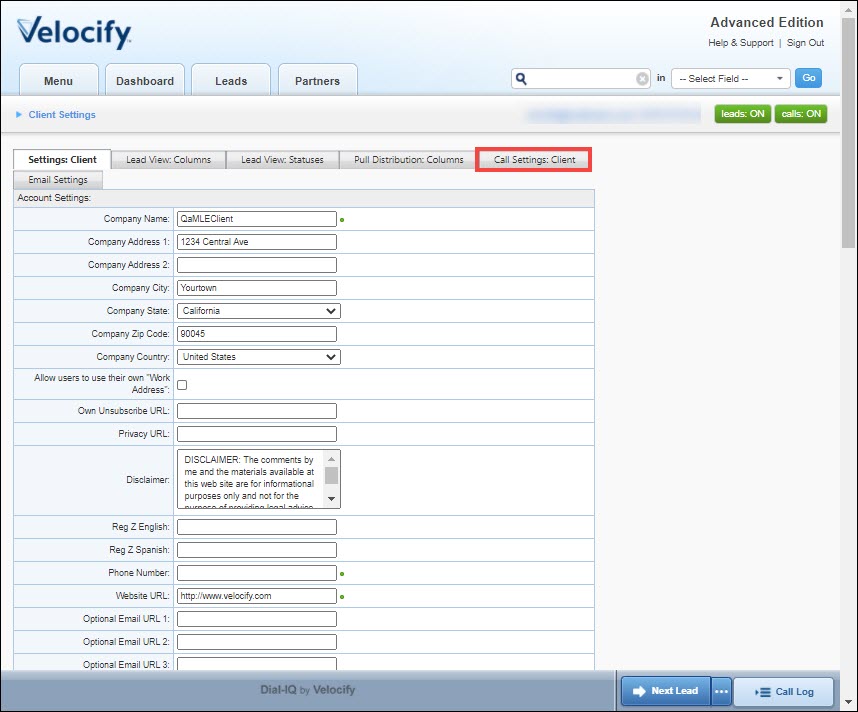
- In the Call Recording panel, select the Pause/Resume Recording Control check box.
Ensure that the Record Calls check box is also selected.
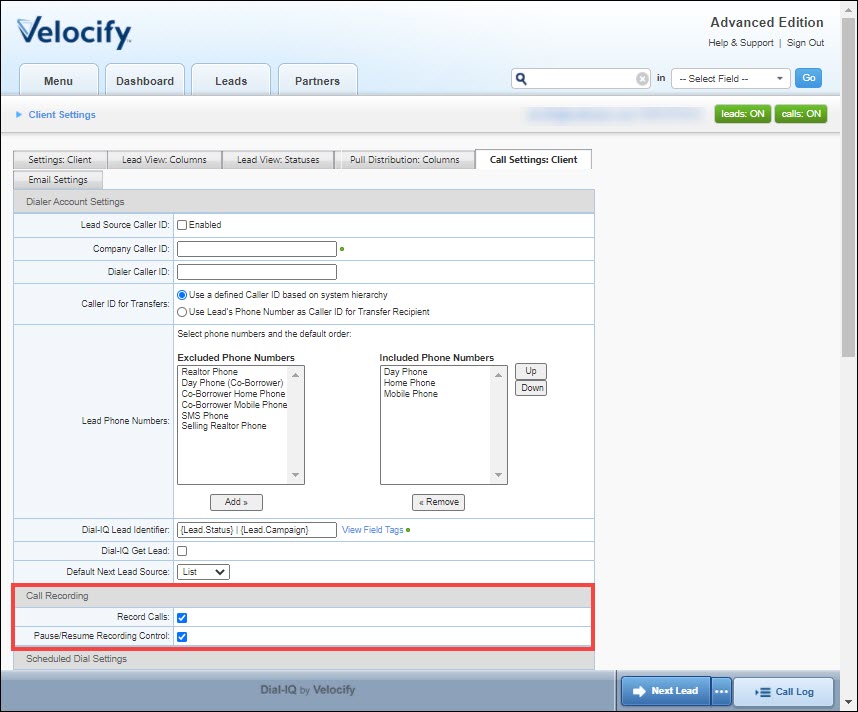
- Click the Submit button.
If your instance is enabled for Pause/Resume recording, when you initiate or answer a call, the recording starts automatically. Click the Pause button in the HUD to pause the recording.

This toggles the button to Resume mode. To resume the recording, click the button again.

| Next Section: Fixed Issues | 
|
|
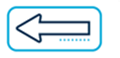
|
Previous Section: Introduction |