Velocify LoanEngage 25.4 Major Release: Feature Enhancements
This section discusses the updates and enhancements to existing forms, features, services, or settings that are provided in this release.
Starting with this release, Velocify users can trigger an automatic action when an email is opened by a lead. This enables users to call, text or email the client / trigger a post / etc. based on knowing that the lead has opened an email. Users also have the ability to change the lead status as a result of this action and make that a category for Lead Priority View.
-
Log in as a Velocify admin.
-
Point to the Menu tab, point to Preferences, and then click Client Settings.
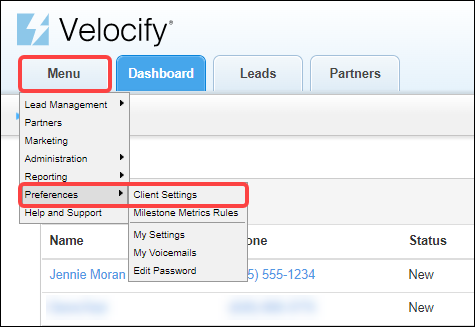
-
Click the Email Settings tab.
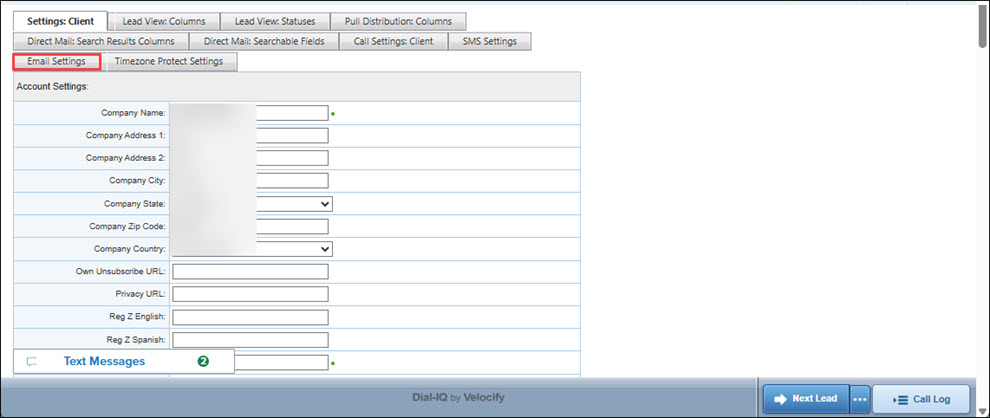
-
Go to the Email Automatic Action Settings panel to configure this setting.
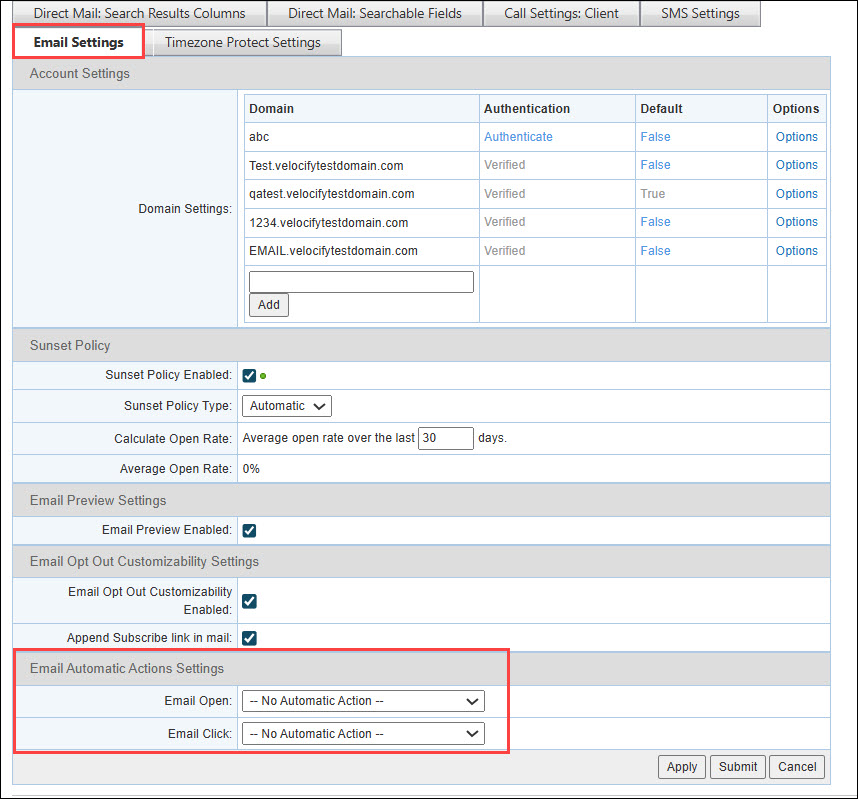
Dial-IQ
The following Call Transcription updates are available with this release:
-
New Auto-Transcription Capability: To support this feature, a new Auto Transcribe All Recordings option has been added to settings.
This is a Pilot Program. If you want to participate in the Pilot Program, contact your Customer Success Manager.
-
After you have signed up for the program, and received confirmation of your participation/feature enablement for your instance, Velocify admins need to go to Preferences> Client Settings> Call Settings: Client tab> Call Recording and Transcription panel, and select the Auto Transcribe All Recordings checkbox.
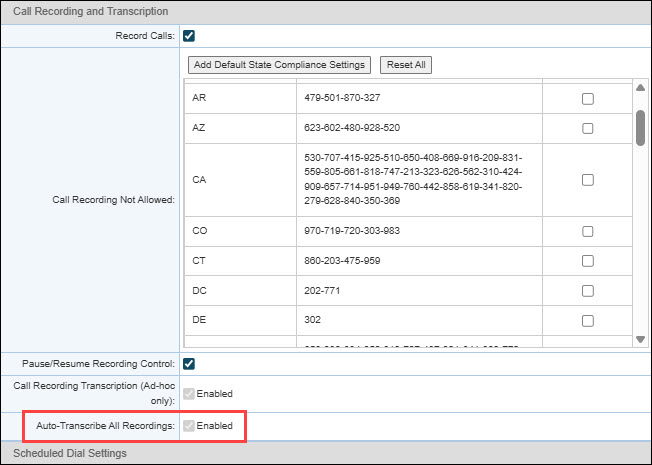
-
-
New Summary and Sentiment operators: Call Recording Transcript now includes a Language Operator Results panel with Conversation Summary and Sentiment Analysis
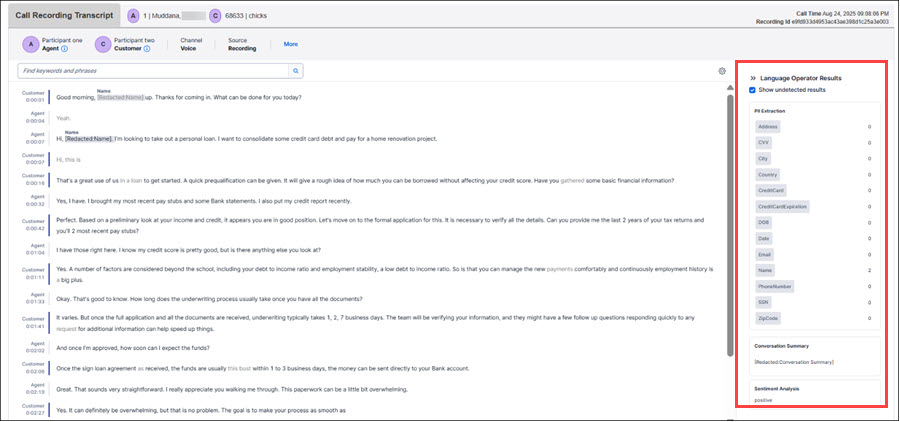
-
Transcript display enhancements
An agent can now subscribe to a public voicemail. If the public voicemail is either edited or deleted, then:
-
Inactive/deleted agent will not receive any email notifications, regardless of whether Dial-IQ is enabled or disabled
-
Active Agents with Dial-IQ enabled or disabled will receive an email notification
Ability to synch compliance registration settings to carriers / telecom providers with a Refresh button or via webhook:
-
Go to Preferences> Telephony Compliance>, and click the Get Latest Status button. Note that a Success message displays confirming the data synch between Velocify and Twilio.
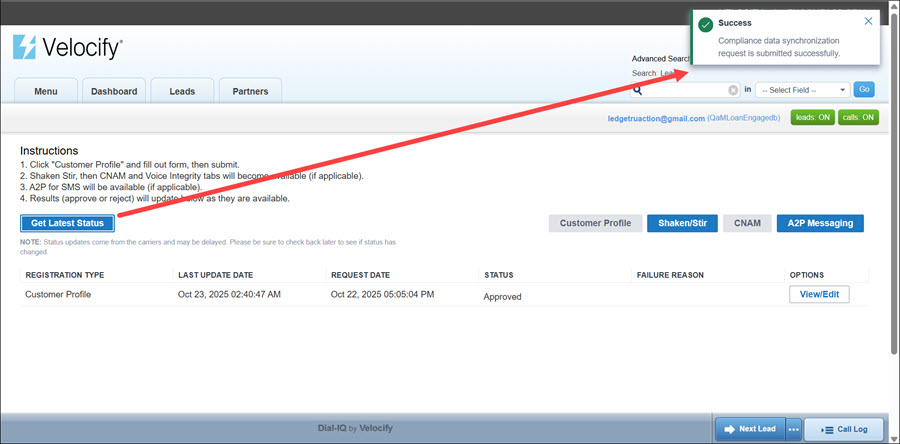
| Next Section: Fixed Issues | 
|
|
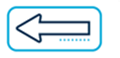
|
Previous Section: Introduction |