Velocify LoanEngage 25.1 Major Release: Feature Enhancements
This section discusses the updates and enhancements to existing forms, features, services, or settings that are provided in this release.
NMLS Distribution
Lead Management
Validation and handling added for invalid phone numbers.
-
When a lead is created via import or manually, invalid phone numbers are now displayed in red. Do Not Call and SMS opt out links are disabled until the user corrects the phone number.
-
An invalid number can never be opted out for SMS or marked as DNC (Do Not Call)
-
You will not be able to send messages to or call an invalid phone number
-
Invalid phone numbers cannot be set as SMS phone
SMS
New report displaying sunset email addresses (both leads’ and users’). An email address is considered sunset if no emails were opened in a prescribed period of time. Once an email address is sunset, emails are no longer sent to it. You can reset the count and thereby “un-sunset” the email address and re-start the sending of emails
Dial-IQ
New Call Recording Not Allowed setting to identify Area Codes where calls are recorded automatically vs not recorded automatically.
You can use manual call recording Start and Stop to control call recording during a call. This feature makes it easy to comply with state-by-state regulations on how calls can be recorded.
-
Log into Velocify as an administrator.
-
Point to the Menu tab, point to Preferences, and then click Client Settings.
-
Click the Call Settings: Client tab.
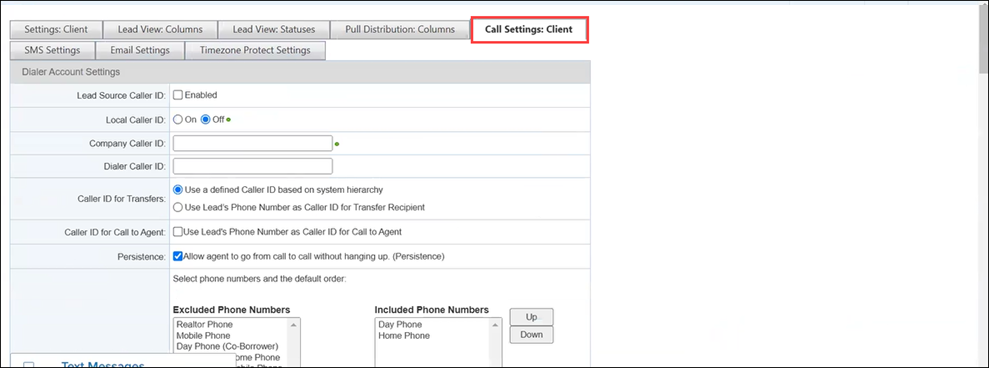
-
Go to the Call Recording> Call Recording Not Allowed panel> Call Recording Not Allowed? column and select check boxes corresponding to the states for which call recording will not be allowed. For this exercise, we will select CA.

-
Click the Submit button.

-
Log into Velocify, and click the Leads tab.
-
Go to a lead with an area code to which call recording is not allowed. For this exercise, go to a lead with a California area code.
-
Call the lead.
-
Note that the HUD displays a red button with “Not recording, click to start” tool tip.
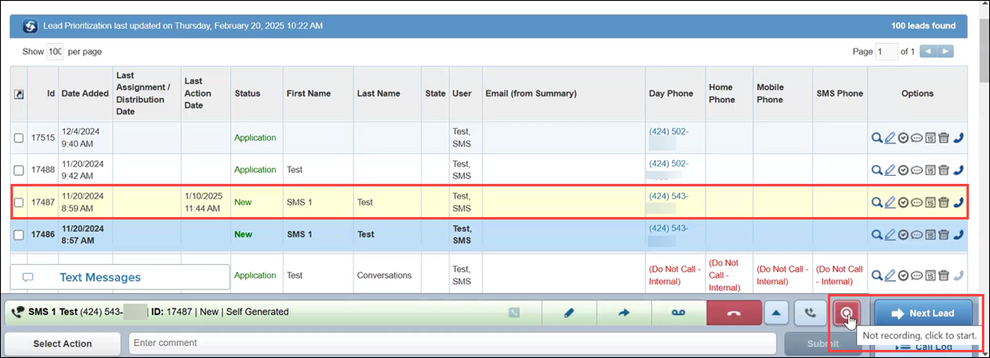
-
To bypass the configuration, and manually start recording the call (with the lead’s consent), click the red button.
-
The red button updates to a grey pause button while the recording is in progress. Click the grey button to pause the recording.
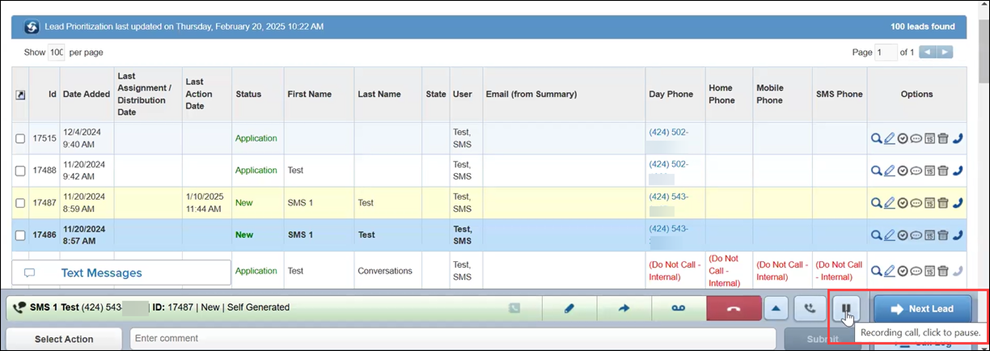
When you call a number that supports call recording, recording initiates automatically as the call is in progress, and the grey pause button displays (instead of the red button).
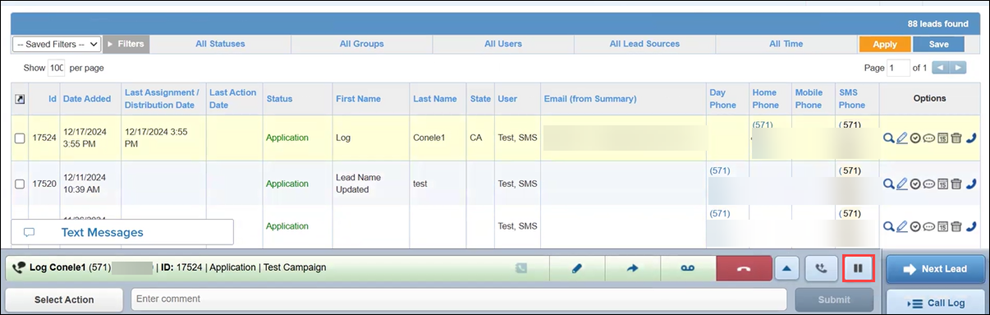
New Conversation Duration field added to Call History report. This differs from Call Duration. Call Duration is length of the entire call. Conversation Duration starts from when the call is answered. Use this new field to ensure that most calls are at least 6 seconds in Conversation Duration. You can set up Voicemail to be left to accomplish this.
Telephony Compliance
Telephony Compliance page enables you to register for SMS A2P. Carriers now require an email address be provided to which they can send a 2-factor authentication (2FA) message to confirm the registration. SMS A2P registration page (in the Telephony Compliance section) now includes this new field. For a new brand, you will need to provide a brand representative email address during A2P 10DLC registration; this email address must be from a domain associated with the public brand. The representative will have 7 days to verify their identity by clicking the link in the email. Once verified, the brand will move to a VERIFIED state, and you can start registering new campaigns under the brand.
-
Point to the Menu tab, point to Preferences, and then click Telephony Compliance.
-
Click the A2P Messaging button.
A2P Messaging button needs to be active. For more information, see: A2P 10DLC and LV Standard Registration.
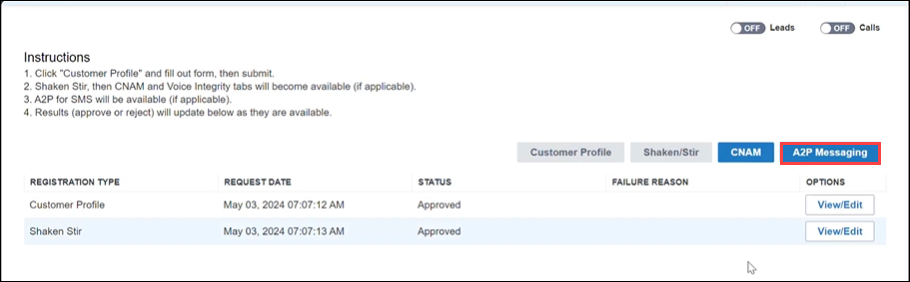
-
In the Company Type field, select the Public option.
Note that this activates the Brand Contact Email field.
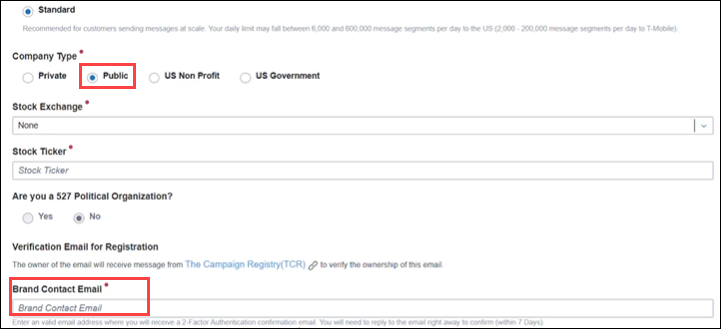
-
Enter information in all the mandatory fields (indicated by red asterisks *), and click the Submit button.
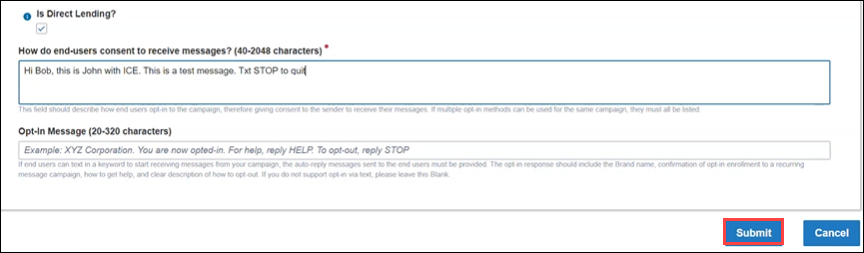
-
This displays the A2P messaging registration submission success message. Note that the A2P Messaging Status is New.
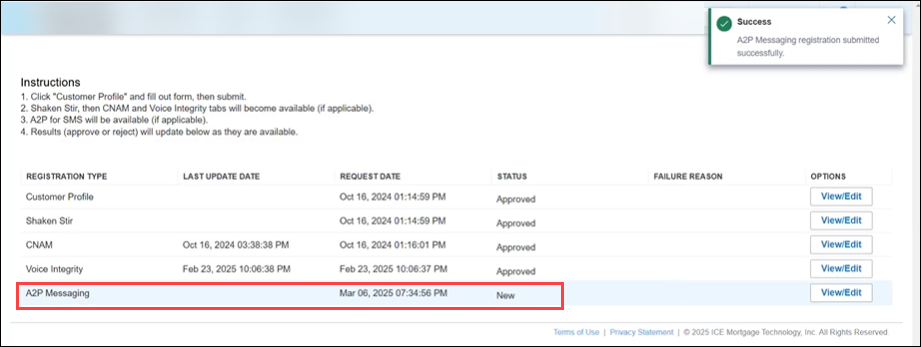
-
As the submission moves to TCR, the status updates to Pending 2FA. Click the blue information icon next to the Pending 2FA status to view the following help text:
Your email verification link will expire within 7 days (from the received date of email from The Campaign Registry (TCR))
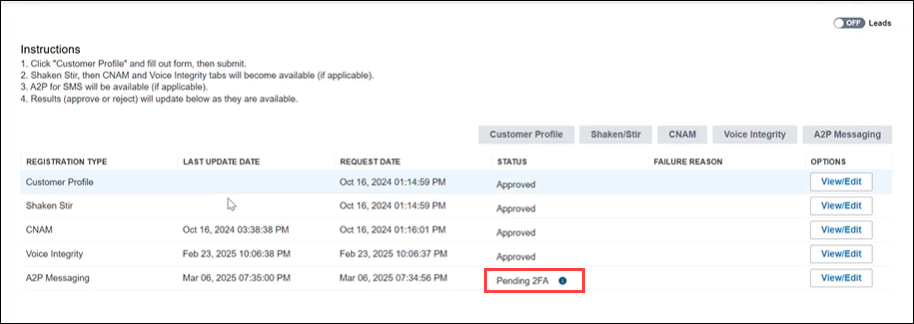
-
If the status updates to Pending 2FA Timeout, reach out to your Velocify Customer Success Manager.
-
Click the A2P Messaging View/Edit button.
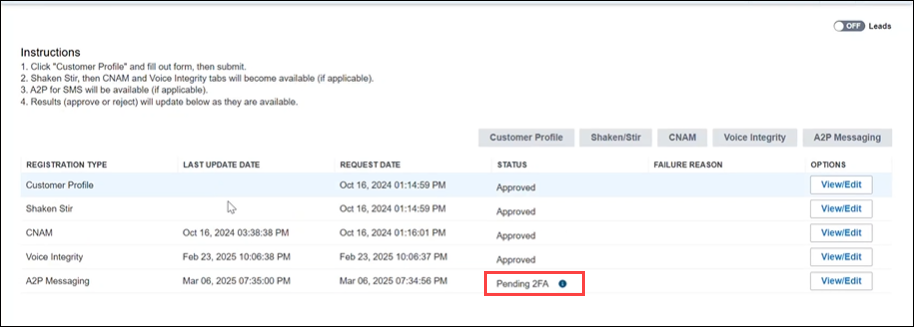
-
In the A2P Messaging page, note that the Status and Brand Status have updated to Pending 2FA.
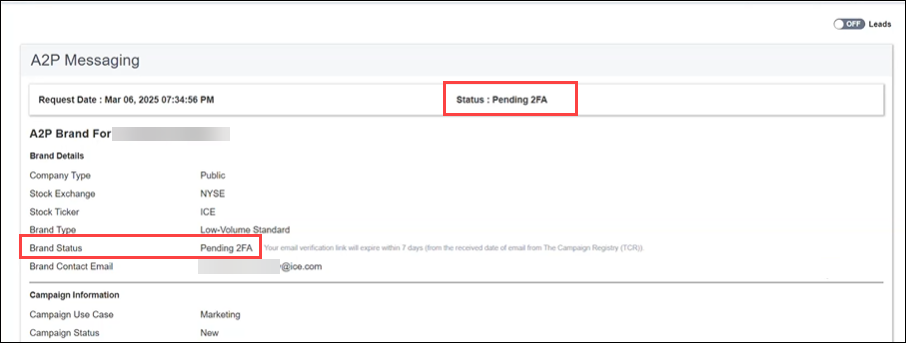
-
Go to your email inbox (listed in the Brand Contact Email field), locate and open the Action Required verification email. This email includes links to complete the verification process. You have 7 days until the link in the email expires.
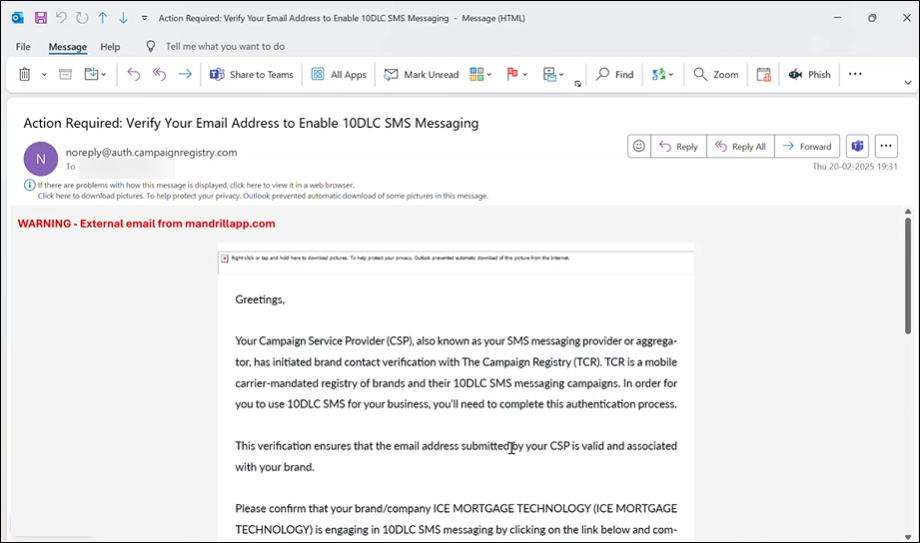
-
If you have not completed the verification process, a reminder email will be sent, 2 days prior to the link expiration date.
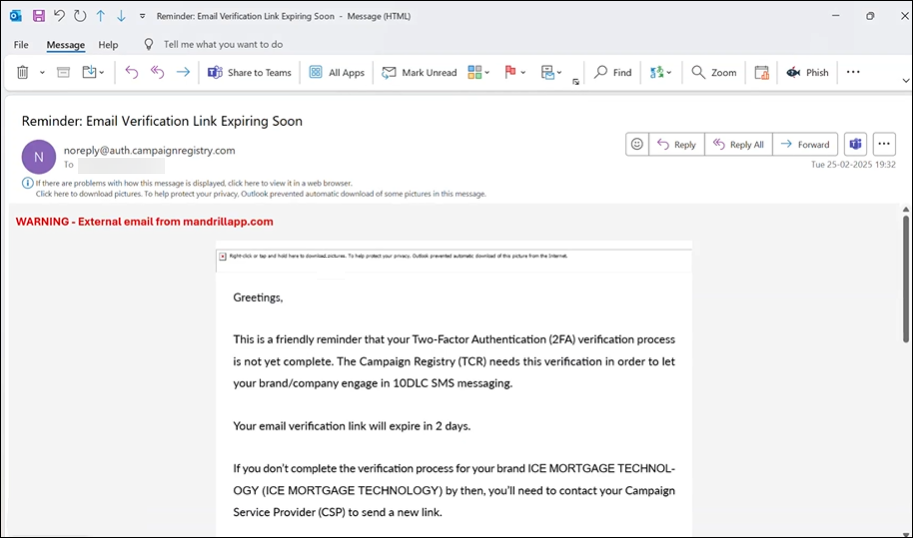
-
-
Follow the instructions in the email.
-
Once the brand contact email receives the email and it has been verified, status will update to Submitted. For stages in the workflow and corresponding statuses, see the table below.
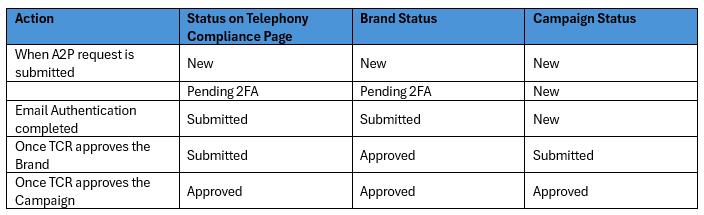
Prior to this release, Telephony Compliance pages were enabled in the menu for Admin Role users only. With this release, new Admin Roles (not just the default Admin role) also have access to this feature.
Enhancements were made to ensure prompt updating of the Compliance Request status immediately after submission. Employer Identification Number (EIN) validation was added to enhance data accuracy and compliance verification
| Next Section: Fixed Issues | 
|
|
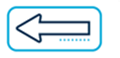
|
Previous Section: Introduction |