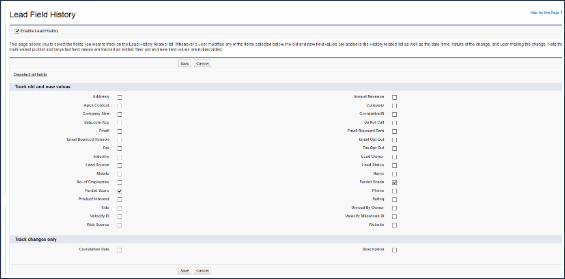Velocify Pulse: Velocify Timeline
What is the Velocify Timeline?
The new Velocify Timeline feature provides a simple, chronological display of events related to a specific record in a consistent fashion. The Timeline can also aggregate updates from other data points, such as upcoming events, marketing automation scores, etc. to ensure nothing is missed and the user is fully prepared for engagement.
Where can I find the Velocify Timeline?
Velocify Timeline is available in two different locations for each record:
Within the Record Details page for each record:
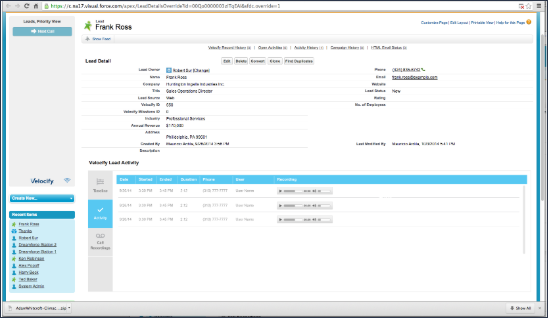
Below the Lead Preview provided in Velocify's Priority View:
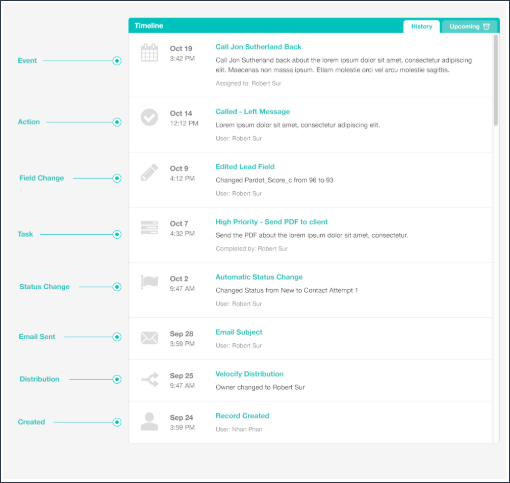
HOW DO I ADD VELOCIFY TIMELINE TO MY RECORD DETAILS PAGE?
As long as your organization has elected to use the Velocify VisualForce pages within Lead and Opportunity Details, the Timeline will appear on those pages below the Velocify Actions menu.
HOW DO I USE THE VELOCIFY TIMELINE?
Velocify Timeline's two tabs provide the following information:
History: Review a chronological listing of events, tasks, and other activities that have occurred for this record.
Upcoming: View a chronological listing of pending events, tasks, and other activities that are scheduled to occur for this record. A clock icon will appear on the Upcoming tab if an event is scheduled to occur within the next 30 minutes.
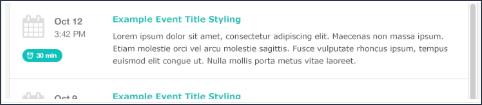
HOW DO I AGGREGATE OTHER DATA POINTS INTO THE VELOCIFY TIMELINE?
Timeline can include any changes to values in Salesforce Lead and Opportunity fields using Salesforce's Field History Tracking functionality.
To utilize this feature:
From either Leads or Opportunities Fields within Salesforce Setup, select Set History Tracking.
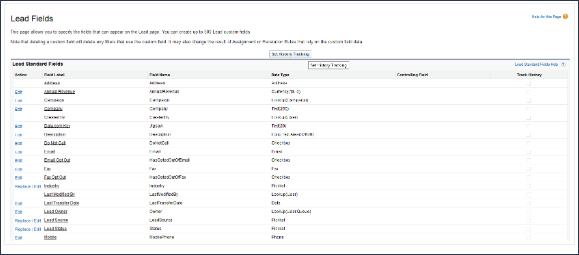
Within the History Tracking page, select the values you wish to track in Velocify Timeline.